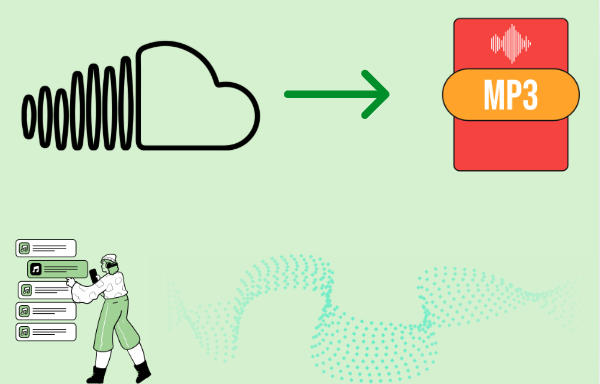
Menu
“Tidal allows users to download music from Tidal to mobiles and tablets, but the downloaded Tidal songs are not saved as MP3 files. Is there any way to convert Tidal music to MP3?”
By subscribing to Tidal, you have access to over 100 million songs. Besides, Tidal allows you to download songs to your mobiles and tablets and play them offline anywhere and anytime, which is a brilliant feature when you are planning to go somewhere without Wi-Fi or internet access and would rather not consume cellular data to stream music.
However, you don’t own any of the downloaded Tidal songs. They are NOT saved as MP3 files and are limited to be played within the Tidal app. Even if you locate the downloaded Tidal music files, you can’t transfer them to any other devices for normal playback.
In this tutorial, we are going to recommend you the easiest way to convert Tidal music to MP3. You can finish the whole thing with five simple steps. All you need is a music tool named Tidabie Tidal Music Converter.
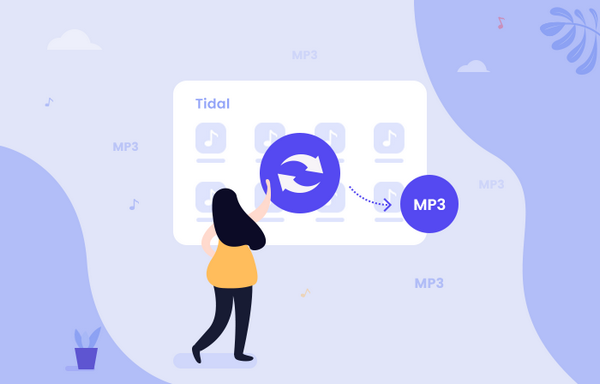
Tidabie Tidal Music Converter is a tool specially designed for Tidal subscribers to download music from Tidal to the local computer or convert Tidal Music to MP3/AAC/WAV/FLAC/AIFF/ALAC format. It supports up to 10X faster conversion speed and keeps Hi-Fi/Master audio quality and ID3 tags after conversion.
Most importantly, Tidabie Tidal Music Converter is an easy-to-use and 100% safe and clean program. With or without the Tidal app, you can get Tidal songs as MP3 files with several simple steps.

Tidabie Tidal Music Converter
Simply put, you just need to import Tidal songs into Tidabie Tidal Music Converter and Tidabie will export them as MP3s. In addition, you can designate where you’d like to store the Tidal MP3 files and how you’d like to sort out the downloaded Tidal songs.
Launch Tidabie and click on the download mode you prefer. Simply put, the app mode can preserve Master/HiRes quality at 5x speed, while the web player mode can save HiFi quality at up to 10x fast speed. Then log in to your Tidal account.
Note: To change the preferred mode, just click on the "Switch to App/Web player" icon in the upper right corner of the main interface.

Click Settings in the lower left corner and select MP3 as the output format. In addition, you can designate the output folder and sort out the downloaded Tidal songs by Artist, Album, Playlist, etc.
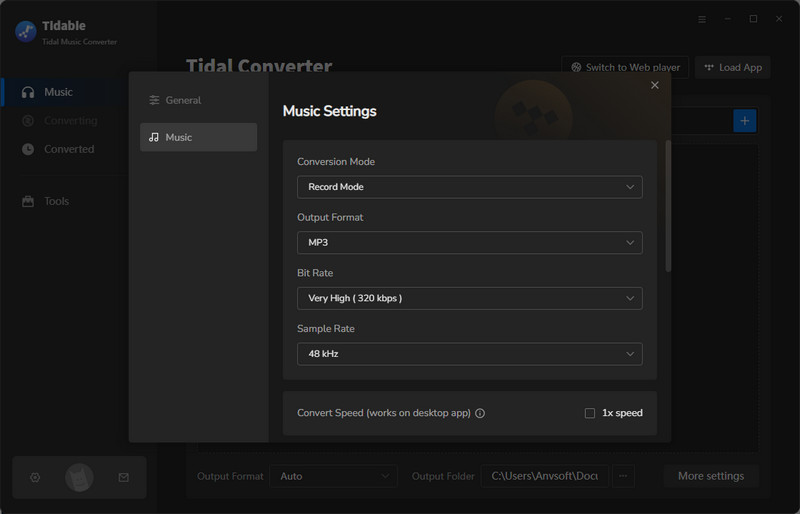
Open a Tidal album, artist or playlist on your TIDAL desktop app or embeded Tidal web player, click the Click to add icon floating on the interface. You can also directly drag and drop song or album from TIDAL app to Tidabie interface. Then select the tracks that you'd like to save as MP3 files and hit on Add to continue.


On the download interface, click the Convert button to start Tidal to MP3 conversion. And wait for the conversion to be done. Tidabie supports up to 10X conversion speed at the moment.

Once the conversion is done, you can check the downloaded Tidal mp3 songs in the pop-up folder, or directly go to the Converted tab to find your Tidal history downloads.
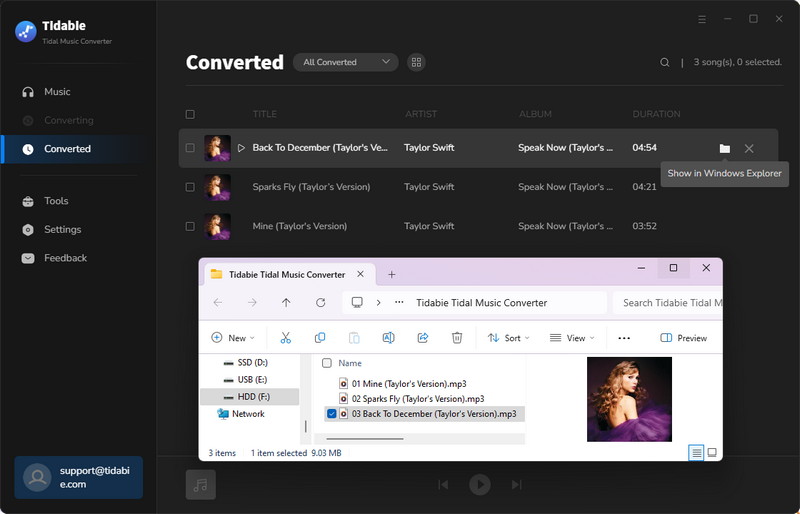
Yes, but not officially. Tidal’s offline mode only allows playback within their app (DRM-protected). You can use Tidabie Tidal Music Convert to get Tidal MP3 download instead.
Generally low-risk if you don’t redistribute files.
Tidabie Tidal Music Converter is the top choice which helps you download mp3 files from Tidal for offline playback. You can keep the Tidal mp3 downloads even after you no longer have a Tidal subscription. The mp3 songs are free to be played on any media player, such as VLC or Windows Media Player, not just TIDAL app.
Tidal HiFi (FLAC) → MP3 320kbps: Minor quality loss that most casual listeners won’t detect.
Tidal Master (MQA) → MP3 320kbps: The quality loss is more noticeable. You can use Tidabie to output lossless FLAC songs instead to keep the original quality.
Yes, but risks involved. You can use open-sourced tools like Tidal-Media-Downloader (GitHub) or online tidal mp3 downloaders (possibility for malware or ads).
When you download a song from Tidal to your mobile or tablet, it’s saved in an encoded format limited to be opened within the Tidal app. If you want to get Tidal music in MP3 format, the easiest way is to turn to Tidabie – a simple yet efficient tool to convert Tidal songs to MP3/AAC/WAV/FLAC/AIFF/ALAC.
Jacqueline Swift | Senior Writer
Sidebar
Hot Tutorials
TIDAL Tutorials
Secure Online Payment
Money Back Guarantee
24/7 Customer Support

Free Updates and Support
