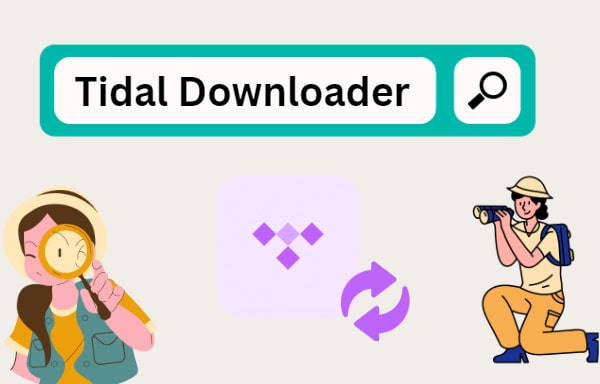
Menu
Are you looking for a method to play Tidal music on your Sony Walkman. However, you can’t directly play Tidal music on Sony Walkman like you play on your mobile phones, because there is no internet-connected. You can’t install Tidal app on the Walkman, not to stream music on Tidal as well.
Is there any solutions to help us to download Tidal music offline and then transfer them to Sony Walkman. According to Sony help guide, we know that Sony Walkman supports MP3, WMA, AAC, Linear PCM and HE-AAC audio formats. Even when you download Tidal music with your mobile Tidal app, you still can’t transfer and play them on Sony Walkman.
Therefore the guide will show you two parts solutions, one is to download Tidal music to MP3 or AAC format for Sony Walkman, and the other is to transfer the downloaded Tidal MP3 or AAC music files to your Walkman and play.
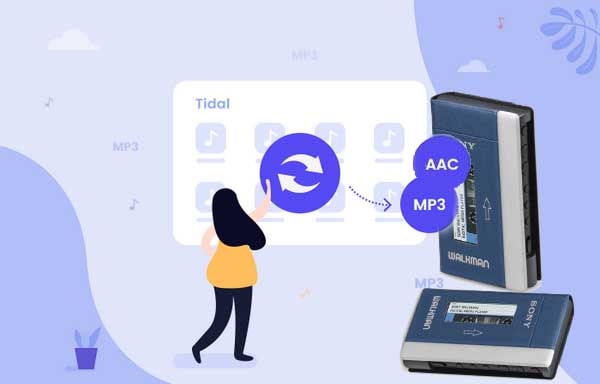
To download music from Tidal and save to MP3 or AAC format, here we need to ask one third-party Tidal music downloader - Tidabie to help us.
Tidabie Tidal Music Converter is not only a Tidal music downloader to download music, playlist or music album from Tidal, and also tidal music converter to save Tidal music to MP3, AAC, WAV, FLAC, ALAC and AIFF audio formats with up to 10X conversion speed. And it also retain Hi-Fi/High and Master/Max lossless audio quality and ID3 tags kept after the downloading. After the downloading and converting, you can play Tidal music on Sony Walkman, Sony PSP, Microsoft XBox One and iPod Touch and so on.

Tidabie Tidal Music Converter
From the above, we have known that Tidabie Tidal Music Downloader can help us to download Tidal music or playlists or albums to MP3/AAC format with lossless quality kept and up to 10x conversion speed. Now the following will show you how to use Tidabie to save to MP3 or AAC format from Tidal step by step.
Step 1 Launch Tidabie on Your Computer
Click the above download button to free download and install Tidal Music Downloader on your computer, and click to launch Tidabie. Choose a download mode on the primary interface. The app mode requires you to have the TIDAL app and saves up to Master/Max quality, while the web player mode works by accessing the embedded Tidal web player and saves up to HiFi/High quality at 10x fast speed. Pick a mode as you like, both them support MP3 and AAC output formats.
Now log in to your Tidal account so as to reach out the Tidal Music library. Please note that Tidabie won't collect your information at all. Besides, please check whether your Tidal account is still valid to make sure that you can download Tidal music successfully.

Step 2 Set MP3 or AAC as Output Format
Now you need to do some settings. Click "Settings" in the lower left to set the output format among MP3, AAC, FLAC, WAV, ALAC and AIFF. According to your need, here you can select MP3 or AAC as the output format.
In addition, you can reset the output files' name by Track Number/Title/Artist/Album/Playlist Index and sort out the downloaded Tidal songs by Artist, Album, Playlist, etc. You can also set the output folder to save the audio file after conversion. If needed, check the box to save lyrics.
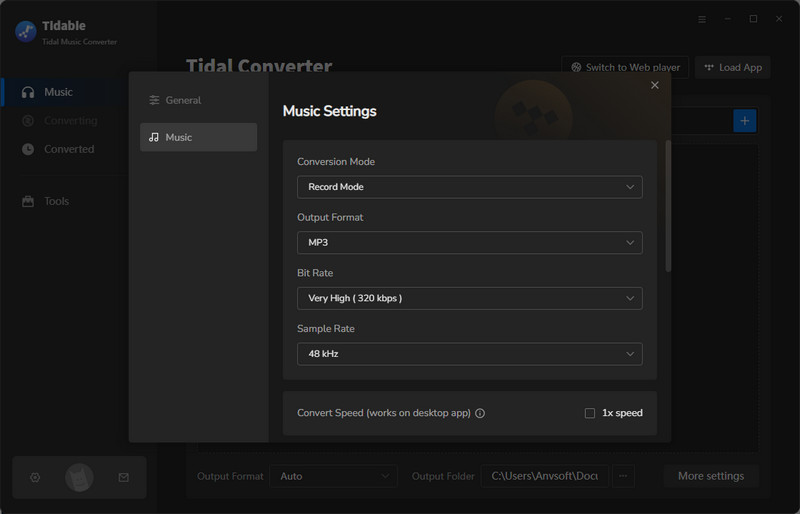
Step 3 Add Tidal Music to Download
Now go back to Tidal. You can browse and open some one Tidal album, artist or playlist. If you are using the web player mode, click the "Click to add" icon floating on the interface (when it gets blue) to let Tidabie read the songs.

If you use the app download mode, simply drag and drop Tidal music to Tidabie. You can also click on the three dots and choose to copy the track/playlisy/album link and paste it to Tidabie for further parsing.

The songs will be read by Tidabie and listed on a pop-up window. All the songs are selected by default. You can deselect the items you are not going to download. Then hit on "Add".

Step 4 Start Downloading Tidal Music to MP3
After you select the Tidal music files to download, now click the "Convert" button to start downloading. If you want to add more songs, simply repeat the adding action before converting.

Once the Tidal music to MP3 or AAC downloading is done, you can click the Converted tab in the left bar or simply go to the output folder to find the converted MP3 / AAC Tidal music directly. There are two methods (using Windows Media Player or using Media Go ) to transfer the downloaded Tidal music to Sony Walkman and play.
Step 1. Connect the Sony Walkman to the computer and then open Windows Media Player.
Step 2. Click “Music” in the Library navigation pane to view all of the tracks in your Windows Media Player library. Select the songs you want to sync to the Walkman. If you want to sync specific albums, click “Album” after you select "Music" in the Library pane.
Step 3. Click the “Sync” tab and drag the selected songs or albums to the Sync List field.
Step 4. Click the “Start Sync” button to sync the selected music automatically.
Step 1. Connect the Sony Walkman to the PC with the supplied USB cable and then launch Media Go.
Step 2. Click the “File” tab and select the “Add Media to Library” option. Select the folder that contains the music files you want to transfer to the device, such as My Music, and then click the “OK” button.
Step 3. Click the “Music” button in the Library pane and select each album you want to sync to the Walkman. If you would rather sync individual songs, double-click the album’s thumbnail image and select your preferred tracks.
Step 4. Select the Sony Walkman from the Destination drop-down menu.
Step 5. Click the “Add To” button to automatically sync the albums or individual songs to the device.
Tidal currently only provides music streaming service, you are not allowed to download your favorite Tidal music to Sony Walkman. Don't worry, you can follow the above guide to download Tidal music to MP3 or AAC with the help of Tidabie Tidal Music Converter and then transfer to play on Sony Walkman. By this way, you don't have to connect to the Internet, or keep the Tidal subscription active all the time.
Sidebar
Hot Tutorials
TIDAL Tutorials
Secure Online Payment
Money Back Guarantee
24/7 Customer Support

Free Updates and Support
