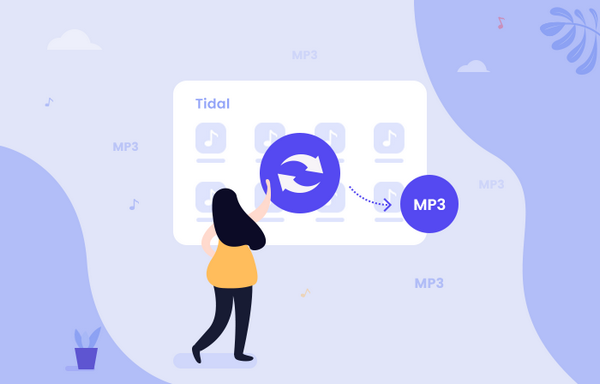
Menu
Tidal, a music streaming service, promises to provide better content of playlists, video series, podcasts, and music journalists. As we all know, just like the other famous music streaming services that Tidal songs can only be streamed with their official application or player, even the offline streaming feature is limited to the application that is authorized by Tidal. If you want to download Tidal tracks with original audio quality, you can try to save them as AIFF files.
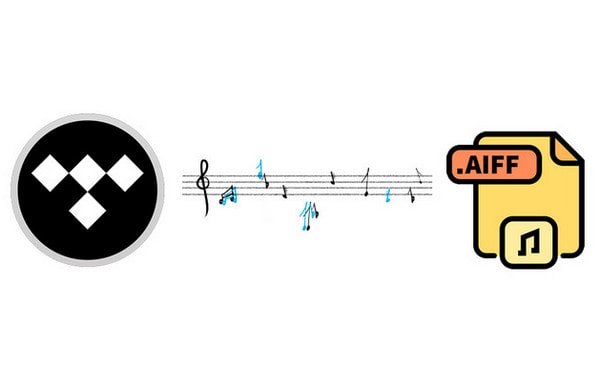
Audio Interchange File Format (AIFF) is an audio file format standard used for storing sound data for personal computers and other electronic audio devices. The format was developed by Apple Inc. The audio data in most AIFF files is uncompressed pulse-code modulation (PCM). This type of AIFF file uses much more disk space than lossy formats like MP3—about 10 MB for one minute of stereo audio at a sample rate of 44.1 kHz and a bit depth of 16 bits. There is also a compressed variant of AIFF known as AIFF-C or AIFC, with various defined compression codecs.
AIFF is an audio file format for storing sound data. This type of audio file is very similar to WAV, can store data in an uncompressed, lossless format. It provides studio-grade audio recording and playback. AIFF file is originally compatible with Apple computers, but nowadays, it can be used on any operating system. If you can download Tidal music in AIFF format, you can play them on Windows Media Player, VLC, iTunes, and so on.
Is it possible to download music in AIFF format directly from Tidal? Obviously, the answer is No. Although Tidal allows HiFi users to download tracks to the devices for offline playback, please keep in mind that the songs are downloaded in an encoded format that can only be played on the Tidal app. Thus, if you want to download Tidal music as AIFF files, you have to use a third-party's tool to convert Tidal music to AIFF format.
Tidabie Tidal Music Converter is a reliable music helper, especially designed to download and convert Tidal HiFi & HiRes Music to MP3, AAC, FLAC, WAV, ALAC, AIFF at up to 10X faster speed. Integrated with the outstanding recording core, Tidabie makes it possible to download Tidal music to AIFF losslessly for HiFi subscribers. Moreover, it supports to preserve ID3 tags and sort out the downloaded Tidal music by Artist, Album, Artist/Album, Album/Artist.
shi
Tidabie Tidal Music Converter
To download Tidal music to AIFF losslessly, please download and install Tidabie Tidal Music Converter. Currently, Tidabie is compatible with Windows & Mac system, you can select according to your computer system.
Download and install Tidabie on your computer. From the main interface, choose the audio source: TIDAL app or TIDAL web player (app has better audio quality and web player has faster downloading speed). Then click the Log in button on the left corner to log in to your Tidal account.

Click the Settings icon in the lower-left corner. Here you can choose the AIFF as the output format for Tidal songs. You can also sort out the downloaded AIFF Tidal songs by Artist, Album, Artist/Album, or Album/Artist. If you want them to be saved in the same folder, just choose "None".
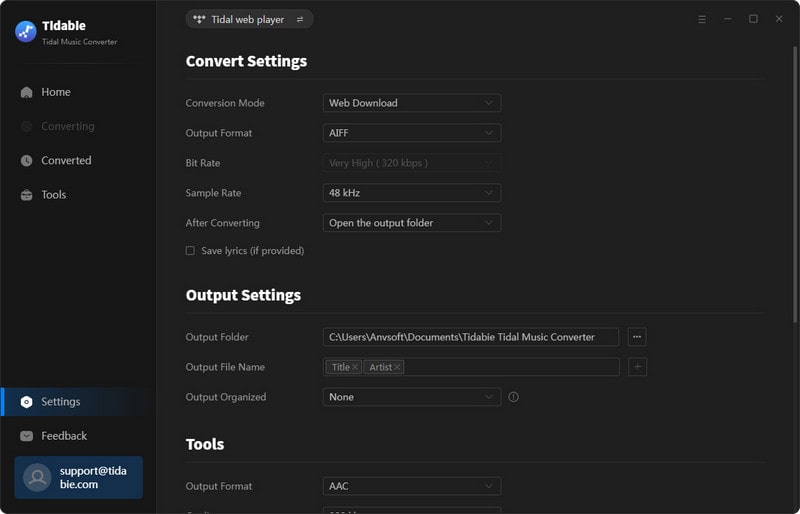
Open an album, artist, or playlist directly on Tidabie, then click the blue Click to add button floating on the right side and select the Tidal music that you’d like to save as AIFF files.

If you want more playlists to convert at one time, you can tap on Add More after you selected the songs in the current playlist. The selected songs will enter a wait state for conversion. You then turn back to another playlist. Go with similar clicks to choose the songs you want. And finally, open the waiting list at the top right corner and tap the Convert button to proceed.

Click the Convert button and then Tidabie will start downloading AIFF audio from Tidal to local PC/Mac at 10X faster speed.

Once Tidabie finished the process, simply click the Converted icon from the menu bar to check the download history. To check the local files on computer, you can click the 'Open Folder' icon of each song to look them up.

See, getting Tidal music files in AIFF format is as easy as pie. You only need a few simple steps to gain Tidal tracks locally. If you want to truly download Tidal music to AIFF on PC or Mac computer, the easiest way is to turn to Tidabie – a simple yet efficient tool to convert Tidal songs to MP3/AAC/WAV/FLAC/AIFF/ALAC. Currently, Tidabie provides the free trial version for you to test, just do not hesitate and give it a shot!
Sidebar
Hot Tutorials
TIDAL Tutorials
Secure Online Payment
Money Back Guarantee
24/7 Customer Support

Free Updates and Support
