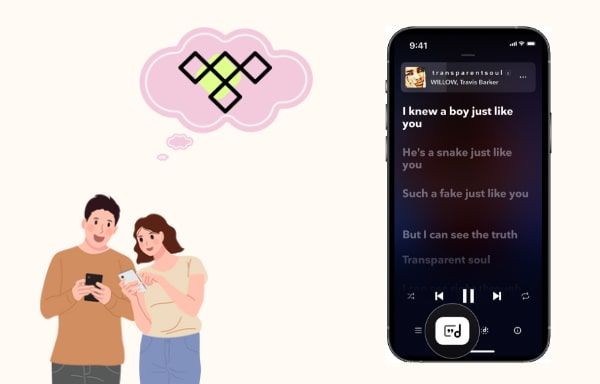
Menu
If you're having trouble with Tidal not working, there are a few things you can do to fix the issue. First, check your internet connection. Make sure you're connected to a strong and stable network. If that doesn't work, try restarting the Tidal app. You can also try clearing your cache and cookies, or reinstalling the app. If your problem persists, then please refer to the detailed steps below to fix Tidal not working issues.
If you are experiencing issues with playback on TIDAL, you can take these basic steps to try and resolve the issue.
Step 1 Make sure your TIDAL app is up-to-date.
Step 2 Force close and restart TIDAL.
Step 3 Clear your cache.
If TIDAL appears to be playing music, but you can't hear it, you can try these basic troubleshooting steps to resolve the issue.
Step 1 Ensure the volume is up and the device is not muted.
Step 2 Check the Sound Output selected is correct.
Step 3 Make sure your sound drivers are up-to-date.
Step 4 Try playing the music on a different output.
Step 5 Try other streaming applications. Check if this problem happens with TIDAL only.
If your TIDAL app freezes, crashes, force closes, or is otherwise unresponsive you can try these basic troubleshooting steps to try to resolve the issue.
Step 1 Make sure that your device software is up-to-date.
Step 2 Ensure that your TIDAL app is up-to-date.
Step 3 Make sure your sound drivers are up-to-date.
Step 4 Uninstall and download TIDAL.
Step 5 Clear your cache.
If you are logging into TIDAL with your Apple ID and receive a "Service Unavailable" error, you can resolve this issue by completing the following steps:
Step 1 Go to Manage your Apple ID.
Step 2 Sign in using your Apple credentials.
Step 3 Go to ‘Security’ and under “APPS & WEBSITES USING APPLE ID” click on ‘Manage’.
Step 4 Select “TIDAL app” and a pop-up window will appear.
Step 5 Click “Stop Using Apple ID” and click “Done” .
Once you complete these steps log in to TIDAL using your Apple ID. If an error persists, please reach out for further assistance.
Please make sure you have downloaded TIDAL app on a supported device.
Step 1 If you are using cellular data, please try to download TIDAL on WiFi only.
Step 2 Turn on Background data on your phone:
Step 3 Try clearing Google Play cache by phone Settings > Apps > App info > Google Play Store > Storage > Clear Cache.
Tidal is a music streaming service that offers high-quality audio and a wide range of features, including the ability to listen to music offline. Go to the 'My Collection' tab and find the album or playlist that you want to download for offline listening. Tap the 'Download' button next to each track, or tap 'Download' at the top of the screen to download an entire album or playlist. Once your tracks have finished downloading, they'll be available in the 'Offline' section of your collection. However, the downloaded Tidal songs are only accessible within Tidal app during your Tidal subscription is active. If you want to enjoy Tidal songs on any device forever, then you need to download Tidal songs and convert to a widely compatible audio format.
Tidabie Tidal Music Converter is designed to download music and playlists from Tidal to the computer and convert them to MP3, AAC, AIFF, WAV, ALAC, and FLAC formats. Adopting the most cutting-edge techniques, Tidabie can download Tidal songs at up to 10x speed, preserve 100% original audio quality and keep all metadata in the converted files.

Tidabie Tidal Music Converter
Tidabie Tidal Music Converter is a 100% clean and safe music tool. Working with the TIDAL app or the Tidal web player, it can help you export Tidal music to your PC/Mac within several simple steps.
Launch Tidabie Tidal Music Converter on your computer. Then Tidabie will initiate the Tidal app or the Tidal web player automatically. Normally, Tidabie will initiate the Tidal app if the app is installed on your device previously. If not, Tidabie will initiate the built-in Tidal web player by default. The app source can save up to Max quality at 1x to 5x, while the web player source is able to retain up to HiFi quality at 10x fast speed. Select the option you prefer. Then log in to your Tidal account.

Click "Settings" in the lower left corner. Here you can choose the output format (MP3/AAC/WAV/FLAC/ALAC/AIFF), bit rate (choose Auto to preserve HiFi/Master quality) and sample rate (up to 192 kHz). You can also designate the output folder, and sort out the downloaded Tidal songs by Artist, Album, or Playlist, etc. If you want them to be saved in the same folder, just choose "None".

Open a Tidal album, artist or playlist. Hit the "Click to add " icon floating on the interface. Also, if you select the app source, you can click and hold on to the title, and drag and drop it right into Tidabie. Then Tidabie will load the songs on a popup. Select the Tidal music that you'd like to export to the computer (Windows/Mac) and hit on "Add". You can simply repeat the step to add more songs from other albums or playlists.

Click the "Convert" button, and Tidabie would start downloading music from Tidal to your local drive. It supports up to 10X conversion speed at the moment.

Once the conversion is done, you can go to "Converted" tab to check your download history. The download folder pops up automatically, then you will find the well-downloaded Tidal music on your local computer and freely transfer Tial songs to MP3 Player, mobile phone, USB drive or any portable devices for offline listening. Thereafter, you will not encounter any Tidal not working issues when playing Tidal music.

That’s all to solve Tidal not working issue. We believe that you have found the answers to your questions. If you have any more questions to ask, feel free to get in touch with us. We would love to guide you with all the queries you have to ask.
Jacqueline Swift | Senior Writer
Secure Online Payment
Money Back Guarantee
24/7 Customer Support

Free Updates and Support
