Menu
Download Songs on Spotify [100% Works]
Spotify is a popular music streaming service that offers an extensive collection of millions of tracks from various genres. Whether you're into classic rock, hip-hop, or pop, you're sure to find something you love on Spotify. With its advanced downloading feature, Spotify provides uninterrupted and thrilling music playback for its premium users. This feature allows you to download your favorite Spotify songs for offline listening, which is especially convenient when you're traveling or don't have a reliable internet connection.
If you're interested in downloading Spotify songs and are looking for a step-by-step tutorial on how to do it, you're in luck. In this post, we'll walk you through the best solution for downloading Spotify songs, including extra tips for downloading songs even with a free account. Whether you're a premium user or not, you'll be able to enjoy your favorite Spotify tracks offline in no time. So, let's get started!
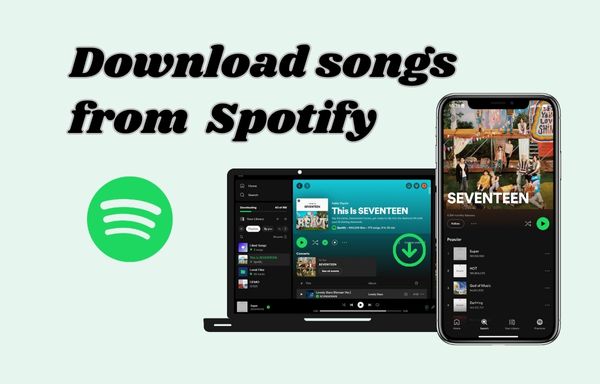
Part 1. Download Songs with the Spotify App(with Spotify Premium)
With a Spotify premium membership, you can download Spotify content including albums, playlists, and podcasts for offline listening. Additionally, the download feature is available for both desktop and mobile premium members, and it allows you to easily access your favorite songs, albums, and playlists without the need for an internet connection.
✅ Download Songs with Spotify App on Desktop
To download content within the Spotify app on your computer, you can follow a simple guide below. Now we will take you through the process step by step.
STEP 1 Add Songs to the Playlist
Spotify does not allow premium members to download individual songs one by one, but download the entire playlist at once. If you would like to download songs from different playlists or a specific song, you need to add the songs to a playlist first, and then download the whole playlist. To add songs to the playlist, you may right-click your mouse, tap on "Add to playlist" and choose a playlist or create a new one.
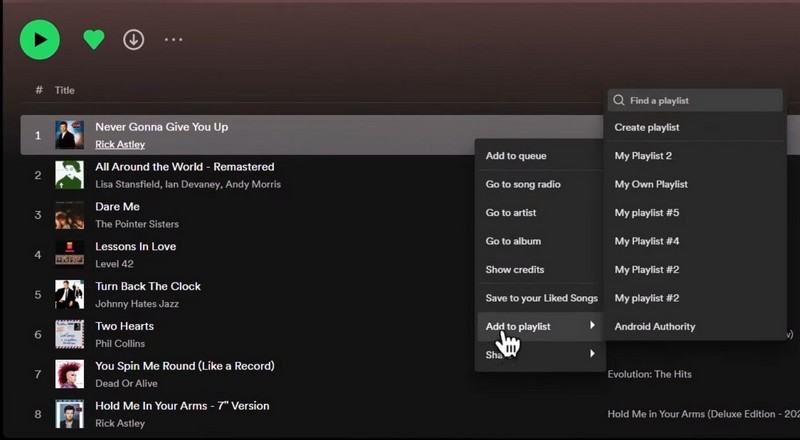
STEP 2 Press the Download Button
When you finish adding songs to the specific playlist, you may go to "Your Library" and open the playlist you want to download. Next, hit the download button within the playlist interface to start downloading. After finished, the download button will turn green.
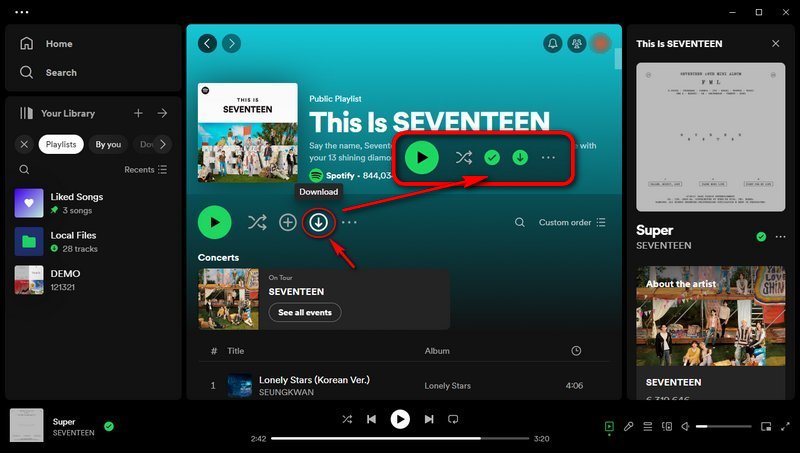
✅ Download Songs with Spotify App on Mobile
If you prefer using the Spotify app on your mobile phone, you may follow the simple guide below to download songs from Spotify.
STEP 1 Add Songs to the Playlist
Once you find the song you wish to download, just tap on the three-dot icon next to the song, and select "Add to playlist" to add them to a playlist.
STEP 2 Press the Download Button
Go to "Your Library", and open the playlist you are ready to download. Then just tap on the download button to start downloading. Wait patiently until it is finished.
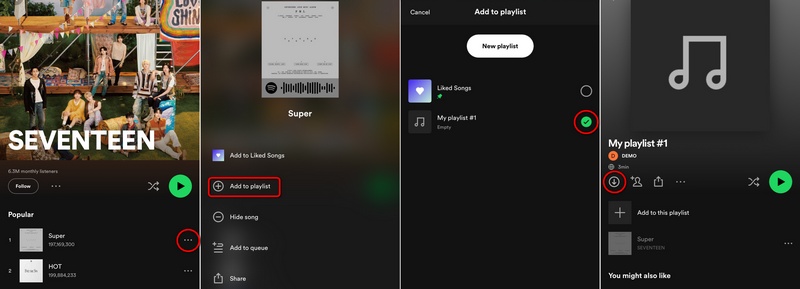
With the detailed steps mentioned above, you may be able to download Spotify music easily. However, it is worth noting that if you would like to keep the downloaded Spotify content in the long run, you need to subscribe to the Premium plan consistently. Furthermore, if you are using a Spotify free account, there is no way you can download songs with the Spotify app. Is there any available method that enables you to download Spotify songs with a free account and keep them forever for eternal playback? Fret not, Tidabie Music Go is here to help you. Let's go to the next part and see how to use Tidabie Music Go to download Spotify music.
Part 2. Download Spotify Songs via Tidabie Music Go(Spotify Free Account Is Available)
Tidabie Music Go is the ultimate solution to downloading all your favorite audio files, including songs, albums, podcasts, playlists, radio, and audiobooks, from some popular streaming music services like Spotify, Amazon Music, Apple Music, and more. You can even download music with some free accounts without having to upgrade your plan to access the download feature. And the best part? You get to keep the downloaded music forever and play it perpetually. Let's get started on how to use it!
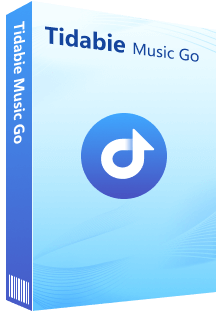
Tidabie Music Go
- Batch-download songs, albums, playlists, and podcasts from major streaming services like Spotify, Amazon Music, Apple Music, etc.
- Preserve original audio quality, such as Spotify 320kbps, Apple Music Lossless (Hi-Res), Amazon Music HD & Ultra HD and more.
- Freely stream and download podcasts from 100+ popular sites including BBC, TED, Podbean, NPR, ESPN, The Verge, Wondery, Podbay, and so forth.
- Support online playback radio and recording from 500+ radio programs.
- Convert music to MP3/AAC/WAV/FLAC/AIFF/ALAC.
- Run at up to 10X speed & keep full ID3 tags.
- Keep the downloaded songs forever even when your subscription expires.
- Enjoy music offline on any device.
STEP 1 Run Tidabie Music Go and Select a Streaming Source
Upon launching Tidabie Music Go on your computer, you will be greeted with the main interface. You will need to choose an audio source from the options provided on the screen. Simply select "Spotify" and follow the instructions to sign in to your Spotify Free/Premium account. It is worth noting that Tidabie Music Go offers multiple options for retrieving music from different streaming services. For Spotify, users can record music using either the Spotify app or the Spotify web player. You can switch the source by clicking on the "Switch to App" or "Switch to Web player" icon.
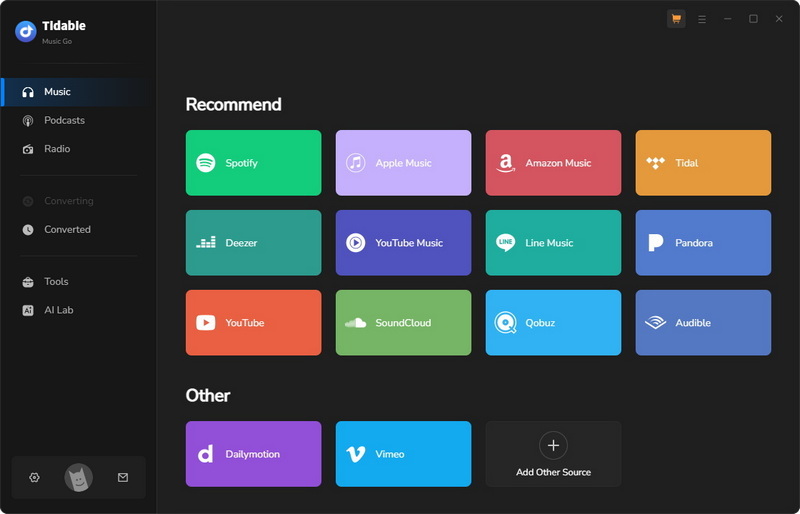
Note:
If you would like to enjoy better audio quality, you may choose the Spotify app source, which supports downloading audio with up to 320 kbps quality.
STEP 2 Customize Settings
Navigate to the "Settings" section in the left-side menu bar. You can customize the music settings to your requirements. Not only can you adjust the conversion mode, output format, bit rate, and sample rate here, but also change the output folder path, output file name, the way output files are organized, change the language or appearance, etc.
Adjustable parameters:
- Output Format: Auto, MP3, AAC, WAV, FLAC, AIFF, ALAC
- Bit Rate: 320kbps, 256kbps, 192kbps, 128kbps (up to HiRes)
- Sample Rate: 44.1KHz, 48KHz, 96KHz, 192KHz
- Output File Name: Track Number, Title, Artist, Album, Playlist Index, Year
- Output Organized: None, Playlist, Artist, Album, Artist/Album, Album/Artist, Playlist/Artist, Playlist/Album
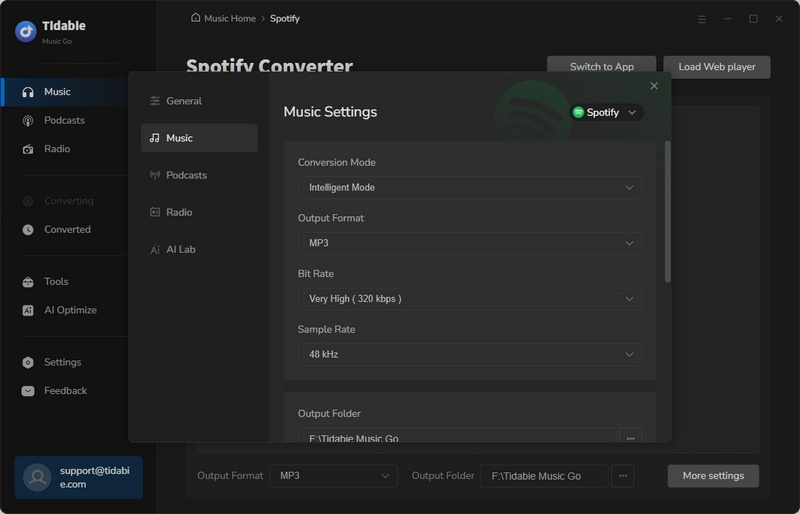
STEP 3 Add Songs to Tidabie to Download
With Tidabie, you don't need to move the need-to-download songs to a certain playlist in advance. Just open any playlist, album, or artist collection within the Spotify app/web player. Then hit the blue "Click to Add" button in the lower right corner to parse the playlist. After parsing, a new window will show up and all the tracks in the playlist will be listed on it.
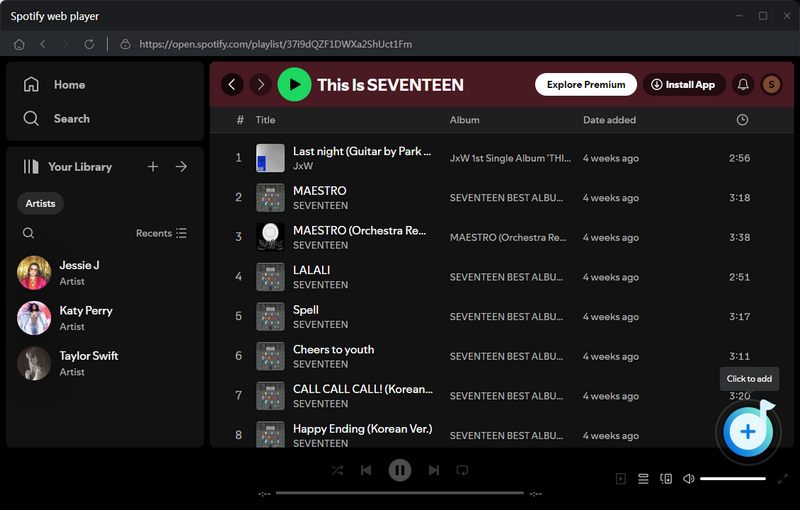
Next, you just tick the needed tunes from the pop-up list and hit the "Add" icon to finish adding songs. Furthermore, if you would like to filter the songs that have been downloaded, you can tap on the "Filter Converted" button. Then the program will filter the converted songs, and you can recognize them on the list by the grey title that indicates its converted status.
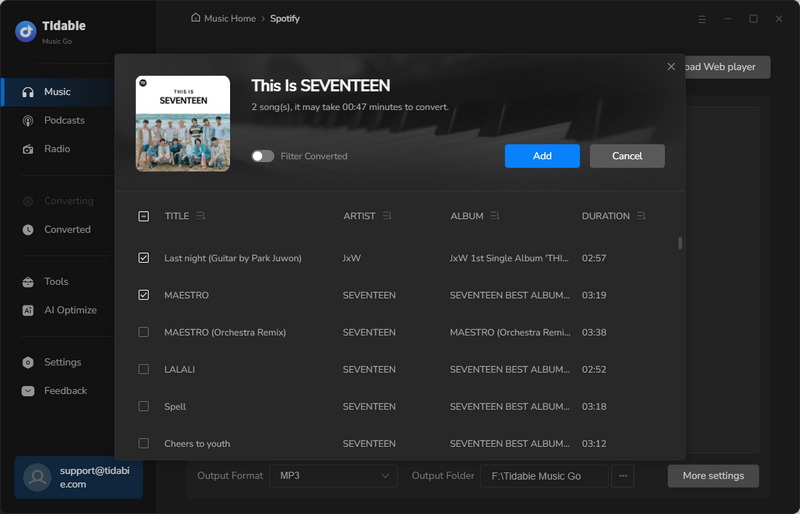
STEP 4 Start Downloading
When you finish adding songs to Tidabie, you can start downloading by clicking the "Convert" button. Your favorite songs will be downloaded very soon.

STEP 5 Check the Downloaded Music
When the download process is complete, the output folder will pop up automatically by default. You can check the downloaded music files in the output folder. Alternatively, you can also go to the "Converted" section to view the download history. In this section, all the converted songs will be listed here and you can tap on the folder icon to lead you to the output file.
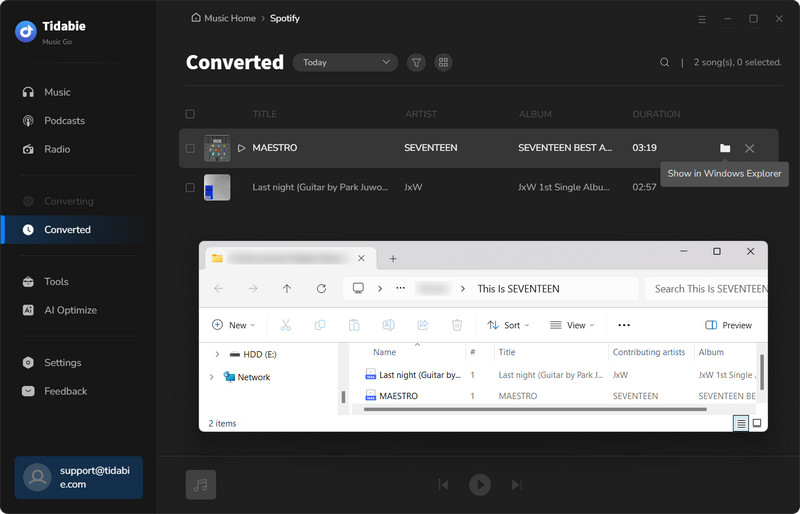
Moreover, you can also tackle your converted songs by using some handy tools like "Export to iTunes", "Burn CD" or "Edit Tags".(P.S. For more tools, you can go to the "Tools" section located in the left-side menu bar.)
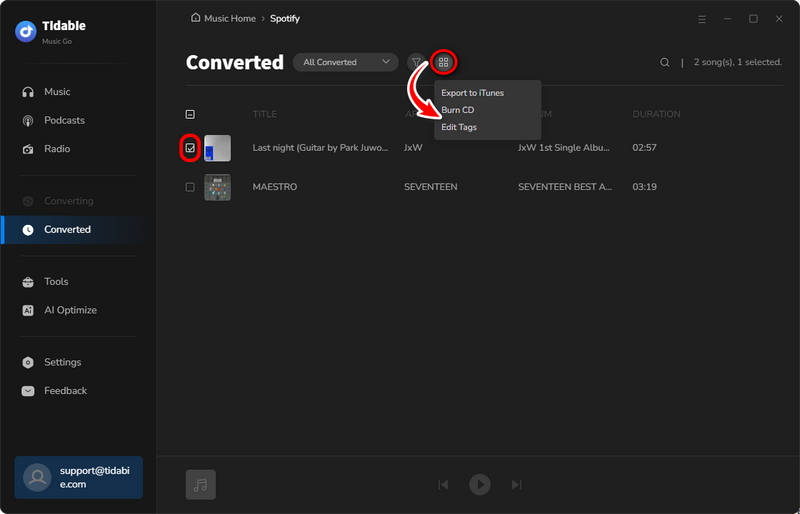
To this point, you may have downloaded your favorite Spotify songs to the local storage on your PC. Tidabie Music Go is definitely more than a music downloader. You can convert your music to common formats like MP3, AAC, WAV, FLAC, AIFF, and ALAC to play them on other compatible devices. While downloading music at up to 10 times faster speed, you can keep full ID3 information and edit the tags freely so as to organize your private music library effectively. Now, you can transfer your admirable music to any portable device and enjoy it offline.
Part 3. FAQs about Downloading Songs on Spotify
1. How to find downloaded songs on Spotify?
Method 1: Open the Spotify app ➡ "Your Library". You can locate the downloaded playlists by finding the green downward arrow which indicates its offline playable status.
Method 2: Swipe the filter row or use the search bar to find the "Downloaded" folder where your downloaded songs are stored.
2. Can I download songs on Spotify without a Premium membership?
It's not possible to download music from Spotify if you don't have a Premium account. With a free account, you can only shuffle playback music and podcasts. Additionally, the free version limits you by only allowing you to download podcasts, rather than other content. However, suppose you'd like to download Spotify content without a Premium account. In that case, there's an alternative solution - Tidabie Music Go, which enables you to download Spotify music and save it permanently.
3. How can I check the download status of my playlist?
You can check the download status next to each song, podcast, or playlist by the following icons:
- The
 icon indicates downloaded successfully.
icon indicates downloaded successfully. - The
 or
or  icon indicates tracks are not downloaded.
icon indicates tracks are not downloaded.
Conclusion:
In this post, we introduce three different ways to download your favorite songs from Spotify. If you are a Spotify Premium subscriber, you can easily download songs within the mobile or desktop app. This feature is especially useful if you have limited internet access or want to save data. However, it is important to note that you will need to keep subscribing to the Premium plan continuously in order to keep the downloaded content playable.
If you're looking for a way to download songs from Spotify without a Premium subscription, Tidabie Music Go is a great option. With Tidabie Music Go, you can batch-download your favorite songs to local storage, which means you can enjoy them freely at any time, anywhere, and on any device. This all-in-one tool is fantastic for anyone who wants to have their favorite music available offline. So, don't miss out on this opportunity. Simply download the tool and give it a try - you won't be disappointed!
Jacqueline Swift | Senior Writer
Jacqueline is an experienced writer and a passionate music aficionado with over 5 years of experience in the industry. She provides in-depth reviews and valuable insights on leading music platforms, as well as practical guidance for playing music across various devices in her articles.

