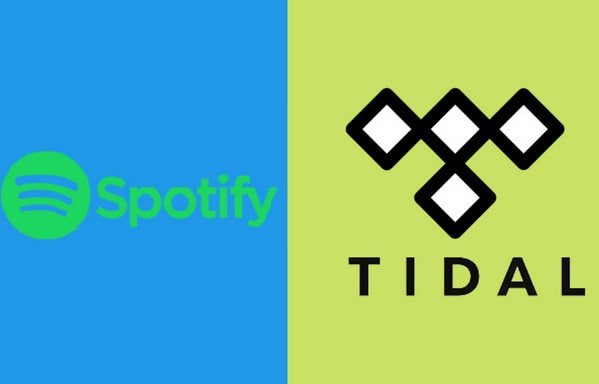
Menu
There is a list of game consoles you can pick up from. While the hottest may be Sony Nintendo Switch and Microsoft Xbox One family. But there is much to love about the Xbox One. Microsoft has done a pretty outstanding job making games from the Xbox 360 and even the original Xbox backward compatible with the Xbox One. Some of these games have higher resolutions and better framerates than the original version of the game. There is also success in playing music on the Xbox with some streaming music services built into the program. As long as you get the streaming service login, you can maximize your music and game enjoyment. And this will well balance the music audio and game audio, so you aren’t missing out on any important in-game sounds.
But if you are a Tidal Music subscriber, you are currently not able to follow this way to play music on Xbox One, for Xbox One has not yet partnered with Tidal service to provide a xbox Tidal app. So we'd recommend looking for a second helper to play TIDAL music on Xbox. You can convert your desired Tidal Music to offline playable formats like MP3, and FLAC. Then you will manage to make Tidal Xbox work together with ease. If you are not very clear about the ways out, check out the specific steps below.

Unfortunately, there is no official Tidal Xbox app available for Xbox consoles, including the Xbox One, Xbox Series X, and Xbox Series S. While Tidal works with many brands, it doesn't currently support Xbox devices. Previously, an unofficial client called "TidaX" allowed Xbox users to listen to Tidal music, but it has since been removed due to objections from Tidal's official team. Wondering if there’s still a way to enjoy Tidal music on your Xbox? The good news is yes! You can use the Tidabie Tidal Downloader tool to download Tidal music and then transfer it to your Xbox for playback.
Tidabie Tidal Music Converter makes it easy to download Tidal music directly to your computer and convert it into accessible audio formats like MP3, AAC, FLAC, WAV, ALAC, and AIFF. Once converted, the music will no longer have encryption protection, allowing you to transfer your favorite tracks to other platforms, such as Xbox One, as highlighted in this guide. Plus, Tidabie offers many additional features to enhance your music experience. But first, here's how to change Tidal music into different audio formats, and get Xbox Tidal to work.

Tidabie Tidal Music Converter
You will discover that there is a Windows version displayed in the figure below. However, Tidabie is available for both Windows and Mac systems. But here, click on the download button labeled by the Windows icon and safely install it on your computer.
As you launch the Tidabie, you are allowed to download music from both the TIDAL app and the TIDAL web player. The TIDAL app provides HiRes audio quality, while the web player will take less time to download HiFi music. Just pick the one you like.

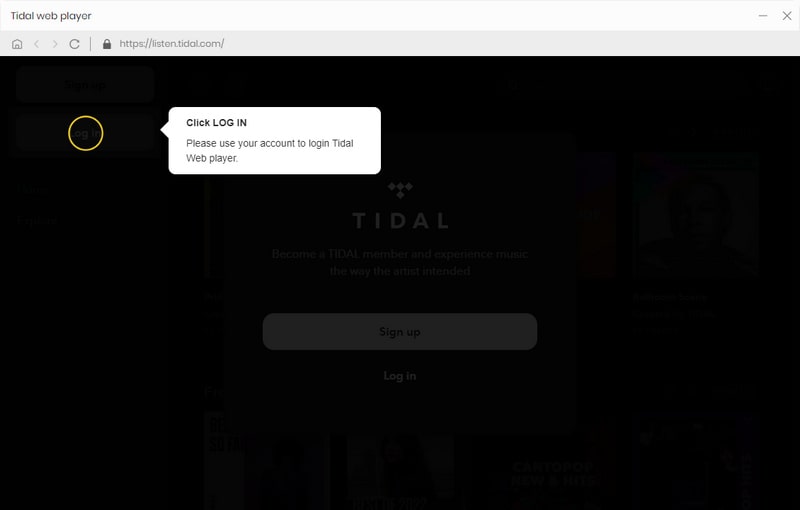
The setup process allows you to configure the Tidal Music output type and convert parameters. Under the 'Settings' panel, output information will be displayed by the column that may have additional configuration parameters. Here, you can freely set up the output format, output quality, and output file name as you want. If your Xbox supports MP3, AAC, FLAC, and WAV formats, we recommend choosing lossless FLAC or WAV for the best audio quality. To enhance the experience, set the sample rate to 192 kHz and the bit depth to 24-bit for optimal sound performance.
Output Format: MP3, AAC, FLAC, WAV, ALAC and AIFF
Bit Rate: 128kbps, 192kbps, 256kbps, 320kbps
Bit Depth: 16bit, 24bit
Sample Rate: 44.1kHz, 48kHz, 96kHz, 192kHz
Output Organized: Playlist, Artist, Album, Artist/Album, Album/Artist, Playlist/Album, Playlist/Artist
Note: If the output format is set to be 'Auto' option, output sound quality will come out with the best level by default.
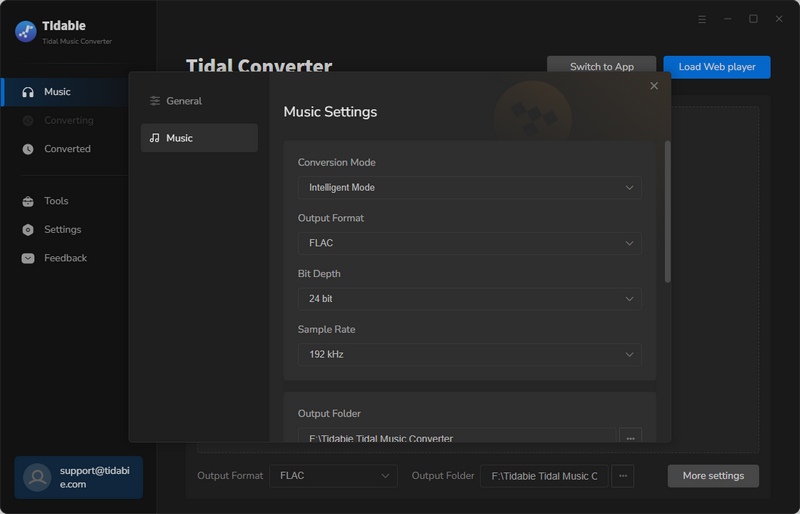
And now, simply go to any playlist that you want to get downloaded. Click on the 'Click to add' button, Tidabie Tidal converter will read the playlist and show a window with the playlist songs. You can tick off the whole playlist and then press the 'Convert' function to proceed.

Tidabie's 10X conversion speed will save your waiting time a lot. When the task is finished, you can go with the same steps to put another playlist for conversion. And there is a significant 'Filter Converted' feature, helping skip the duplicated converted songs.

To view the converted songs, you can navigate to the menu area. And click on the 'Clock' icon, you will see all the downloaded Tidal Music. By tapping the folder icon, you can keep track of the music on your computer location. After that, you'll be able to stream Tidal songs on Xbox One without the Xbox Tidal app.

As long as you get Tidal Music downloaded, all of them will be changed to plain audio files on your computer. From now on, you can play Tidal Music when you are gaming on Xbox One. There are several ways you can achieve an audio balance of Tidal Music and game sound.
You can listen to Tidal Music with the music app housed on your computer while you are gaming on your Xbox One at the same time. On Windows, the Groove app is the default music player to make this way out.
Locate the folder that you set up to save the downloaded Tidal Music in Part 2. And then hit the songs to play via the Groove app. At the bottom of the screen, you’ll see 'Cast To Device'. Use this to select your Xbox One console from a list of devices that you can stream music to over DLNA.
Some gamers will use a USB Drive to play Tidal Music. This way won't cause a slow network that can adversely impact the gaming performance.
Connect the USB flash drive to your computer, then make a copy of the DRM-free Tidal songs and playlists to it. Following, plug a USB drive including Tidal tracks to Xbox One, and then you can play local Tidal Music on Xbox One offline via media players like VLC Media Player.
Well, you can also choose to upload your music library to OneDrive. And then use the Groove app on the Xbox One to play the stored music at any time, even when your PC isn’t online.
When you find no way to build an online Tidal to Xbox One connection, offline audio will come in handy. In this article, we share with you a quick way to download Tidal Music for offline playing on Xbox One. With this Tidabie Tidal Music Converter tool, you can integrate Tidal with your Xbox and enjoy Tidal music as background sound while gaming.
Sidebar
Hot Tutorials
TIDAL Tutorials
Secure Online Payment
Money Back Guarantee
24/7 Customer Support

Free Updates and Support
