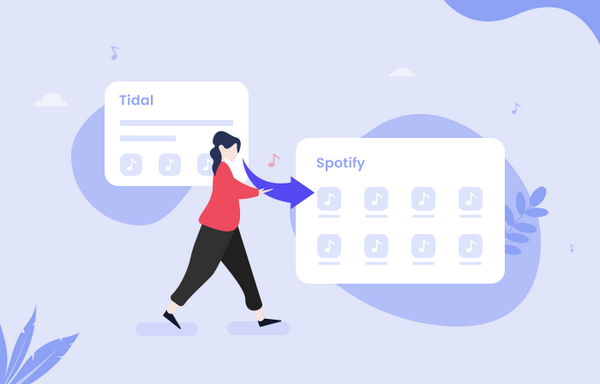
Menu
Get ready to take your workout music up a notch! Samsung Galaxy Watch users can now access their favorite Tidal songs directly from the watch, meaning they'll no longer be dependent on carrying their smartphone while exercising. Looking for an easy way to connect the two? We've got you covered with our comprehensive guide that walks through every step necessary for linking Tidal and the Galaxy Watch seamlessly.
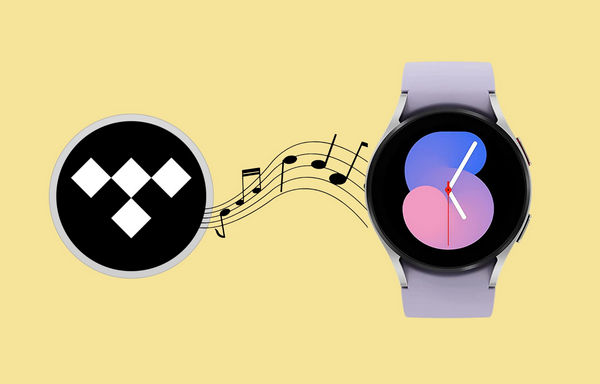
Samsung provides an official way to connect Tidal to the Galaxy Watch. When you sign up for TIDAL through the Samsung Gear watch, you automatically get 3-months of TIDAL subscription for free. However, when the free trial ends, you still need a Tidal subscription to continue the service.
STEP 1 Download and open Galaxy Apps on your Phone.
STEP 2 Search and install TIDAL Wearable app on your phone.
STEP 3 Connect your phone with a Galaxy Watch, and open the app on your Samsung Galaxy Watch.
STEP 4 Go to link.tidal.com on your computer, phone or similar.
STEP 5 Log in if you are an existing member, or sign up to TIDAL.
STEP 6 Enter the code displayed on your Samsung Galaxy Watch to link it to your account and begin streaming.
Note: This method is only available on Samsung Galaxy Gear watches running Tizen OS (Gen 1, 2 & 3).
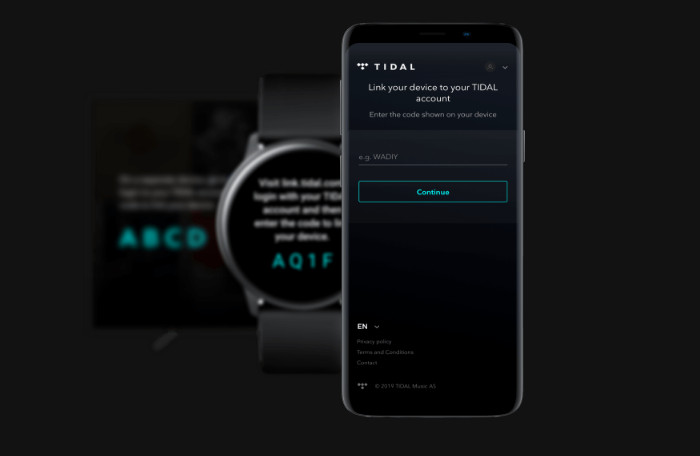
The official way helps you easily stream Tidal music via Tidal Wearable app. However, it requires a Tidal subscription and doesn't support offline playback. Then is there a way to play Tidal songs on Galaxy Watch without a subscription? The answer is positive. You can directly download Tidal songs to your Samsung Galaxy Watch, then you can enjoy the Tidal songs without Tidal app for offline listening.
Tidabie Tidal Music Converter is a professional Tidal music downloader tool. It can convert Tidal music at a 10x fast conversion speed. You don’t need to worry about the ID3 tags of the songs either, since Tidabie comes with an intelligent ID3 tag editor which keeps all the metadata info of Tidal tracks, such as album, year, cover, genre, artist, etc. With this powerful Tidabie Tidal music converter, you can play Tidal music, playlists, albums, and podcasts on Samsung Galaxy Watch. Now, let’s see how to download and convert music from Tidal.

Tidabie Tidal Music Converter
Tidabie Tidal Music Converter is a 100% clean and safe program. You can download Tidabie on PC or Mac computer and convert Tidal Music to open music format with just a few steps:
Download, install and run Tidabie Tidal Music Converter on your computer. Switch to the download mode you want(Tidal app or Tidal web player mode). Log into your Tidal Music account here to load your library.
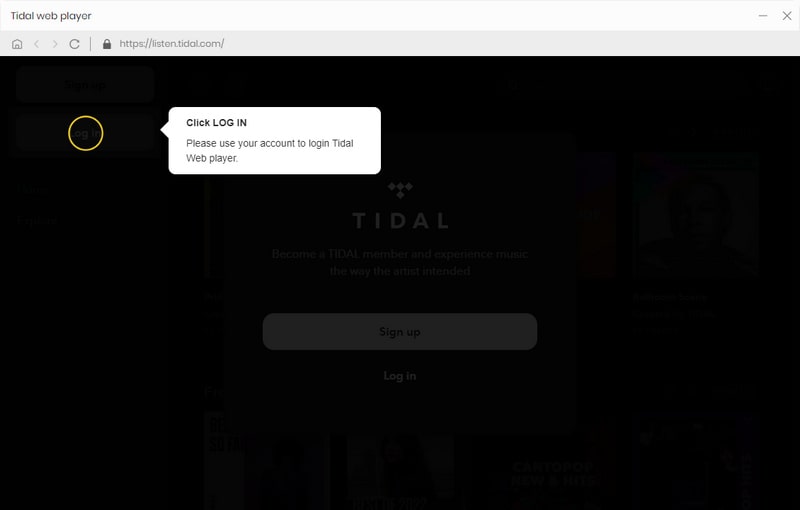
Click the "Settings" icon in the upper right corner. Here you can choose the output format (Auto/MP3/AAC/WAV/FLAC/AIFF/ALAC), output quality, output path, output folder organized (Artist, Album, Artist/Album, Album/Artist, None) and others. The default output format is Auto, which means Tidabie will download the Tidal songs in original audio format and quality, which is up to HiFi quality. To play Tidal songs on Galaxy Watch, MP3 or AAC format is recommended.
Tidabie allows you to name the songs with any combination of Title, Artist, Album, Playlist Index, Track Number, or Year. For example, if you choose Title and Artist, Lenka’s song Lucky will be named Lucky Lenka.mp3.
Supported formats on Galaxy Watch music App: MP3, M4A, AAC, OGG, WMA
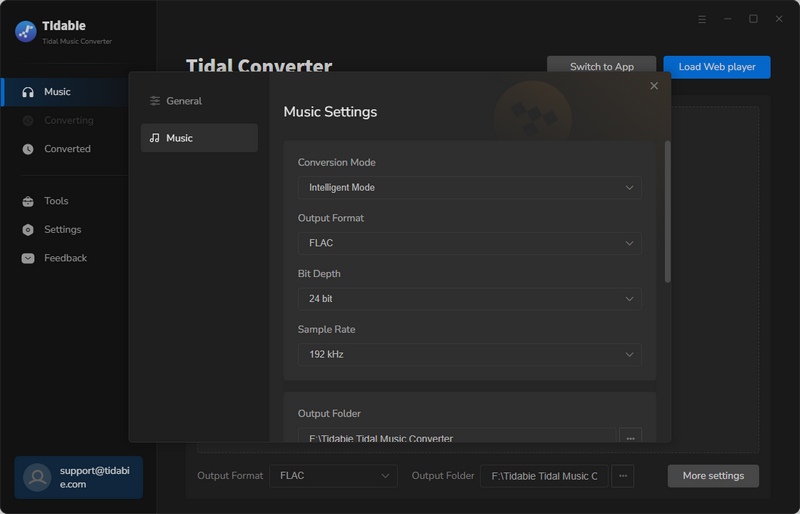
Open an album, artist or playlist, click the "Click to add" icon floating on the interface, followed that a pop-up window will let you select the Tidal songs that you want to play on Samsung Galaxy Watch. If you want to add more songs for batch conversion, just tap "Add More" and select more songs from other albums or playlists.

Click the "Convert" button to start converting the Tidal music. Wait patiently until the downloading is finished. Tidabie program processes the conversion at 10X conversion speed to save you time.

When the downloading is finished, the download folder will pop up automatically. You can also find the downloaded Tidal songs under the History option. Hit the folder button, it will redirect you to the local download folder which saves all converted Tidal tracks.

Since you’ve downloaded all Tidal music tracks on your computer, then you can directly put the Tidal songs to Samsung Galaxy Watch by the following steps:
Step 1. Connect your phone to your computer via USB cable, then transfer all the downloaded Tidal songs to your phone.
Step 2. Launch the Galaxy Watch app from your mobile phone and tap on the "Add content to your watch" > "Add tracks" option.
Step 3. Select the downloaded Tidal songs and tap the Done option. The Tidal music will be imported to your Samsung Watch soon.
Step 4. Now, you can open the Music app on your Galaxy Watch and enjoy your favorite Tidal music without the Tidal app and subscription.
You can easily play Tidal songs on Samsung Galaxy Watch with the above two solutions. Just pick the one you prefer. With the help of Tidabie Tidal Music Converter, you can download Tidal Music albums/playlists to local device for offline listening, and keep the downloaded Tidal songs even after your subscription expired. The downloaded songs are playable on all smartwatches, mobile devices, or even DJ software.
Jacqueline Swift | Senior Writer
Sidebar
Hot Tutorials
TIDAL Tutorials
Secure Online Payment
Money Back Guarantee
24/7 Customer Support

Free Updates and Support
