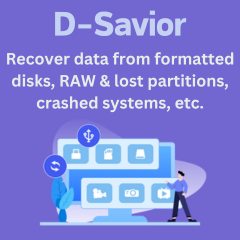Menu
How to Play Tidal Music on MusicBee
Although it is a great setback for those hoping to add music from Tidal to Musicbee, the official reply from the developers of Musicbee has unfortunately stated that this will not be possible anytime soon. This is due to connecting a new provider to the software would require to change many things in how MusicBee manages the collection itself. Although disappointing, there are plenty of other ways users can add music to their Musicbee library. In this post, there is a detailed instruction about how to connect Tidal Music with MusicBee and play Tidal music on MusicBee.
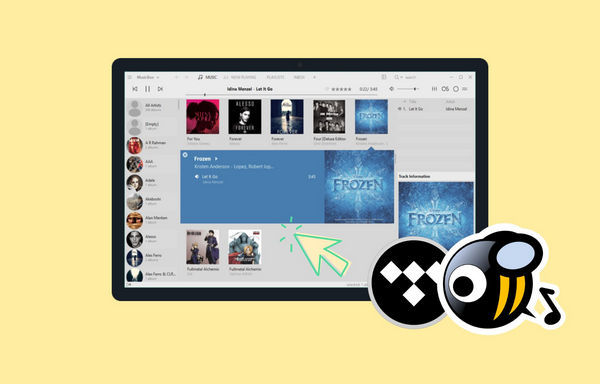
Part 1. Download Music Tracks from TIDAL
Using a streaming service like Tidal to add music to MusicBee can be tricky, as the songs are protected in such a way that they cannot be used on other devices or platforms. That being said, users can still find ways to add Tidal music to MusicBee by converting the Tidal songs, albums, and playlists into DRM-free formats. This allows you to obtain your favorite music from Tidal and add it to any device or service - including MusicBee. All in all, by taking some extra steps, users can add their beloved tunes from Tidal to MusicBee with ease.
Thus we need a handy music downloader tool - Tidabie Tidal Music Converter. It decrypts and downloads Tidal Music files to a local computer in common MP3, AAC, WAV, FLAC, AIFF, and ALAC formats. Tidabie maintains the metadata information and ID3 tags such as the artist, title, year, track number, disc number, etc. You can as well customize the audio parameters like sample rate, bit rate, and more. This tool also lets you manage the output music library by album or artist for easy management. Tidabie will preserve the original HiFi quality of the Tidal music. Moreover, these converted Tidal songs can be saved on your computer for permanent playback.

Tidabie Tidal Music Converter
- Downloaded Tidal songs, albums, playlists and podcasts.
- Convert Tidal tracks to MP3, AAC, WAV, FLAC, AIFF, and ALAC formats.
- 10x download speed & Batch download multiple playlists.
- Preserve HiFi audio quality and ID3 tags.
- Enjoy the downloaded Tidal music on MusicBee and other music players.
- Keep Tidal downloads forever after the subscription ends.
Follow the steps in the following part to check how it orients you to download Tidal songs to your local PC and add Tidal Music folders to MusicBee for free playback.
Step 1: Install and Run Tidabie Tidal Music Converter
Download Tidabie Tidal Music Converter on your computer(both Windows and Mac versions are available). After completing the installation, start Tidabie. Click on the "Open Tidal Web Player" button to visit the official Tidal web player. Here you need to access your Tidal account via the 'Log in' button. All TIDAL plans are fully supported, including the TIDAL free account.

Step 2: Finish the Output Settings
In the top right corner, tap on the "settings" button. Then you will see a pop-up setting window where you can change the output format, bit rate, sample rate, output folder, and other parameters.
You can choose MP3/AAC/FLAC/WAV formats which are fully compatible with the MusicBee player. Tidabie allows you to sort the downloaded songs via artist, album or playlist under OutPut Organized option. To download all songs to the same folder without classification, just choose "None" in the Output Organized setting.
TIPS: by choosing "Auto" under the Output Format option, Tidabie will download TIDAL songs with original quality and audio format.

Step 3: Select Tidal Tracks to Start Downloading
Open the playlist or album that you want to download, then click the "Click to add" button in the lower right. Tidabie will load all songs in the playlist or album, choose the songs from the list, then click the "Convert" button to start converting the songs instantaneously.
You may have noticed another option "Add More" on the convert list. It's designed for users who prefer to download multiple playlists/albums at once. By clicking this button, you can add more songs from other playlists or albums to the convert list for batch conversion.

Please wait patiently until Tidabie finished downloading. Generally, the output folder will open soon after the conversion. You can also click the "History" icon to check the converted tracks. Move to the song you need and you will see a "folder" icon, click it to open the local output folder.

Part 2. Add the Converted Tidal Songs to MusicBee
After opening the output folder, you will see all downloaded Tidal songs are well-organized and preserve ID3 tags. Now follow the steps below to add Tidal songs to MusicBee for offline playback.
Method 1: After you successfully installed MusicVee, it will pop up a Window which allows you to select folder from your local computer. Simply click the "Choose Folders..." button, and choose the Tidabie download folder to add all downloaded Tidal playlists to your MusicBee library.
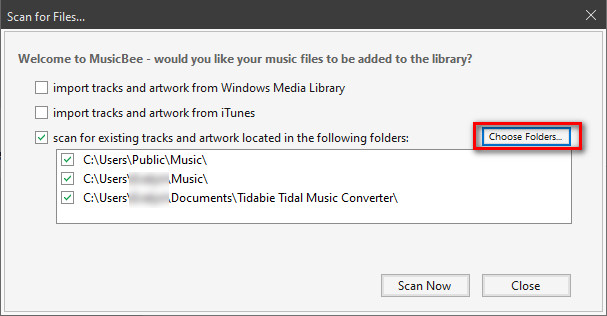
Method 2: You can also click the MusicBee title on the top-left corner, select File > Add Files to Library... from the drop-down menu, then import the downloaded Tidal albums to MusicBee.
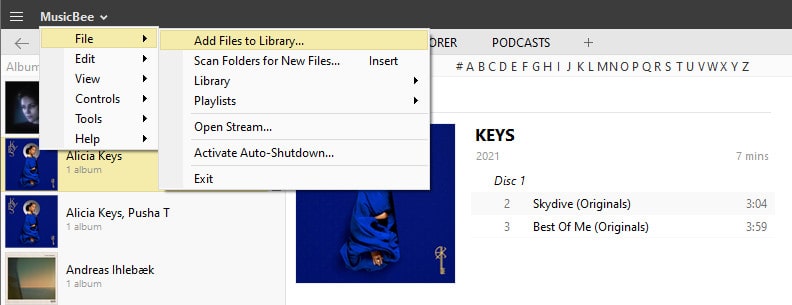
MusicBee is a popular media player for managing, playing and organizing digital music. Unfortunately, it does not natively support streaming services such as Tidal. Thankfully, add-on tools like Tidabie Tidal Music Converter provide a great method for converting and transferring Tidal tracks to MusicBee with ease. This allows you to add songs from your playlists on the Tidal platform to the media player, so you can access them offline whenever needed. Additionally, since the converted and downloaded tracks are DRM-free, they are also usable on DJ programs and any mobile device without restrictions. Thus, add Tidal music to MusicBee with ease by using Tidabie!
Sidebar
Hot Tutorials
TIDAL Tutorials
- Convert Tidal Music to MP3
- Convert Tidal Music to WAV
- Convert Tidal Music to FLAC
- Convert Tidal Music to AIFF
- Convert Tidal Music to ALAC
- Tidal Music to Traktor DJ
- Tidal Music to Virtual DJ
- Tidal Music to Serato DJ
- Tidal Music to djay Pro
- Tidal Music to Rekordbox
- Play Tidal Music on Xbox
- Tidal VS Deezer
- Tidal VS Spotify
- Tidal VS Amazon Music
- Play Tidal Music in the Car
- Play Tidal Music on Samsung TV
- Play TIDAL Music on Plex
- Play Tidal Music on Apple TV
- Play Tidal Music on Sonos
- Play Tidal Music on Samsung Galaxy Watch
- Tidal Music to Android
- Tidal Music to iPod
- Tidal Music to iPad
- Play Tidal Music on Sony Walkman
- Cancel Tidal Subscription
- Download Tidal Music to Computer
- Burn Tidal Music to CD
- Download Tidal Music to USB
- Keep Playing Tidal Music after Canceling Subscription
- Add Tidal Music to MusicBee
- Fix Tidal Not Working Issues