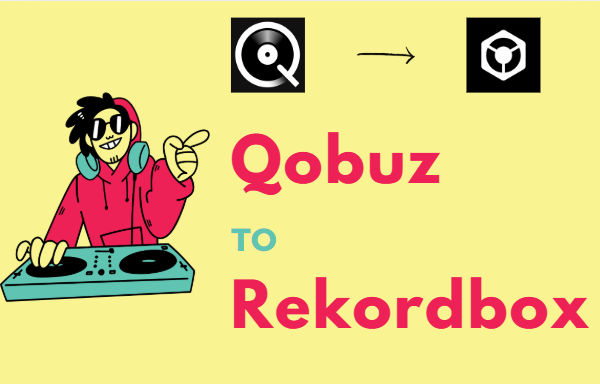
Menu
Definitely, Tidal Music dominates a significant segment of the streaming music market. Tidal Music is distinct in the streaming music market for its innovation of Hi-Fi music. If you are hip to the DJ world, you may be acquainted with Pioneer DJ Rekordbox. As a comprehensive and professional DJ program, it vastly changes the lives of most DJs. Moreover, Pioneer DJ Rekordbox can take your game to new heights, regardless of your DJ style. Since many professionals use it religiously, the discussion about it should be attractive.
Users who are fans of both Tidal Music and Rekordbox should check this article carefully. Because you will get the best guide on how to mix Tidal Music with Pioneer DJ Rekordbox. Let's follow this post to establish an innovative link between Tidal Music and Pioneer DJ Rekordbox.
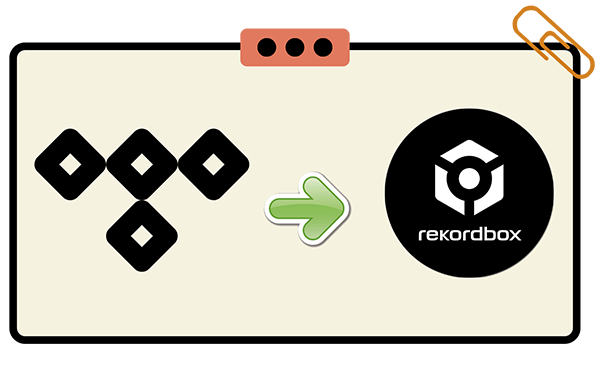
Pioneer DJ Rekordbox enables users to organize their music tracks and playlists and export these songs to an external drive. Also, it extends the Pioneer controller with a host of functions to mix music technically before stepping onto the stage.
With Pioneer DJ Rekordbox, you can use the local collections and playlists for mixing and you can establish links with some streaming sources as well. Music libraries of iTunes, Tidal, SoundCloud, Beatport, and Beatsource are accessible on Pioneer DJ Rekordbox directly. If you have subscribed to the Tidal subscription and paid an add-on fee for the DJ Extension, you can easily refer to the following steps to mix Tidal Music on Rekordbox.
🔺 Tips: To stream Tidal Music on Rekordbox for mixing, a stable network connection is necessary. If you want to mix Tidal Music tracks offline, you can skip to the next method. Additionally, you need to pay $9 per month for the DJ Extension.
Step 1: Open Pioneer DJ Rekordbox
Start Pioneer DJ Rekordbox on your computer, then go to the left menu panel. To import Tidal Music collections and playlists, navigate to "TIDAL" and click "Log in".
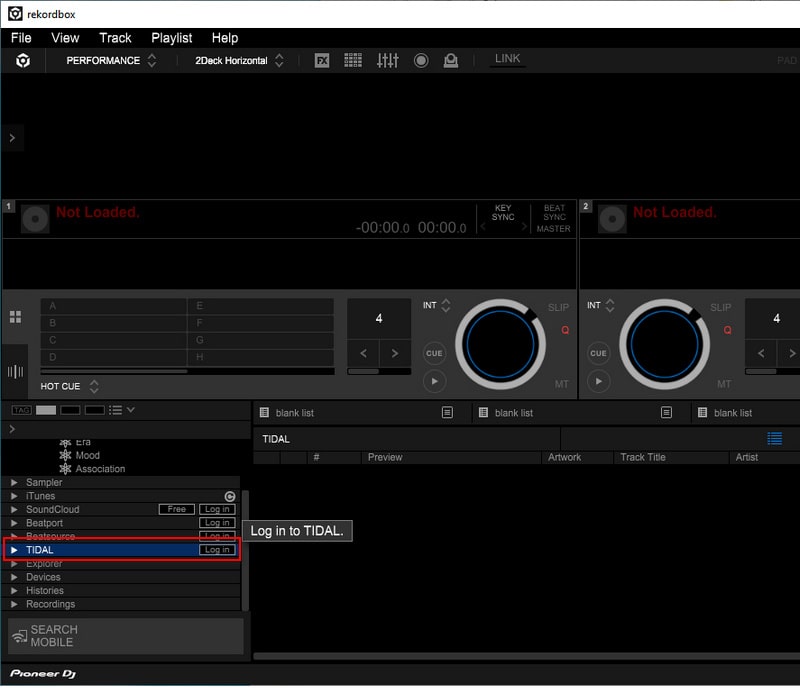
Step 2: Log in to Tidal Music on Rekordbox
A window pops up in the default website browser. From this page, you are required to log in to Tidal Music. Enter your account and log in. Then a prompt appears at the top. You should not ignore this page. Click the "Open Pick an app" button.
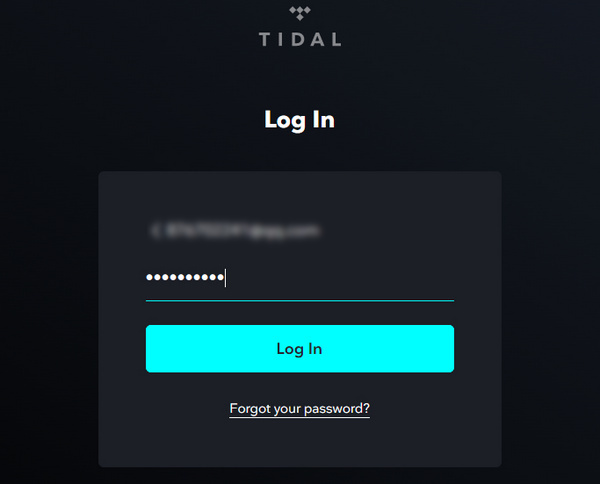
Step 3: Load Tidal Music Library on Rekordbox
You will be asked "How do you want to open this". Select "rekordbox program file" among several options. Then Rekordbox will start loading the Tidal Music library.
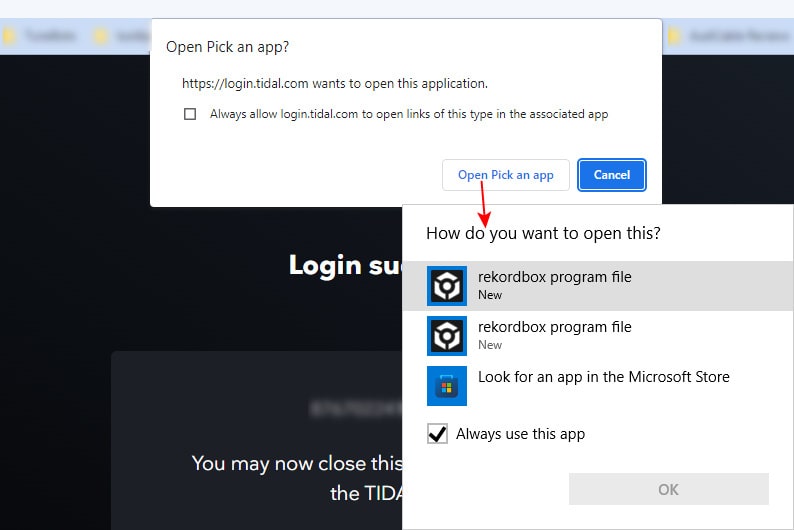
Step 4: Use Tidal Music for Mixing on Rekordbox
After loading, four options will be available to import your desired Tidal Music tracks. They are "Search Tracks, My Collection, Genres, and Moods" respectively. It's convenient to find any track by searching. Meanwhile, you will find your collected tracks, playlists, albums, and artists in My Collection. You are supported to mix Tidal Music tracks on Rekordbox simply with such a function.
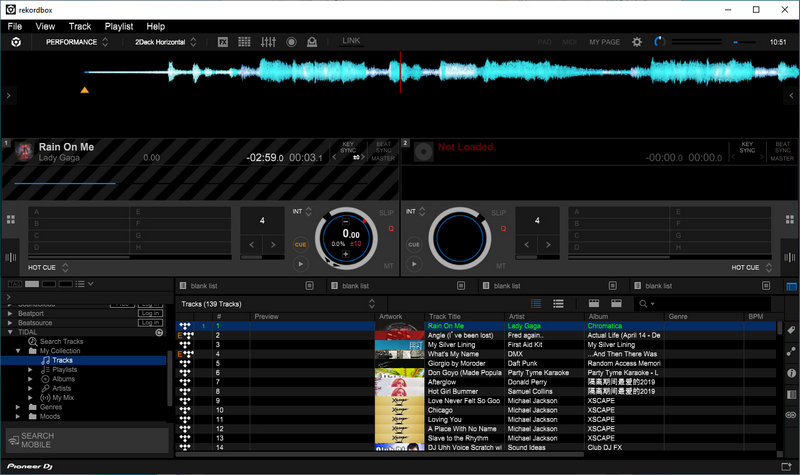
It’s inadmissible to use Tidal Music tracks on Pioneer DJ Rekordbox when the network connection is stopped. To be exceptive, you can download songs, albums, and playlists from Tidal Music offline.
However, another obstruction appears in your path to mix Tidal Music soon after. The downloaded songs from any streaming music source could not be playable and accessible with other apps. Therefore, a professional music tool, Tidabie Tidal Music Converter, finds another way to reassure you.
This Tidabie Tidal Music Converter is employed in downloading and converting Tidal Music tracks into common formats in case you have additional uses for Tidal songs. You are not restricted to the encoded music with the assistance of this Tidal Music Converter. Though a host of features of this Tidabie Tidal Music Converter can be helpful, some main functions are listed here for your imminent needs.

Tidabie Tidal Music Converter
We need to first download Tidal songs to local files with Tidabie Tidal Music Converter. Then import these downloaded Tidal songs to Pioneer DJ Rekordbox for mixing offline. Here are the essential steps:
Step 1 Open Tidabie Tidal Music Converter
Download and install Tidabie Tidal Music Converter, and then launch it. On the homepage, choose a recording source you prefer. You may need to install the TIDAL app in advance if you opt to choose the Tidal app source. When choosing the app source, the program can download Tidal music with up to Master quality kept while running at up to 5x the speed. However, when choosing the web player source, the program can run at up to 10x fast speed with HiFi audio quality kept. Then please log in to your Tidal account to get access to the Tidal Music library directly.
Note: By clicking the "Switch to App/Web player" icon in the upper right corner, you can switch to the App or Web player source.

Step 2 Change the Output Settings of Tidal Music
After logging in to your Tidal account, just tap on "Settings". Various options can be modified, such as Output Format, Bit Rate, Sample Rate, Output Folder, Output File Name, and Output Organized.
You should notice that MP3, AAC, FLAC, WAV, AIFF, and ALAC formats are compatible with Pioneer DJ Rekordbox. As a result, you can choose any output format. If you prefer high-quality Tidal music, choose WAV, FLAC, AIFF, or ALAC as the output format. Additionally, you can set "Auto" in the output format setting and choose the quality (Low, High, or Max) you need.
If you want to download songs in the same order as the playlist, select "Playlist Index" in the Output File Name setting, and set "Playlist" in the Output Organized setting.

Note: If you choose the lossless output format(WAV, FLAC, AIFF, ALAC), the software will automatically download music with the original sound quality. In this situation, you won't be able to manually choose the bit rate.
Step 3 Batch Download Tidal Music Playlists
Browsing for a wanted Tidal Music playlist on Tidal. Then hit the "Click to add" button in the lower right. Soon after, Tidabie will load the songs from the playlist for a selection. When the selection of desired songs is finished, click on "Add".


Step 4 Start Downloading Tidal Music Playlists
If you only want to download the selected songs this time, click "Convert" to generate an imminent conversion.
If you prefer to collect all desired songs other than convert them at once, simply click on "Add More" and repeat the previous step. You can implement the batch conversion after the collection of all preferred songs.

Step 5 Import Tidal Music Playlists to Rekordbox for Mixing
The completion of the conversion is a herald of using Tidal Music playlists for mixing on Rekordbox. The converted Tidal songs will be saved to the local PC in the output folder. You can go to the "History" tab to check your download history. We open Rekordbox, then go to "Explorer" on the left catalog. Navigate to the output folder of the Tidal songs, then you can freely use the Tidal Music playlists via Rekordbox for mixing. There is no obstruction in your path even mixing without a network.

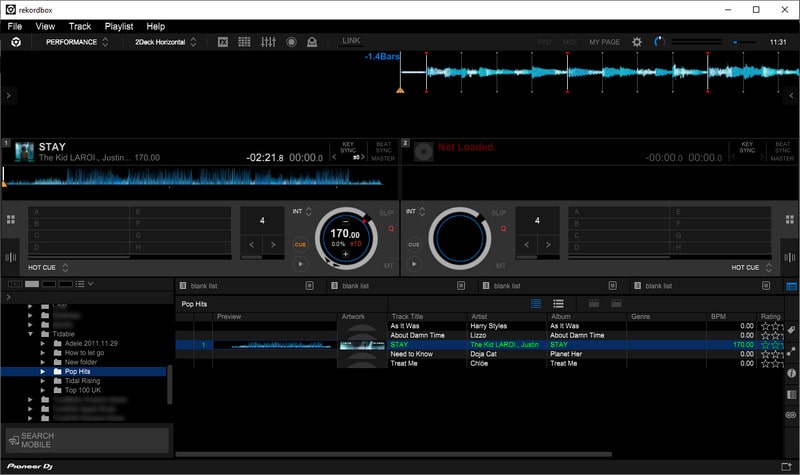
According to the solutions in this article, you can stream Tidal Music on Rekordbox or import local Tidal Music playlists to Rekordbox. Combining all the advantages and disadvantages, the second method is better because it's more convenient to mix Tidal Music offline under certain kinds of circumstances. Tidabie Tidal Music Converter is essentially functional downloading Tidal music, albums, and playlists to the local files in MP3/AAC/FLAC/WAV/AIFF/ALAC formats.
Besides allowing us to import Tidal songs into Pioneer DJ Rekordbox, likewise, it allows us to easily import Tidal songs into various other DJ programs, such as Traktor DJ, Virtual DJ, Serato DJ, etc. In addition, the downloaded Tidal songs can be transferred to an SD card, USB flash drive, cellphone, and other portable devices for offline listening without limitation. Just give it a try now!
Jacqueline Swift | Senior Writer
Sidebar
Hot Tutorials
TIDAL Tutorials
Secure Online Payment
Money Back Guarantee
24/7 Customer Support

Free Updates and Support
