
Menu
Tidal, a music streaming service, promises to provide better content of playlists, video series, podcasts, and music journalists. And the service has changed the plan. There will be no more Tidal 3 months free. Instead, it is now offering one single subscription called Tidal subscription. It distinguishes itself from other music platforms by offering FLAC lossless audio codec, for Individual subscribers.
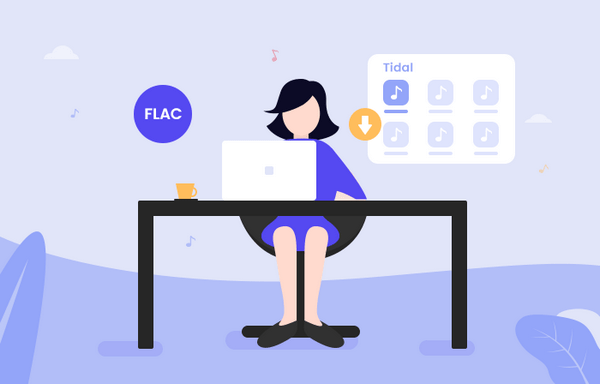
Tidal HiFi audios are CD-quality lossless FLAC files (16bit / 44.1kHz), the purest streamings, 4.4 times the bitrate of the highest Standard Definition streams offered by other streaming services.
Theoretically, when streaming Tidal HiFi audios to your ears, there's no data loss from its recordings. In other words, your brain will decode plenty of data from 16bit / 44.1kHz audios, the more crisp streamings. While in practical use, you'll need to equip your ears with some high-class earbuds or players, as well as a steady Internet connection.
HiFi audios usually consume up to 5.5 MB of data per min during online streaming, so downloading Tidal HiFi music to play offline should be a better choice for most. However, when downloading FLAC from Tidal to the computer, you'll be puzzled, as the "downloaded" audios are saved only within the Tidal app (instead of local drive), which are more like the cache. To download these encoded Tidal FLAC Music to a PC or Mac computer, you will need a music tool, Tidabie Tidal Music Converter, to decode Tidal Music to regular FLAC files.
Tidabie Tidal Music Converter is a reliable music helper, specially designed to download and convert Tidal HiFi/HiRes Music to MP3, AAC, FLAC, WAV, AIFF, ALAC at up to 10X faster speed. Integrated with the outstanding recording core, Tidabie makes it possible to download Tidal Music to FLAC losslessly for Individual subscribers. Moreover, it supports preserving ID3 tags and sorting out the downloaded Tidal Music by Artist, Album, Playlist, etc.

Tidabie Tidal Music Converter
To download Tidal Music to FLAC losslessly, you just need to follow a few steps on Tidabie Tidal Music Converter. Currently, Tidabie is compatible with Windows & Mac systems, please download the correct program before getting started.
STEP 1 Open Tidabie and Log in to Your Tidal Account
Launch Tidabie and click the download mode you prefer. Simply put, the app mode requires the TIDAL app and supports HiRes quality output at 1x or 5x the speed, while the web player mode does not need the TIDAL app and can save HiFi quality at up to 10x fast speed. Then log in to your Tidal account.
Note: To change the preferred mode, just click on the "Switch to App/Web player" icon in the upper right corner of the main interface.

STEP 2 Choose FLAC as the Output Format
Click the "Settings" tab on the lower left corner. Here you can choose the "FLAC" as the output format for Tidal songs. Plus, you can also sort out the downloaded FLAC Tidal songs by Artist, Album, Playlist, etc.

STEP 3 Add Tidal Music to Tidabie
Open an album, artist, or playlist directly on Tidal. Click the blue "Click to add" button floating on the right side. If you chose the app mode, you can drag and drop the track right into Tidabie. Select the Tidal Music that you'd like to save as FLAC, then click on "Add" to add them to Tidabie.

STEP 4 Convert Tidal songs to FLAC
Click the "Convert" button and then Tidabie will start downloading FLAC audio from Tidal to local PC/Mac at a fast speed.

STEP 5 Find the Downloaded Tidal Music in FLAC Format
Once the conversion is done, you can click the "Converted" tab in the left bar or simply go to the output folder you set in Step 2 to find the well-downloaded Tidal songs in FLAC format.

When you try to download Tidal FLAC Music to the computer, you'll find that the "downloaded" audios are only readable within the Tidal app. If you want to truly download Tidal Music to FLAC on a PC or Mac computer, the easiest way is to turn to Tidabie – a simple yet efficient tool to convert Tidal songs to MP3/AAC/WAV/FLAC/AIFF/ALAC. Currently, Tidabie provides the free trial version for you to test, just do not hesitate and give it a shot!
Jacqueline Swift | Senior Writer
Sidebar
Hot Tutorials
TIDAL Tutorials
Secure Online Payment
Money Back Guarantee
24/7 Customer Support

Free Updates and Support
