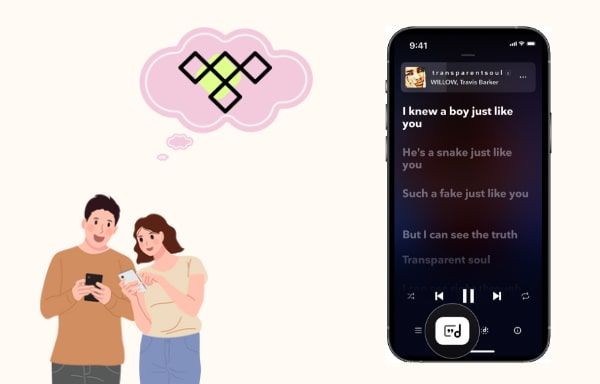
Menu
Many people like playing music in the car. For someone who is in a long car journey, they will enjoy the journey instead of making it boring and sleepy with the favorite song playing. Also for someone who should spend over 1.5 hours commuting to work, the music will let them relax the body and mind and relieve fatigue. In a shorter word, someone believes that music is a joy. So if you’re a user for Tidal Music, how can you listen to your playlist from this favorite app?
Wonder how to play Tidal Music on car stereo? Be unfamiliar to the methods about how to play from Tidal Music on car? Don’t worry, we will guide you a comprehensive guide on how to play Tidal Music in the car today.
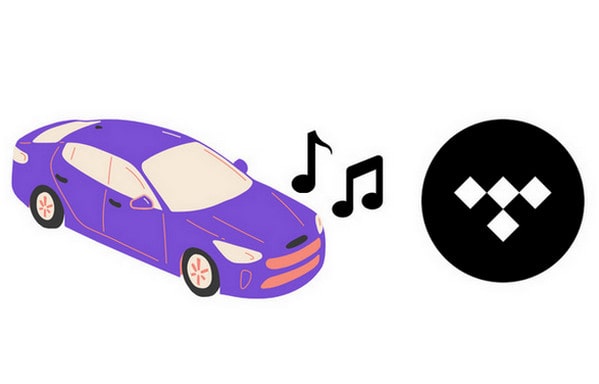
Can we play Tidal Music on the car? The answer is definitely yes. If you own a Free or HiFi account of Tidal, you can try these methods below:
Bluetooth If your car model has Bluetooth built into the stereo, you can connect your phone and play the Tidal Music via Bluetooth. Certainly, you should pair your phone to the car stereo to build up communication. Then you can open the Tidal App on your phone and begin to play the playlist you want. (If the vehicle doesn’t have a built-in Bluetooth, you can choose to install a universal Bluetooth car kit or a vehicle-specific Bluetooth adapt.)
iPhone CarPlay If you’re using an iPhone, you can use its CarPlay to enjoy Tidal in the car. You should open Tidal app on your iPhone first, and then connect your iPhone and Automotive Infotainment System via a USB cable. Use Siri to play the wanted songs from Tidal.
Android Auto If your phone is an Android, launch the Tidal app on Android and connect the phone with car system through a USB cable. After a successful connection, you can select Tidal Music on the stereo display and listen to the desired music.
How about when your Tidal account expired? Don’t wish to lose all your playlist? Still want to play these songs when driving a car? Continue to read the Part 2!
As you know, the Tidal has a free tier for all the new users and then you should pay for a subscription if you want for a HiFi sound quality enjoyment. The Free plan is no payment requirement then you can get music with 160kbps quality. And you’re allowed to enjoy them on PC, Mac, Android, iPhone, iPad, iPod and etc. But you should enjoy them just within the Tidal app. If you wish to permanently keep music from Tidal and then play in a car, you should take useful and economical Tidabie Tidal Music Converter.
Tidabie Tidal Music Converter gives Tidal users a platform to convert Tidal Music to common formats, containing MP3, AAC, WAV, FLAC, ALAC and AIFF. It’s a completely clean software that can convert Tidal at fast speed, keep original quality and ID3 tags.

Tidabie Tidal Music Converter
To begin with, get one latest Tidabie Tidal Music Converter and install it to your computer. Now you are ready to go. Run the Tidal Music Converter and then select a download mode as you wish. The app mode needs the TIDAL app to output Master quality at 1x to 5x the speed, while the web player mode works through the Tidal web player and can keep HiFi quality at up to 10x fast speed. If it's the first time you use our converter, you would be guided to login your Tidal account at first.

Before turning to find the target playlist and songs, you should customize some important convert and output settings in advance by tapping Settings module. According to your needs, select one output format, choose the quality of output music tracks, change a save path and other parameters.
Tips: Before selecting an output format, please check which formats your car supports.

Find the playlist you would like to download. Drag and drop it to Tidabie under the app mode. But if you use the web player mode, open the playlist or album and hit on "Click to add". And you will see this pop-up which allows you to select tracks to convert. Check the desired songs and tap on Add to confirm.

Patiently wait till complete after clicking Convert to start the process. After converting, you can click the Converted button on the left bar to see the converted songs. Or click the file icon beside the item to directly check local files.
Now you can transfer the converted songs to a USB drive and then connect the USB with your car.

Read here you’ve known how to play Tidal Music on the car. One way is to play with Tidal application. You can play it with Bluetooth, Apple CarPlay or Android Auto. Or you can choose to download Tidal with the powerful Tidabie Tidal Music Converter, then you’re free to listen the songs without any limitation. Download the Tidabie Tidal Music Converter now!
Jacqueline Swift | Senior Writer
Sidebar
Hot Tutorials
TIDAL Tutorials
Secure Online Payment
Money Back Guarantee
24/7 Customer Support

Free Updates and Support
