
Menu
“I’m a Tidal user. I’ve downloaded some music from Tidal to my phone, can I transfer them to my USB flash drive? If not, how can I download and move Tidal music to a USB?”
Tidal is a music streaming service allowing users to download Tidal music to mobile phones for offline listening. When you download a song from Tidal, it’s saved as an encoded file limited to be opened with the Tidal app. Even if you locate the downloaded file and transfer it to your USB, it couldn’t be used for normal playback.
Currently, there’s no Download function for Tidal desktop users. Plus, a mobile phone is not an ideal choice to store the downloads, which take up a lot of space. Is it possible to download and store Tidal music to a USB flash drive? On one hand, it offers enough space. On the other hand, it’s convenient to transfer the Tidal music between different devices via a portable USB.
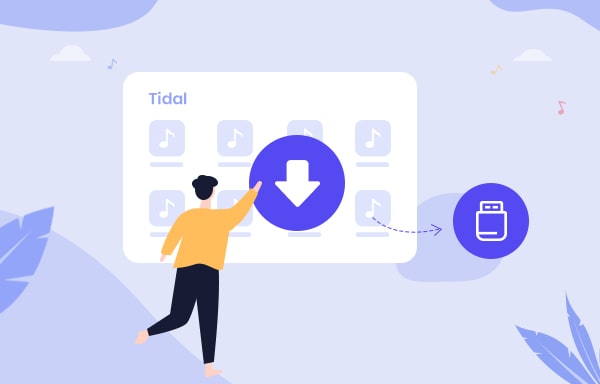
In this article, we are going to show you a simple yet efficient workaround to download Tidal music to USB. All you need is a Tidal music tool named Tidabie.
Tidabie Tidal Music Converter is an easy-to-use tool to download music from Tidal to your computer as MP3, AAC, AIFF, WAV, ALAC or FLAC files, keeping up to Hi-Fi/Master audio quality and ID3 tags after conversion. It’s available in both Windows and macOS versions. Once you download Tidal music to your local drive as common files, you can easily transfer them to a USB flash drive.

Tidabie Tidal Music Converter
Tidabie is a 100% clean and safe program. With or without the TIDAL app, you can download and transfer Tidal music to your USB flash drive in 6 steps:
Video Tutorial: Transfer Tidal Music to USB
Open Tidabie Tidal Music Converter, you’ll be directed to the main interface, where you can select a download mode - app mode or web player mode. The former needs the TIDAL app but can keep Master quality at 5x or 1x (for Mac) the speed, while the latter works via the embedded Tidal web player and can save HiFi quality at up to 10x fast speed. Next, log in to your Tidal account.
Note: To change the preferred mode, just click on the "Switch to App/Web player" icon in the upper right corner of the main interface.

Click the Settings tab on the lower right corner, you’ll then be allowed to choose the output format (Auto/MP3/AAC/ FLAC/WAV/AIFF/ALAC), select the output quality (128kbps/192kbps/256kbps/320kbps) and customize the output path.
Besides, you can sort out the converted Tidal music based on Artist, Playlist, and Album and add a track number to the output file if needed.

The downloaded Tidal music would be saved to C:\Users\User Name\Documents\Tidabie Tidal Music Converter by default.
Open an album, artist or playlist on Tidal. Drag and drop the title to Tidabie(when using the app mode). Or click the Click to add button floating on the right side. All the songs would be recognized automatically. If you don’t want to download all the Tidal music in the list to your computer, you can simply remove them by unchecking the boxes beside their titles. After picking the songs, click on Add.

Click the Convert button and Tidabie would soon start downloading and exporting the Tidal music to the local drive.

Click the Converted tab in the left bar and you can find all the Tidal music that have been downloaded successfully. You can also go to the output path you set in Step 2 to find all the downloads.

Insert your USB flash drive to your computer, and simply copy & paste or drag & drop the downloaded Tidal music from your local drive to the USB.
You can use Tidabie Tidal Music Converter to help you download the Tidal Music to your computer and transfer it to your USB. Detailed tutorials please see here.
No. Syncios D-Savior is one of the best data recovery experts that can help you recover deleted files from hard drives, USB flash drives, SD cards, SSDs, cameras, etc.
With a Tidal subscription, you can download Tidal music to your mobile devices for offline listening, but you can’t download music from Tidal to your computer or any external devices for normal playback.
Tidabie is a perfect solution to help you download and convert Tidal music to MP3/AAC/WAV/FLAC/AIFF/ALAC on your PC or iMac/MacBook. You can then easily transfer the downloaded Tidal music to your USB flash drive.
Jacqueline Swift | Senior Writer
Sidebar
Hot Tutorials
TIDAL Tutorials
Secure Online Payment
Money Back Guarantee
24/7 Customer Support

Free Updates and Support
