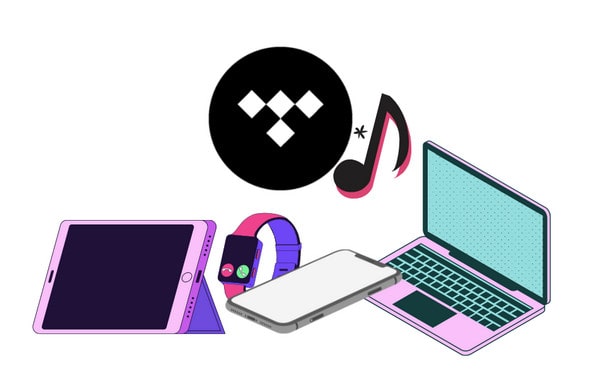
Menu
As you know, becoming a subscriber of a mainstream music service is a trend to listen to music. And these music streaming services have much in common. Among them, Tidal can offer us music tracks of superior sound quality which is similar to that on CDs. In this way, many people still decide to choose it despite it’s a bit more expensive to get an Individual account.
For the user, the offline mode is important. Then the subscribers can listen to the songs when not connecting to the internet. However, the official line is that you are not allowed to download Tidal music to your computer, no matter whether you’re a Tidal Individual or Tidal Family user. If you wish to save tidal music as a local file, you need to install a Tidal app. Since the Download feature is only provided to ones who are using smartphones, like an Android. So this article will tell you how to download tidal music to a computer or other devices without the app.
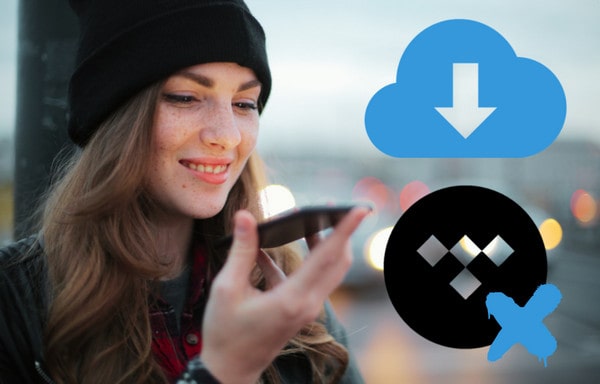
To get Tidal music to the computer, many 3rd party tools can help you finish the task. However, viewed with users’ eyes, the conversion speed and the output quality are both main criteria for selection. And Tidabie Tidal Music Converter should be definitely the best choice. It’s an easy-to-use and well-designed converter for downloading Tidal music offline as a plain file. You can choose to export MP3, AAC, FLAC, WAV, ALAC or AIFF via Tidabie. By the way, you don’t need to install any extra app, including the Tidal program onto your computer. Tidabie can get access to its built-in web player and get the targeted items downloaded.
Tidabie can also support downloading Tidal Hi-Fi music. And all the converted files are real and can be freely transferred to different devices. The converter is a lifesaver that offers a 10X faster conversion speed. You can download wanted songs, playlists, albums, radios and more in batches. To meet users’ needs, Tidabie can keep ID3 tags of converted songs, such as title, artwork, artist, album etc.

Tidabie Tidal Music Converter
Download and install Tidabie Tidal Music Converter to your computer.
STEP 1 Install a suitable version of Tidabie Tidal Music Converter onto your mac or PC. Then launch the program and enter the web player by clicking the Tidal Web Player button. You should log in to your Tidal account as per instructions.

STEP 2 When successfully signed in to your account, tap on the Settings icon on the left toolbar to finish the output settings. Many parameters can be customized according to your requirements. You can find more details below:
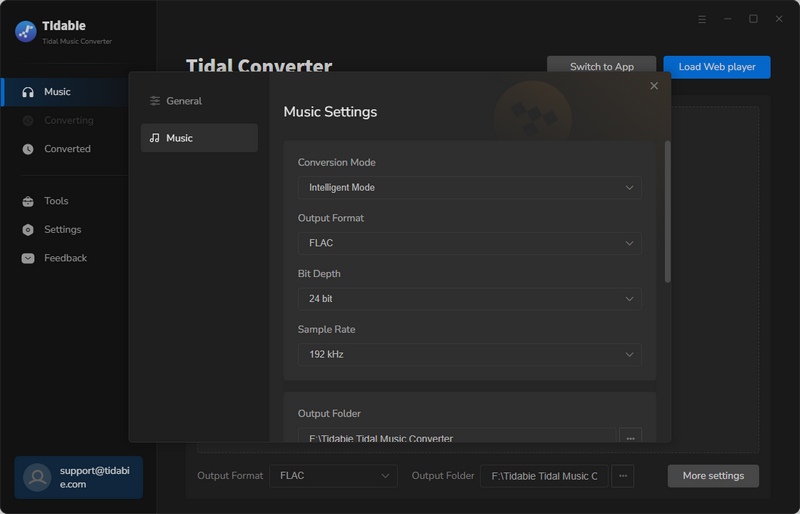
STEP 3 On TIDAL app or web player, open the target song, playlist or album and then click on the blue Click to add button, which will automatically load the songs as a list on the smaller pop-up.

As the screenshot is shown, all songs are selected by default. You can tick off the box left to the item one by one if needed. And then click the "Add" button to enter the convert page.

Click the Convert button to start the process, or you can click "Add more" to select more songs from other albums or playlists. Wait till complete and you can browse all converted items on the Converted section.

Tidal is such a good platform for music lovers to listen to music. But if you want to listen to the songs without wasting too much cellular data when you are in a place that can’t connect to Wi-Fi, you should download songs to a mobile phone via the app. How to download Tidal to a computer without the app? The article has been answered for you. Get the amazing Tidabie Tidal Music Converter. Becoming one of the members of Tidabie to download complete songs to the computer now! Just enjoy your time.
Jacqueline Swift | Senior Writer
Sidebar
Hot Tutorials
TIDAL Tutorials
Secure Online Payment
Money Back Guarantee
24/7 Customer Support

Free Updates and Support
