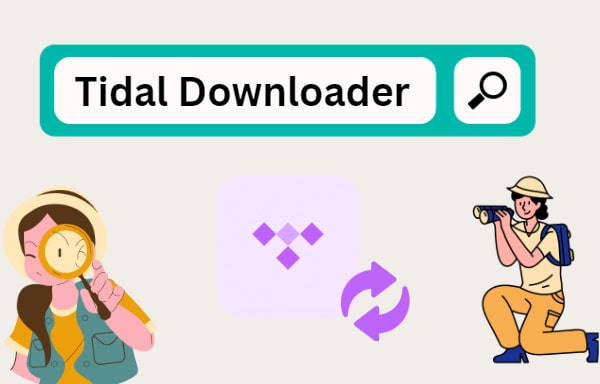
Menu
Tidal is one of the most popular streaming services in the world, not only because of the over 100 million tracks in Tidal library, but also for its high quality audio. If you are a Tidal subscriber, of course you can download Tidal songs on your Android, but we need to remind you that you don't own these songs. Once the subscribtion expired, these Tidal tracks will be no longer available for offline listening. To help you download Tidal songs on your Android and keep them forever for offline listening, please follow this article to find out how.

To keep the Tidal songs on your Android phone forever, firstly we need to download and convert Tidal songs to local device. Here we use a professional Tidal music downloader tool - Tidabie Tidal Music Converter. Tidabie enables you to convert songs to MP3/AAC/WAV/FLAC/AIFF/ALAC formats. And it also retain Hi-Fi and Master lossless audio quality and ID3 tags kept after the downloading. Check the features of Tidabie Tidal Media Downloader below.

Tidabie Tidal Music Converter
STEP 1 Run up with Tidabie Tidal Music Converter
Run into Tidabie program and you can see two options on the homepage. You can use the app mode, which needs the TIDAL app and saves up to Tidal Master/Max quality, or use the web player mode, which workds by accessing the Tidal web player and keeps up to HiFi/High quality at 10x fast speed. Following, you are supposed to log in to your Tidal account to move to next step.

STEP 2 Setup Output Settings on Your Own
To make Tidal Music possible for an independent audio file out of the official service, the output settings is where you can decide what you want the music finally convert to. Go to "Settings" part in the lower left corner, here you can set up the output settings including:

STEP 3 Choose Desired Tidal Music to Convert
Now, freely navigate to your desired Tidal Music playlists or songs. Under the web player mode, open the playlist/album, and then click the blue 'Click to add' icon to add tracks to Tidabie.

Under the app mode, you are provided two adding methods. You can directly drag and drop Tidal music to Tidabie, you can also click on the three dots and select to copy the link and then paste it into Tidabie.

The songs will be read and listed on a popup. If you want to download all of them in certain playlist, then tick the box in front of the title box. Further tick the certain tracks you want, then click on 'Add'.

STEP 4 Convert Added Tidal Songs
If you want to add more songs to download, click on the 'Add More', it will let you to do that. After all the songs are added, hit on 'Covnert'. Tidabie Tidal Music Converter will start to download the selected songs at a 10X conversion speed, which takes less time to wait for the completion.

STEP 5 Check Downloaded Tidal Music at PC Local
As long as songs are all converted as expected, you can go to the 'Converted' column and you can view all the download history. To view them on your computer at local, tap the file icon beside the song and reach out the file at computer local path. From now on, you can play all these wonderful music offline, even with no Tidal app bundled!

All Tidal Music will be saved to computer at local. You can organize these audio files as you do with other files on computer. You can play Tidal Music via Windows Media Player. Or if you are on Mac computer, open the Tidal Music to play with the Music app. To import the downloaded Tidal Music to Android phone, we highly recommend a free mobile manager tool called Syncios Mobile Manager, which allows you to transfer music, video, photos and more files between computer and mobile phone for free.
Step 1. Download and run Syncios Toolkit, click on the 'Mobile Manager' module to initiate the Syncios Mobile Manager program on computer.
Step 2. Connect your Samsung Galaxy S21 to computer and then tap the 'Music' tab on the top menu.
Step 3. Click "Add" button to import downloaded Tidal songs from computer to yout Android phone.
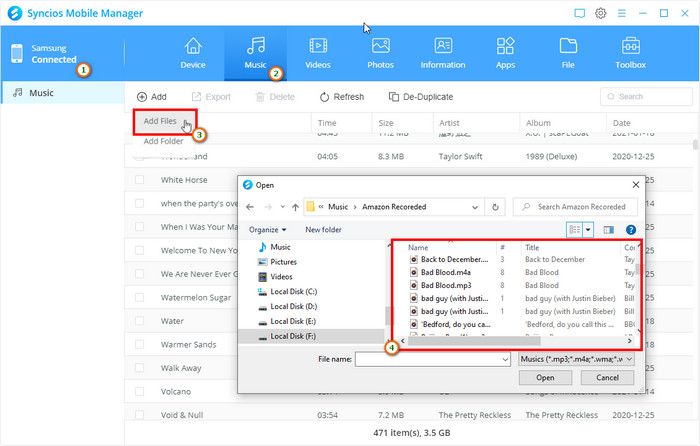
Now you have successfully downloaded Tidal songs to your Android phone. With the help of Tidabie Tidal Music Converter, you can easily download any Tidal songs and convert them to MP3/AAC/WAV/AIFF/FLAC/ALAC format. If you encounter any problem about transfer Tidal songs between computer and your android phone, Syncios will solve it for you with simple steps. Now download Tidabie to enjoy all Tidal tracks offline!
Sidebar
Hot Tutorials
TIDAL Tutorials
Secure Online Payment
Money Back Guarantee
24/7 Customer Support

Free Updates and Support
