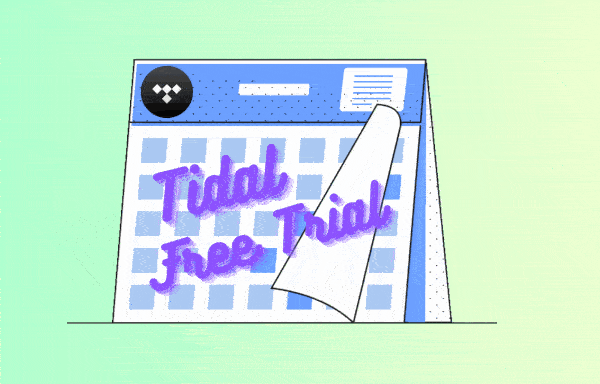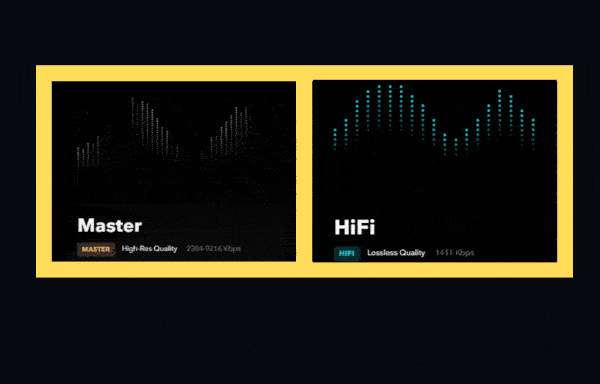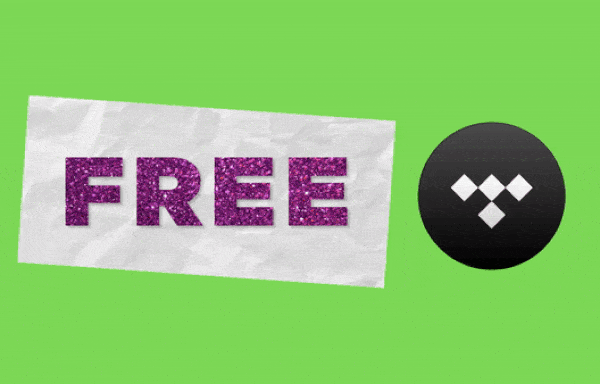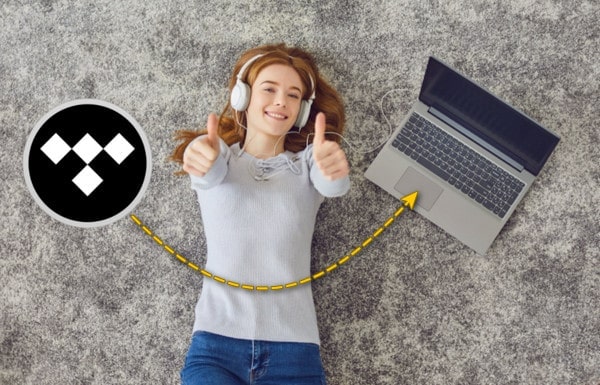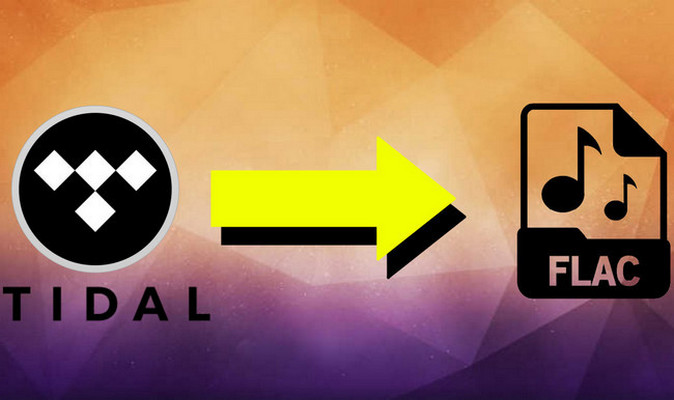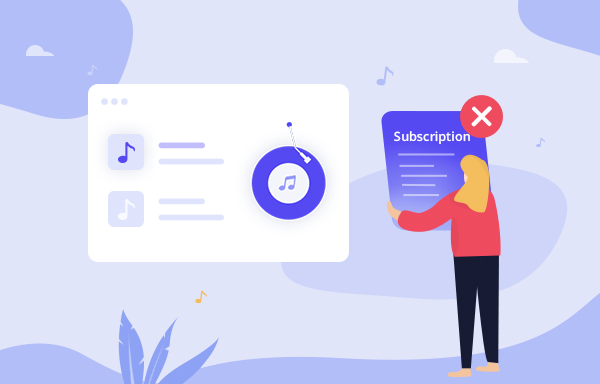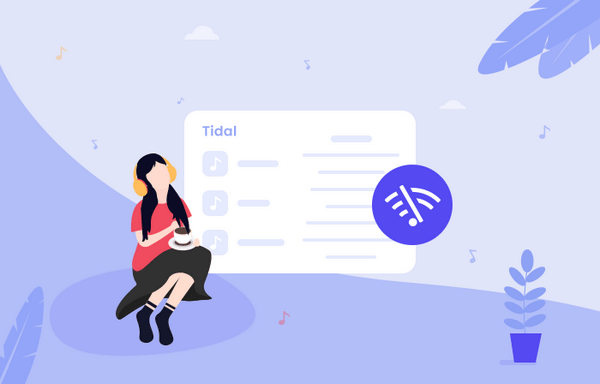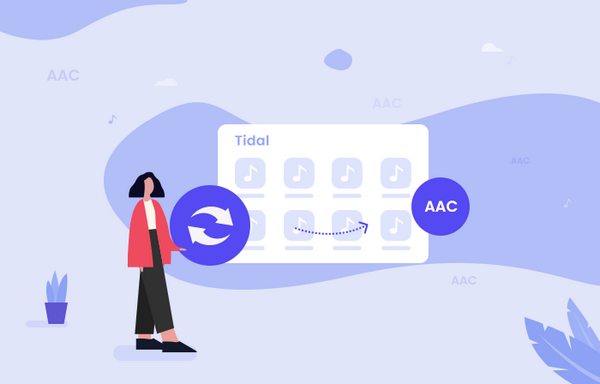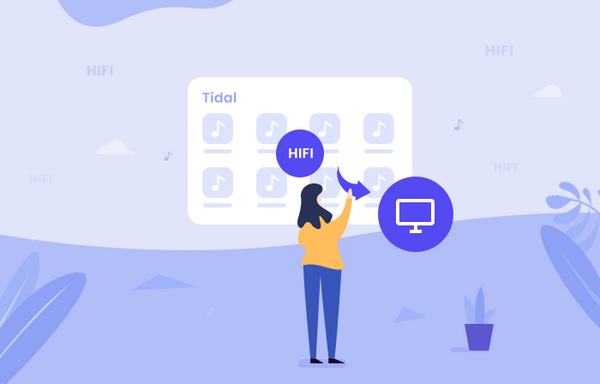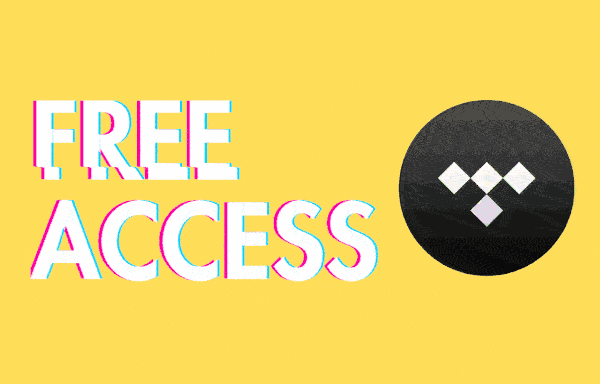
Convert Tidal Music to Common Audio Formats
The common audio file formats will allow for more specific tasks or situations. If you are the one who is passionate about Tidal’s high-fidelity sound quality, you will find no ways to download the music to common audio file formats even you have already signed up for a Tidal Individual plan. Exactly, the music is encoded as the Tidal property, you can only listen to music offline within Tidal app or on 3-party services that have integrated to it. Converting Tidal Music to some common audio file formats could help to improve their playability amongst multiple platforms and operating systems. Therefore here we are teaching you how to convert the streaming Tidal Music to common audio file formats like MP3, AAC, M4A, FLAC, WAV, ALAC and AIFF which could be flexibly used, allowing you to organize audio files in the PC or mobile native music apps without limits.
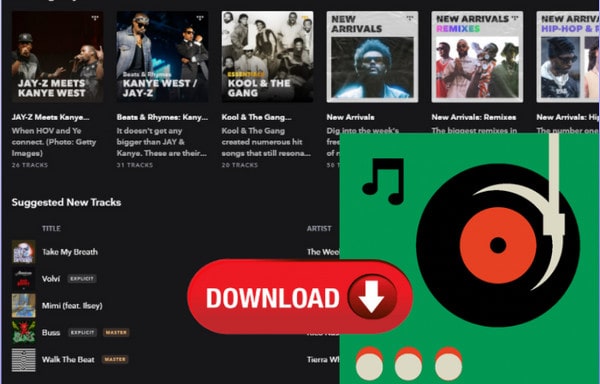
To get Tidal Music downloaded to common audio file formats, we will need a music converter that works for Tidal Music service. Tidabie Tidal Music Converter features multi-format audio conversion, HiFi object downloading and actual audio storing on PC. With strong functionality, Tidabie enables users to optionally convert Tidal Music to different audio file types like MP3, AAC, FLAC, WAV, ALAC and AIFF, maintaining near-flawless quality of the original source of sound. As users who want to hear distinct Tidal Music sound on iPhone, iPod, iPad or Apple Watch, they can simply use Tidabie to convert Tidal Music to the AAC audio format, for example. Meanwhile, the audio ID3 tags can be pulled out along with the converted songs. This will ensure that the Tidal Music is displayed correctly on most portable media players and software based audio players. To learn how to work it out, refer to the steps below:

Tidabie Tidal Music Converter
- Download Tidal songs, albums, playlists and podcasts.
- Convert Tidal tracks to MP3/AAC/WAV/FLAC/AIFF/ALAC.
- Preserve HiFi/HiRes audio quality and ID3 tags.
- 10x download speed & batch download multiple playlists.
- Handy Tools: Burn CD, Tag Edit, Save Lyrics, etc.
- Keep Tidal downloads forever after the subscription ends.
STEP 1 Launch Tidabie Tidal Music Converter
Download Tidabie Tidal Music Converter to your computer and then launch it to start. On the front page, choose TIDAL app or TIDAL web player as the audio source. Easy tips, TIDAL app enjoys HiRes audio quality and 5x conversion speed, while TIDAL web player enjoys HiFi quality and 10x converison speed. Just choose the one you prefer.

STEP 2 Log in to Tidal Web Player
Follow the guidance to enter your Tidal account and password information, in order to visit the Tidal Web Player library. If you are fresh to Tidal subscription plan, you can refer to this video to simply get a 30 days free trial of Tidal membership.
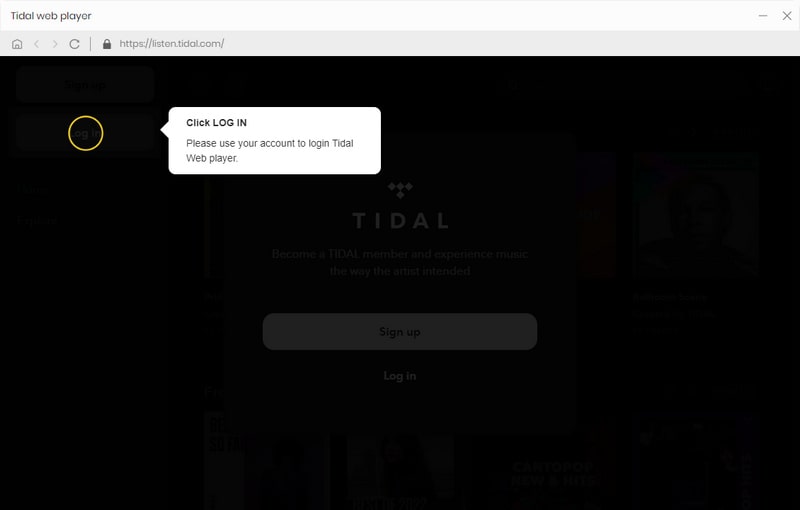
STEP 3 Choose Certain Audio Format to Convert
Go to the Settings part at the right corner. And you can choose one certain audio format that you want the Tidal Music to convert to. Meanwhile, you can customize other related audio parameters as given.
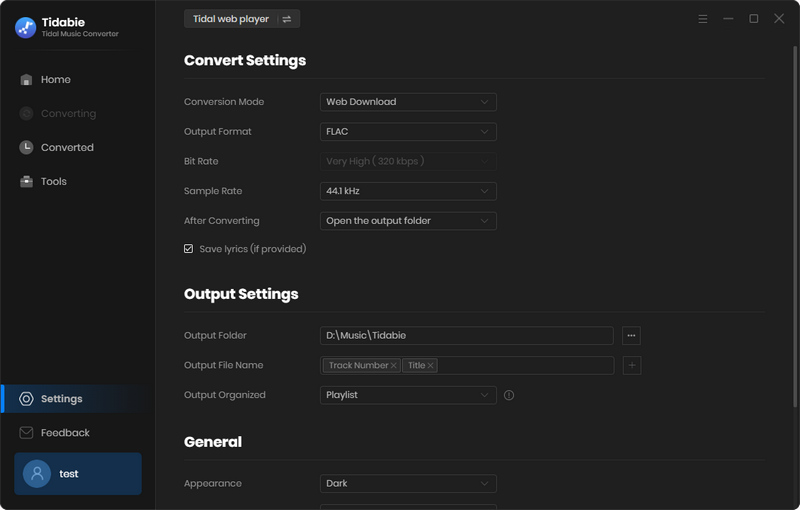
STEP 4 Add Desired Playlist to Conversion Window
Alright, you can reach out to the playlist or album that you want to convert. And then press the 'Click to add' button, when the chosen playlist or album will be read and shown on the conversion panel. By default, the whole playlist will be locked to convert. Or you can simply manually check the box besides the songs to choose to convert.
Finally, just click on the 'Convert' button to start converting the Tidal Music to the common audio format that you set in the previous step.

STEP 5 View the Converted Tidal Music on PC
The selected Tidal Music will be converted to a common audio file format and save to the computer's local path. After the process, you can step to History column and tap the Folder icon. Then you can view the audio files that allow you to play with Windows Media Player on Windows or default music app on Mac.
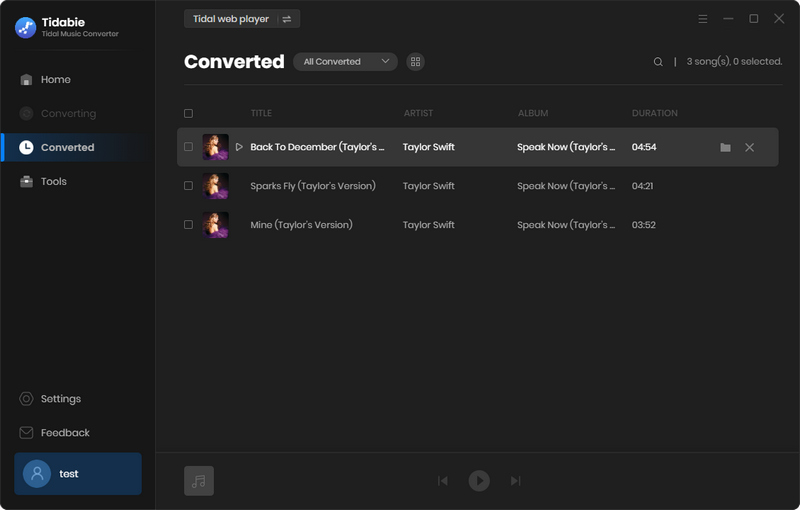
Conclusion
Now, you have learned what a big fun to get Tidal Music downloaded to some common audio file formats. Limitations of online streaming Tidal Music come in the form of compatibility, as people can enjoy the music on Tidal-integrated devices only. You can't do anything to the encoded Tidal Music but to listen to them online only. With Tidabie Tidal Music Converter, you will get Tidal Music downloaded out of the sole platform and convert to multiple audio file formats, thus you can get the music to any players as you want. Tidabie free trial is now on limited time, get it right now!
Jacqueline Swift | Senior Writer
Jacqueline is an experienced writer and a passionate music aficionado with over 5 years of experience in the industry. She provides in-depth reviews and valuable insights on leading music platforms, as well as practical guidance for playing music across various devices in her articles.
Related posts
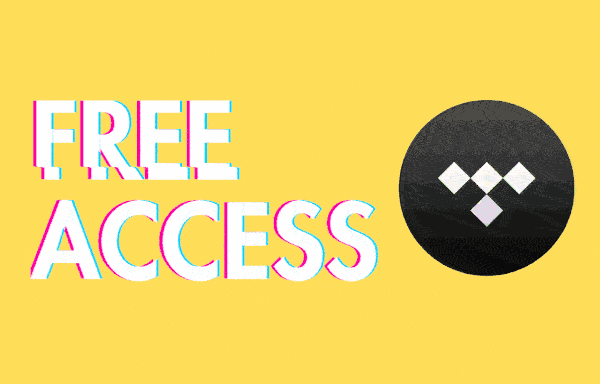
Sidebar
Hot Tutorials
TIDAL Tutorials
- Convert Tidal Music to MP3
- Convert Tidal Music to WAV
- Convert Tidal Music to FLAC
- Convert Tidal Music to AAC
- Convert Tidal Music to AIFF
- Convert Tidal Music to ALAC
- Tidal Music to Traktor DJ
- Tidal Music to Virtual DJ
- Tidal Music to Serato DJ
- Tidal Music to djay Pro
- Tidal Music to Rekordbox
- Add Tidal Music to TikTok
- Play Tidal Music on Xbox
- Play Tidal Music on Kindle
- Play Tidal Music on Peloton
- Tidal VS Deezer
- Tidal VS Spotify
- Tidal VS Amazon Music
- Play Tidal Music in the Car
- Play Tidal Music on Samsung TV
- Play TIDAL Music on Plex
- Play Tidal Music on Apple TV
- Play Tidal Music on Sonos
- Play Tidal Music on Samsung Galaxy Watch
- Tidal Music to Android
- Tidal Music to iPod
- Tidal Music to iPad
- Import Tidal Music to Camtasia
- Upload Tidal Music to OneDrive
- Play Tidal Music on Sony Walkman
- Cancel Tidal Subscription
- Download Tidal Music to Computer
- Burn Tidal Music to CD
- Save Tidal Music to SD Card
- Download Tidal Music to USB
- Keep Playing Tidal Music after Canceling Subscription
- Add Tidal Music to MusicBee
- Fix Tidal Not Working Issues