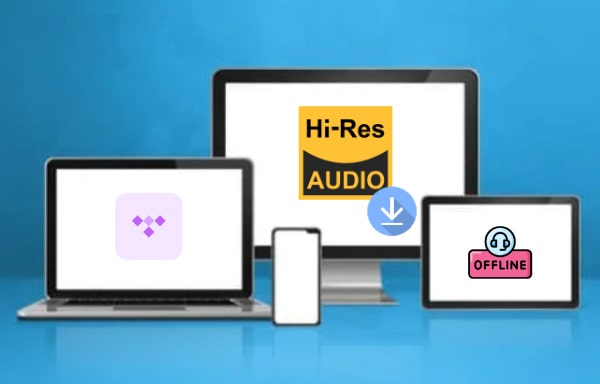
Menu
Tidal, is the first global music streaming service with high-fidelity sound, High-definition video quality, along with expertly curated playlists and original content, with over 100 million tracks, exclusive releases, and tons of interviews and music videos that could bring you closer to the artists you listen to.
High fidelity audio is uncompressed music files, a more robust and realistic streaming format that relies on FLAC. With a Tidal Individual subscription, you have the ability to stream a large number of tracks in lossless quality. Listen to the Lossless content from Tidal, the uncompressed CD-quality music, you will enjoy music streaming perfectly in the way that artists intended to.
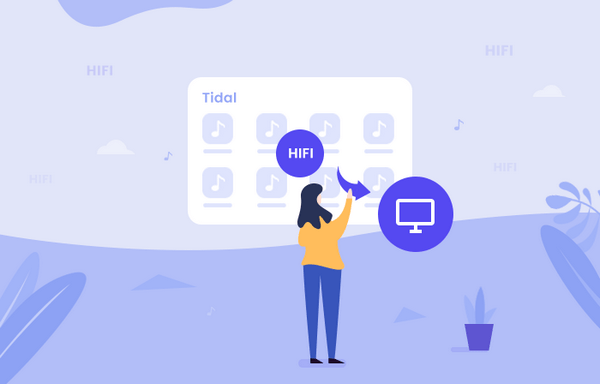
Frankly speaking, Tidal, like other streaming media, only allows users to play the offline digital music files in its own system. Those who need to play Tidal on no-network devices might face a big problem. However, we have a magic tool – Tidabie Tidal Music Converter to make this happen! Tidal Individual users can download Tidal music with the original Hi-Fi audio quality, bringing you a great experience in enjoying Tidal music offline.
Tidabie Tidal Music Converter gives Tidal users a platform to download tracks and convert music files to different formats. Provides popular plain audio format outputs, which are MP3, AAC, WAV, AIFF, ALAC and FLAC, Tidabie makes it possible to play Tidal Hi-Fi music on multiple devices that are in different systems. Meanwhile, Tidal Music Converter allows you to download any Tidal tracks with up to HiRes quality. And of course, the metadata will be kept as well.

Tidabie Tidal Music Converter
The first thing you need to do is to get the latest Tidabie Tidal Music Converter on your Windows or Mac computer. Then you are ready to go.
Launch Tidal Music Converter and choose the audio source from the main interface, you can select TIDAL app for better audio quality (up to HiRes quality, 5x conversion speed), or choose TIDAL web player for faster converison speed (up to HiFi quality, 10x conversion speed). They both allows you to download TIDAL HiFi songs with ease. Just pick the one you prefer, then you need to log in with your Tidal account.

Click the 'Settings' icon from the menu bar to make the output settings. Choose the output format, Tidabie helps you convert encrypted TIDAL songs to common audio formats such as MP3, AAC, FLAC, AIFF, ALAC and WAV. Set up the output quality and other parameters if needed. You can even download song lyrics if you need. Then close the window directly to apply these settings.
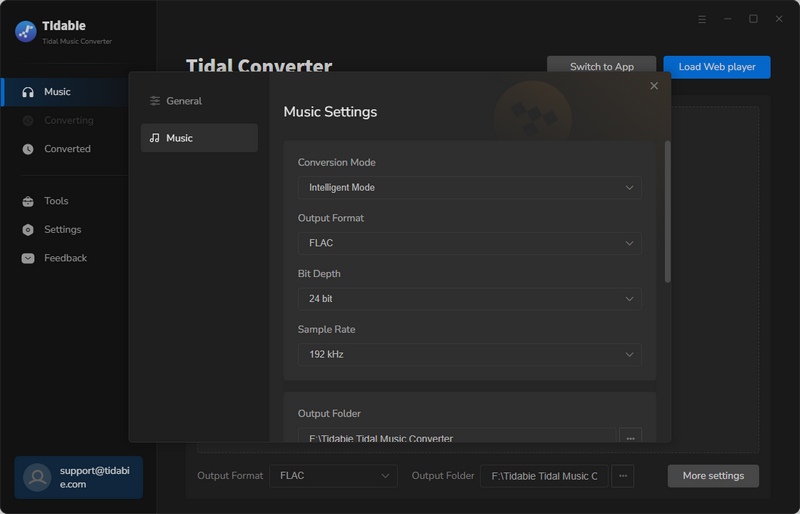
Now open any song, playlist, album that you want to download, click the 'Click to add' icon to import tracks. Tick the certain tracks you want, then click on 'Add" button to enter the convert page. Here you can click the Convert button to start the process, or add more songs from other albums/playlists for batch conversion.

Tidabie Tidal Music Converter offers a fast conversion speed which will complete the process in a short time.

Once the process is done, click the 'Converted' icon from the menu bar to view the download history. For further checking, you can click the 'Open Folder' icon of each song to check the local file on computer.

See, all downloaded Hi-Fi music files are real existing on computer in various formats. Almost all ID3 information is kept after conversion, you can edit them by yourself. More importantly, these music files are able to transfer to every playable device for playing. If you choose to download lyrics as well, you can also find the .lrc or .txt files here. Impressive right?
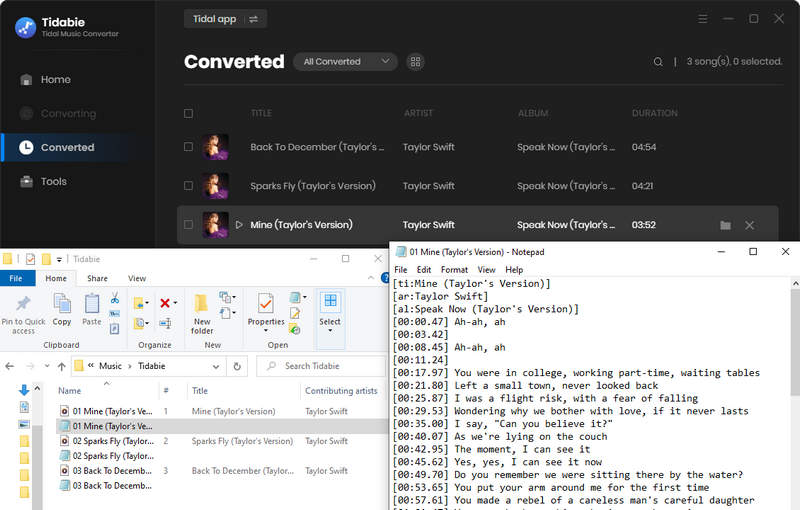
Above are what we recommend you to do to preserve Hi-Fi Music though your Tidal subscription expires. More importantly, during your subscription time, you can download Tidal songs under the high-fidelity audio quality to computer, and these Tidal tracks can be kept on multiple devices with no limits. Now try this powerful Tidal Music Converter to make this happen.
Jacqueline Swift | Senior Writer
Sidebar
Hot Tutorials
TIDAL Tutorials
Secure Online Payment
Money Back Guarantee
24/7 Customer Support

Free Updates and Support
