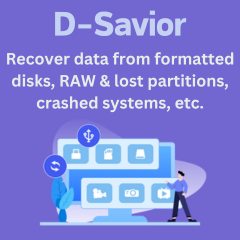Menu
How to Listen to Tidal Music Offline
TIDAL is a Norwegian subscription-based music, podcast, and video streaming service that provides lossless audio and high-definition music videos. With more than 100 million tracks and 650,000 music videos in its library, it offers lossless CD quality (FLAC-based 16-Bit/44.1 kHz) and HiRes (FLAC-based 24-bit/96 kHz) quality songs. And here comes a question, how much cellular data would be consumed with HiFi streaming?
According to the official data presented on the Tidal website, “HiFi audio usually consumes up to 5.5 MB of data per minute, and MQA up to 7.5MB of data per minute (varying based on the exact sample rates)”. Despite the cellular data offered by the mobility service providers has been adequate for most people nowadays, 7.5MB of data per minute still takes considerably high consumption. However, the data usage would no longer be an issue if we could listen to Tidal music offline. Keep reading the following section and you will be learning the best two ways of streaming Tidal music offline.
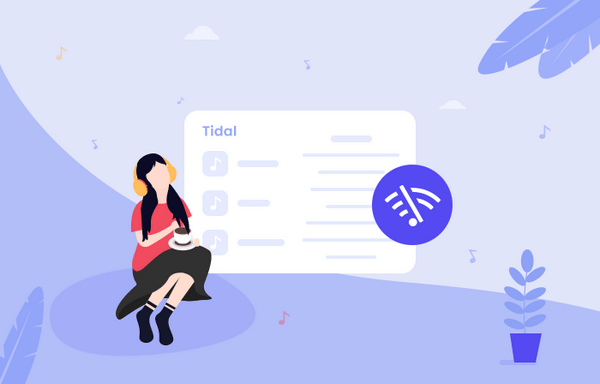
Method 1: Use Tidal Offline Mode
The Tidal mobile application does have the offline mode for both Android and iOS devices. You can simply enable the feature and make sure you download the music under WiFi conditions to avoid extra data usage.
On Android:
To access your content offline on your Android device, go to My Collection, select Downloaded and select the content you want to access.
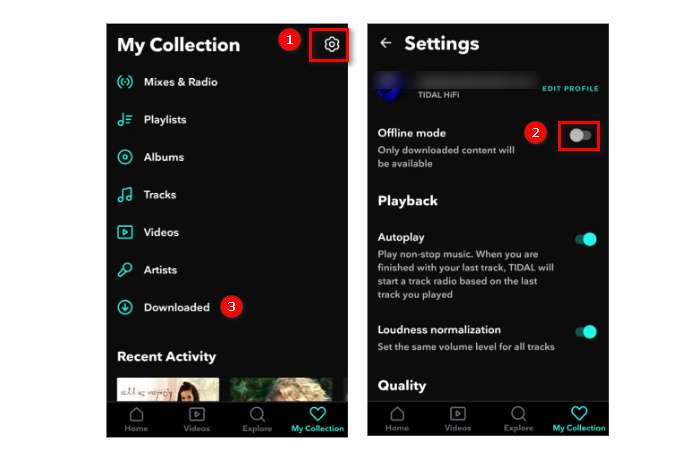
On iOS:
Once you have enabled the offline mode, you can go to My Collection and select the tracks you want to download.
Method 2: Download Tidal songs to local drive
The first method works only if you listen to the Tidal music on their official application, what about listening to Tidal songs on another player or device? If you can download the Tidal songs to your local drive as MP3, AAC, or other common audio format, you will be able to listen to the music offline and on any player or device without limits. Simply follow the tutorial below to download the Tidal songs to your local drive for completely offline streaming.
Tidabie Tidal Music Converter is a professional program designed exclusively for Tidal music. You can download songs, playlists, and albums from Tidal and convert them to common formats such as MP3, AAC, WAV, AIFF, ALAC and FLAC format. Besides, the program featured the fastest downloading speed that can achieve a maximum of 10X conversion speed with ID3 tags kept. Most importantly, you will get the audio files with lossless audio quality after conversion. If you are a Tidal subscriber, the program can help you get the Hi-Fi or HiRes quality.

Tidabie Tidal Music Converter
- Download Tidal songs/albums/playlists/podcasts locally.
- Convert Tidal tracks to MP3/AAC/WAV/FLAC/AIFF/ALAC.
- Preserve HiFi/Master audio quality and ID3 tags.
- 10x download speed & batch download multiple playlists.
- Offer tools of Format Converter, Tag Edit, etc.
- Enjoy Tidal music on WMP and other music players.
- Keep Tidal downloads forever after the subscription ends.
Before we get started, please download the Tidal Music Converter to your PC or Mac, we are going to use the Windows version as an example for this tutorial.
STEP 1 Login to the Tidal account
Launch the program. Select a download mode on the main interface, app mode or web player mode. The former helps to save HiRes quality at 5x or 1x (for Mac) the speed, while the latter can retain up to HiFi quality at 10x fast speed. After the selection, log in to your Tidal account.
Note: To change the preferred mode, just click on the "Switch to App/Web player" icon in the upper right corner of the main interface.

STEP 2 Customize the output settings
Click the Setting tab on the lower-left and you can choose the output format, audio quality, destination folder, etc.

STEP 3 Select Tidal songs to convert
To add a playlist/artist/album/single track, drag and drop it right into Tidabie if you use the app mode. Or click the blue Click to add button on the bottom right corner directly. Then select the songs you want to convert from Tidal on a popup and click on Add.

STEP 4 Convert the music to local drive
After selecting the songs, simply click the Convert button to start converting the music to your local drive.

Once you have the music all converted, you can check the converted songs by going Converted tab on the left bar, or you can go to the destination folder to find the converted audio files.
Now you have succesfully downloaded TIDAL songs via Tidabie Tidal Music Converter. The downloaded songs will be kept on your computer forever with the original quality. You can enjoy the music any time you like even after your TIDAL subscription is expired.
Jacqueline Swift | Senior Writer
Jacqueline is an experienced writer and a passionate music aficionado with over 5 years of experience in the industry. She provides in-depth reviews and valuable insights on leading music platforms, as well as practical guidance for playing music across various devices in her articles.
Sidebar
Hot Tutorials
TIDAL Tutorials
- Convert Tidal Music to MP3
- Convert Tidal Music to WAV
- Convert Tidal Music to FLAC
- Convert Tidal Music to AIFF
- Convert Tidal Music to ALAC
- Tidal Music to Traktor DJ
- Tidal Music to Virtual DJ
- Tidal Music to Serato DJ
- Tidal Music to djay Pro
- Tidal Music to Rekordbox
- Play Tidal Music on Xbox
- Tidal VS Deezer
- Tidal VS Spotify
- Tidal VS Amazon Music
- Play Tidal Music in the Car
- Play Tidal Music on Samsung TV
- Play TIDAL Music on Plex
- Play Tidal Music on Apple TV
- Play Tidal Music on Sonos
- Play Tidal Music on Samsung Galaxy Watch
- Tidal Music to Android
- Tidal Music to iPod
- Tidal Music to iPad
- Play Tidal Music on Sony Walkman
- Cancel Tidal Subscription
- Download Tidal Music to Computer
- Burn Tidal Music to CD
- Download Tidal Music to USB
- Keep Playing Tidal Music after Canceling Subscription
- Add Tidal Music to MusicBee
- Fix Tidal Not Working Issues