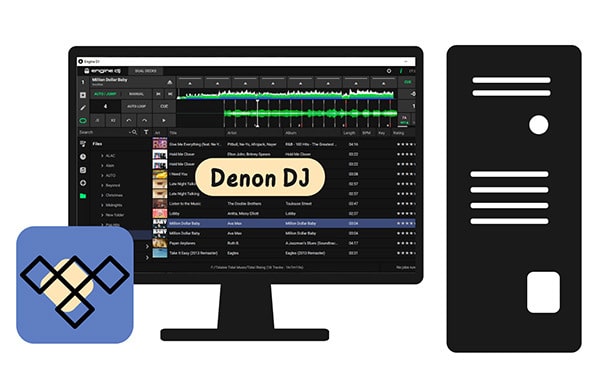
Menu
People are impressed with Tidal Master/Max (or high resolution) quality audio which is the only format that pledged to maintain the original master recording – exactly as the artist intended the track to sound. And Tidal's MQA technology delivers studio-quality music without compressing the audio file or requiring huge data transfers. The Tidal HiFi/High sound is the second-highest which is a popular potential destination for CD quality. In comparison, Spotify's 'superb' quality streams at 320 kbps, and Apple Music's AAC plays at 256kbps.
However, Tidal MQA is app-dependent while Tidal HiFi Music is both app and web player-compatible. When listening to a mobile application, like iHeart Radio, for example, you can listen to music anytime, anywhere for free. Once you step outside the realm of an internet connection, however, you are now listening to free music on your limited mobile data. But if you have run out of data on your mobile device, you will not be able to use any mobile application offline. So how to truly download Tidal MQA and HiFi Music for stable offline playing? Let's step into this guide for the most perfect solution.
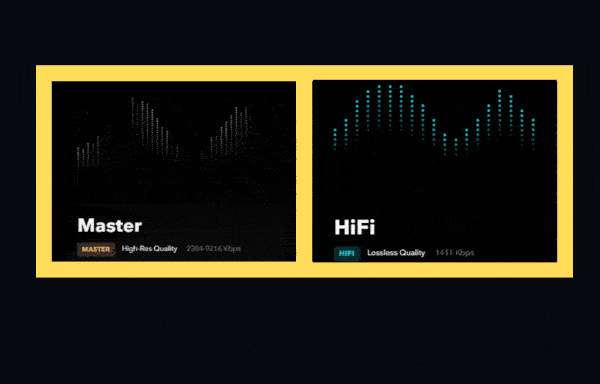
On your iOS or Android Tidal app, you can toggle the Download button at the top of the page for those tracks to download your desired album or playlist.
Step 1. Open TIDAL and log into your paying account, select My Collection tab on the screen.
Step 2. Select playlists or albums as you like.
Step 3. Tap on the three dots to the right of the title.
Step 4. Scroll down and choose Download.
Then Tidal will save the songs for your offline listening. And to play the downloaded tracks, put Tidal in offline mode using the Settings page.
Step 1. Tap on My Collection.
Step 2. Tap on the grea icon in the upper right corner of the screen to access Settings.
Step 3. Tap on the white toggle to the left of Offline Mode to enable it.
However, there are a few limitations of downloading songs on TIDAL. First, you can only download Tidal tracks using a mobile app on your phone. Unlike Apple Music to iTunes, you find no way to download Tidal Music to your computer for offline playing. Furthermore, you can only download the whole albums or playlists, not individual tracks. Also, the offline mode doesn't perform well if you are in a situation to play Tidal Master Music with a low-configuration player.
Tidal Music is now only available on your desktop or mobile platforms. If you want to get TIDAL Music downloaded, you can only do so on your mobile devices. What to do if you want to transfer your Tidal playlist to a player that is currently unauthorized by Tidal officials? So to use your Tidal Music subscription to its fullest, we will show you a reliable way to download your Tidal MQA and HiFi Music to local computers for permanent storage, which is also a wise operation in the long run.
Tidabie Tidal Music Converter makes a great difference in music downloading that all Tidal Music will be converted to a certain plain yet unencrypted audio format and saved to your personal computer. Tidal MQA and HiFi Music can be losslessly downloaded with principal ID3 tags intact. With this converter, you can selectively choose tracks to convert instead of downloading songs only by playlist or albums on the TIDAL app. And more importantly, with the help of Tidabie, you can freely play Tidal MQA and HiFi music on any device without an internet connection. More nice surprises you will find out if you start to work out with a Tidabie Tidal Music Converter. To know how it exactly works for you, go for the steps below.

Tidabie Tidal Music Converter
STEP 1 Install Tidabie Tidal Music Converter onto Computer
We provide you a free download link to get Tidabie installed on your computer. Take it easy, this program is safe to use. And if you encounter any issue the first time, feel free to ask for technical support. If everything is in order, launch the program to get started. Pick a download mode on the main interface. To get MQA or Master/Max Tidal music, please select the app mode, which requires the TIDAL app; to get Tidal HiFi/High quality audio, both app mode and web player mode are available.

STEP 2 Choose Tidal Music Output Format
After logging in to your Tidal account. go to Tidabie's "Settings" part where you are supposed to customize the basic setups involving the output formats, output sound quality, output folder, and output file name.
Note: If you want the MQA music files with Master/Max quality, please select 'Tidal Record' from Conversion Mode, and 'Auto' or 'FLAC' from Output Format under the app mode. To download Tidal HiFi music under the web player mode, select 'Web Download' as the conversion mode and 'Auto' or 'FLAC' as the output format. Then on the Tidal end, please ensure it is streaming the highest quality.

STEP 3 Extract Tidal Playlist to Tidabie Conversion Panel
Go next, you can browse to any playlist or album playlist that you want to get downloaded. Under the web player mode, open HiFi/High quality playlist or album, click the "Click to add" function, Tidabie will read the playlist contents and put the playlist to a new panel ready for conversion.

If you are going to download Tidal Master music, navigate to the Master/Max quality track, album, or playlist, click the three dots and select to copy the link, then paste it into Tidabie. Also, you can simply drag and drop Tidal music to the converter.

The high-quality songs will be displayed on a pop-up window. You then just tick off the box next to the song to select it and finally tap "Add" to add then to Tidabie conversion task panel.

STEP 4 Losslessly Convert Tidal MQA & HiFi Music
If you want more playlists to convert at one time, you can then turn back to another playlist. Go with similar clicks to choose the songs you want.
After adding the songs, click "Convert" to download Tidal MQA or HiFi music at once. Please do not operate Tidal during the conversion.

STEP 5 Check Converted Tidal MQA & HiFi Music on Local Computer
Thanks to the brilliant conversion speed, especially 10x fast speed under the web player mode, you won't wait too long for the completion. As all is done, you can navigate to the "History" section in the left bar. To reach out to the Tidal downloads on the computer, you can tap into the file icon and you can view all Tidal Music in the output folder on your computer.

Whatever Tidal MQA or HiFi music, you can listen to them with a Tidal Individual subscription. You can simply enable the offline mode to download Tidal MQA or HiFi and play without internet access on TIDAL. But for offline listening Tidal MQA and HiFi music on any device, we suggest you use Tidabie Tidal Music Converter to flawlessly download Tidal Music to your device, keeping all your preferred audio offline playing in the long run. And Tidabie is giving new users a free trial as well, give you a shot right now!
Jacqueline Swift | Senior Writer
Sidebar
Hot Tutorials
TIDAL Tutorials
Secure Online Payment
Money Back Guarantee
24/7 Customer Support

Free Updates and Support
