
Menu
Historically, Tidal has catered to the audiophile more than any other music service by offering standard lossless tier at CD quality. As for the commercial plan, TIDAL provides a 30-day free trial period to all new customers. It is worth noting that, the downloaded TIDAL music in Tidal Cloud space won't be available if your 30-day free trial is ended. But here we are going to tell you how you can take a good advantage of your 30-day free trial and get Tidal HiFi Music downloaded to play forever after the trial. As you might have guessed, it is to get Tidal Music downloaded to local disks instead of Tidal's private domain. In this way, the encoded restrictions posed on the original Tidal Music will be removed. Plus, you will gain the Tidal Music existing as audio files and save on your preferred players.
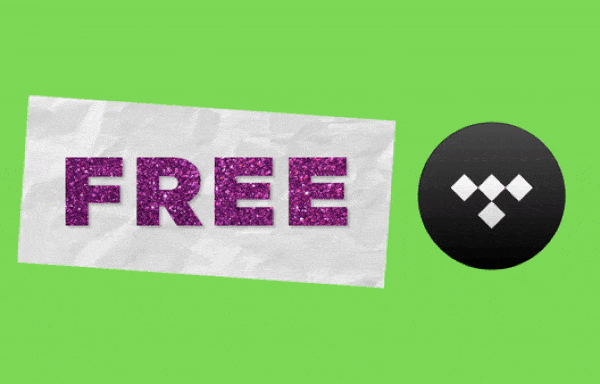
To get Tidal Music locally downloaded, we will need a technical tool Tidabie Tidal Music Converter. This good guy is wonderful for everything you want for an audio converter. First and foremost, Tidabie works to download music from online to offline, saving the downloaded songs to your computer's local path. Sound quality will be kept to the same level as you stream it online. Even though you run out of the Tidal free trial, you don’t necessarily renew the plan but still keep music available on the computer for playing. So let's go to the detailed steps on how to download Tidal Music for a permanent saving.

Tidabie Tidal Music Converter
At first, you need to download Tidabie Tidal Music Converter onto your computer. Carefully choose the correct version to be compatible with your computer.

From the main interface, choose to download from the TIDAL app or TIDAL web player. If you prefer better audio quality, choose the TIDAL app; if you want faster downloading speed, choose the TIDAL web player. Following, go with your preferred way to log in as a Tidal user. After that, you can visit Tidal Music Library with ease.
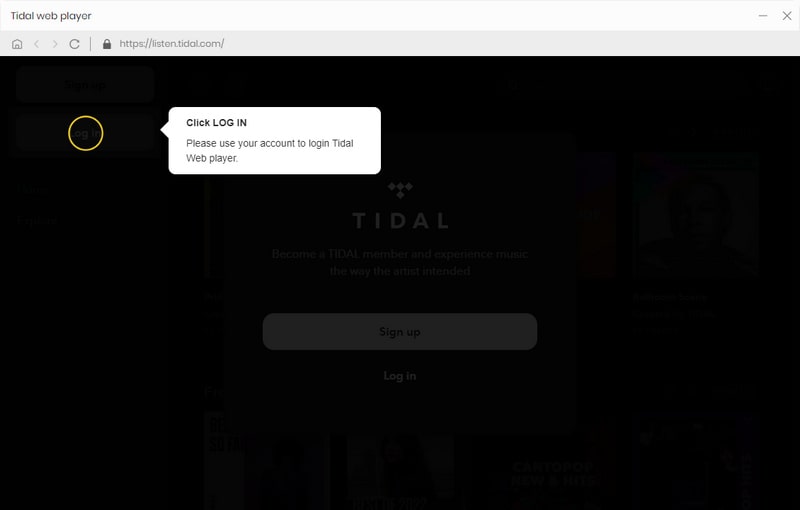
Okay, you need to make some changes if you want to keep the songs playable on different players. On the Settings part, you can set up the output formats, which decides what the Tidal Music will converter to. Usually, MP3 format is the common one that most people will choose to convert. But if you are looking forward to HiFi or HiRes sound quality after conversion, you can pick up the FLAC, WAV, ALAC or AIFF.
Note: If the output format is set to be 'Auto' option, output sound quality will come out with HiRes level by default.
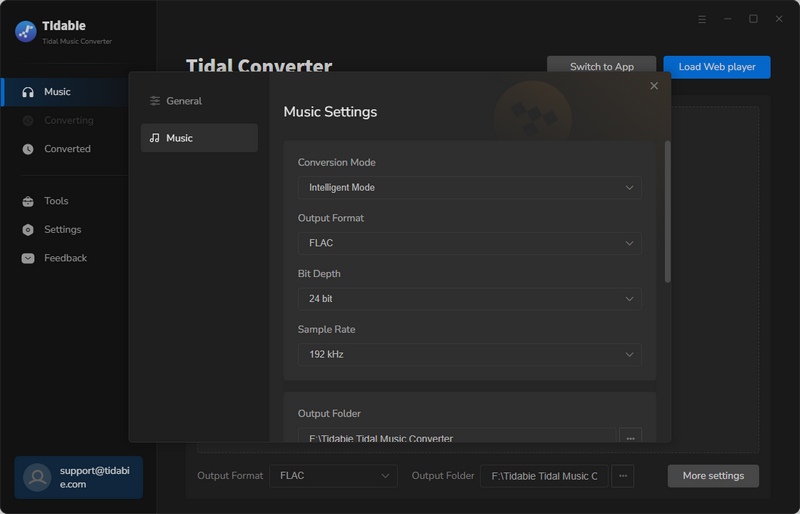
Under Tidabie Converter, you are allowed to convert songs in batch or convert the whole playlist. So you enter into one of the playlists that you want to download, and then instruct the 'Click to add' notice at the bottom right. Tidabie will read and extract all the songs in another window for a selection. You just tick off the ones that you would love to convert. And finally hit on the 'Convert' instruction to start.
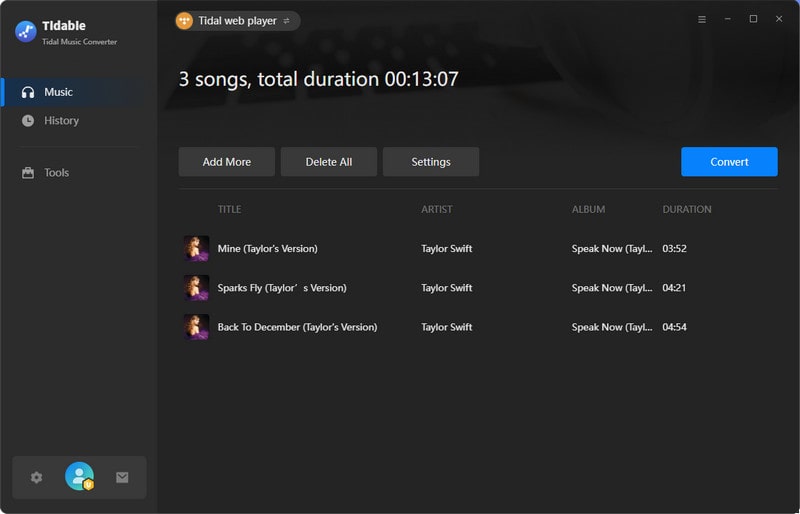
As long as the selected songs finished converting, you can go to the 'Converted' column to find out the converted Tidal Music. By tapping the folder icon beside the song, you can reach out to the downloaded audio at the computer's local path. From now on, you can play Tidal Music on your computer in the absence of Tidal subscription things at all.

As smart as you are, Tidabie Tidal Music Converter is to download Tidal Music to your physical storage, and you will keep the music playable even though you run out of the 30-day free trial. You can take good advantage of the 30-day free trials to download your desired Tidal songs for offline storage. And for you, it doesn’t matter a lot if you plan for a renewal subscription right now or later.
Jacqueline Swift | Senior Writer
Sidebar
Hot Tutorials
TIDAL Tutorials
Secure Online Payment
Money Back Guarantee
24/7 Customer Support

Free Updates and Support
