Menu
[1] Launch Tidabie Tidal Music Converter on Mac. Click the "Register" section to open the registration window.
[2] Copy and paste the registration Email and license Code into the registration dialog that you have received from the email. Then click "Register" to activate the program.
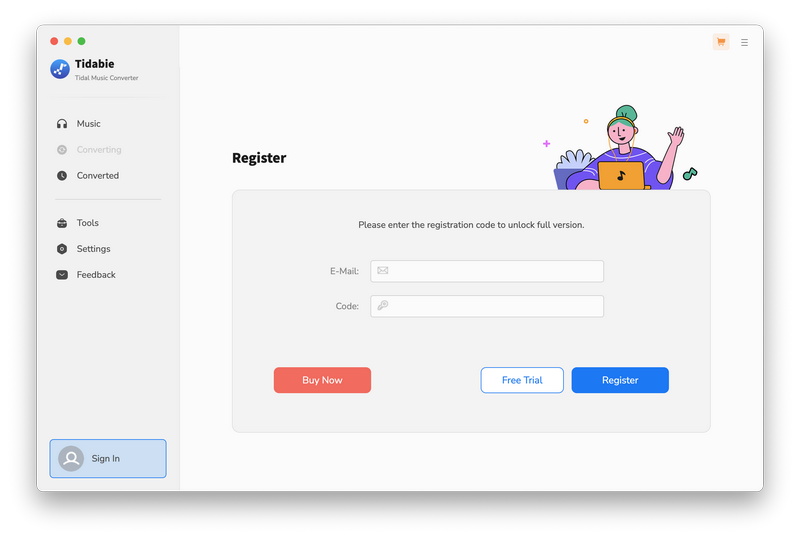
If you fail to register using the registration information received, here are the steps to address this problem:
[1] Please check if you are running the right program or the correct version(Win or Mac) first. You should download the right program from the Download Center according to the product you purchased and then register for it.
⚠️ The following situations will lead to registration failure:
- You purchase a license for Tidabie Tidal Music Converter, but you download Tidabie Music Go on your computer and try to activate the program.
- You purchase a license for Tidabie Tidal Music Converter for Win, but you download the Mac version of Tidabie Tidal Music Converter on your Macbook and try to activate the program.
- You purchase a license for Tidabie Tidal Music Converter for Mac, but you download the Windows version of Tidabie Tidal Music Converter on your Windows PC and try to activate the program.
[2] Please check if you have entered the right Registration Email. The registration information is case-sensitive. If the Registration Email address you received by email has capital letters, please enter it into the designated column according to the information you received. Additionally, please do not add any blanks at the beginning or end of the code/email, or it may lead to registration failure. You'd better copy and paste the Registration Email and Code you received into the window directly in case you have some typos.
⚠️ The following situations will lead to registration failure:
- Your Registration Email is A[email protected], but you enter a[email protected].
- Your Registration Email is a[email protected], but you enter A[email protected].
- Your Registration/License Code is S***************, but you enter s***************
If you have tried these 2 steps above and still fail to register, please capture a full-screen screenshot that contains the complete registration failure interface, the program name, and registration details, and send it to us ([email protected]) for further analysis and assistance.
The free trial version enables you to convert the first 1 minute of each song. To unlock its trial limits, you need to register the program with your purchased license.
We provide three license plans to meet your requirements for the different usage times of Tidabie Tidal Music Converter (Win & Mac). The following will be the detailed info for these 3 plans:
[1] There are 3 types of license plans for your choice (3 month/ 1 Year/ Lifetime). Which plan you select will determine how long you can use Tidabie Tidal Music Converter (Win & Mac) with full features.
[2] To ensure the service quality, the Automatic Renewal of the 3-Month & the 1-Year plan is enabled by default. But no worries, the service is optional and can be disabled at any time. If you would like to disable the auto-renewal, please cancel it before the next charge date. To cancel the auto-renewal, please check the email of your order receipt, where there is a link to cancel automatic renewal. For more detailed info, please refer to Tidabie Subscription FAQs.
[3] The Lifetime Plan is for lifelong use & update. You will be charged only once.
[4] Each license can be used on one computer only.
[5] Tidabie commits a 100% money-back guarantee under accepted circumstances. Check our Refund Policy.
Tidabie Tidal Music Converter achieves to convert Tidal tracks, playlists, and albums to MP3, AAC, WAV, FLAC, ALAC, or AIFF format and preserve the HiFi/Master audio sound.
Yes, Tidabie Tidal Music Converter allows you to add all songs of a playlist or album from Tidal with one-click.
[1] Start the Tidabie program, go to Menu > Open log file, then delete the Tidabie program folder (except config.json, Logs, Library.db). Or you can directly go to:
For windows: C: Disk > Users > User name > AppData > Roaming > Tidabie Tidal Music Converter
For Mac computer: /Users/username/Library/Application Support/Tidabie Tidal Music Converter
(This will fully reset the Tidabie program, you may need to log into your account again.)
[2] Launch the Tidabie program and wait some seconds, or click the "Menu" button in the top right corner and choose "Check for updates" to see if there is a plugin update in the program right now to fix your issue.
[3] If it fails again, please go to the top right, and click on "Menu" > "Open log file". Then send all the log files in this folder to [email protected].
In this case, it is usually because your current PC has no audio output device, and the music app cannot play music normally on your PC, resulting in the inability to convert music. To fix it, please first check if there is something wrong with the connection of the audio peripherals and check if the music app can play music normally. Make sure everything is all right, then try converting again.
[1] Please check if your Tidal account is a trial account. If so, please ensure your trial account is within the valid trial period and not under trial restriction.
[2] Please check if you can play the songs on Tidal properly.
If everything is in order, please try converting music again.
For better development of Tidabie products, we adopt new technology in the latest version which is no longer compatible with macOS 10.15 or lower systems.
There are some solutions if you can not use the Tidabie program for this reason:
1. Update your macOS system to Mac 11 or above. The latest version is recommended.
2. Switch to a Windows computer, and our support team will help you change the license.
You might have chosen "Intelligent Mode" or "YouTube Download" as the "Conversion Mode."
If "YouTube Download" is selected as the Conversion Mode, the program will download music from YouTube. However, if "Intelligent Mode" is chosen, the program will switch the audio source based on the network conditions. If the original audio source of the music platform cannot be read, the program will switch to downloading music from YouTube.
If you exclusively want to download music from the original audio source, please modify the "Conversion Mode" and set it to "Tidal Record" or "Web Download".
When you select the lossless output format, the program will download music with original sound quality by default. In this case, you can't select the bit rate manually. Additionally, you can get up to Tidal Hi-Res quality download.
It means that the song you selected can only be converted when you log in to your account on the music platform. Please return to the Tidal web player or app, log in to your Tidal account, and then retry.
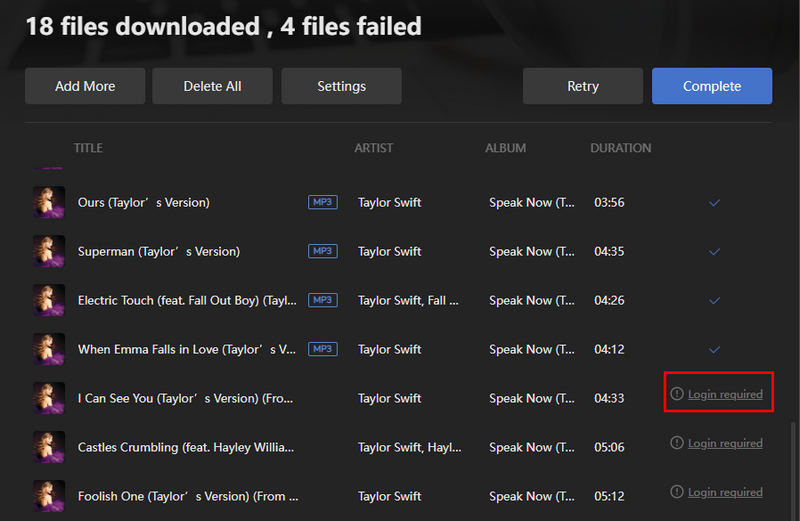
NativeBridgeHelper is a built-in macOS feature that helps applications run smoothly on M-series Macs. When you see this prompt, simply enter your system password to authorize the compatibility process. This one-time authorization allows Tidabie to function properly with your Mac's architecture.
Please provide the following information to our support team via [email protected]. We will reply to your message within 24 hours on weekdays and 48 hours on weekend. Meanwhile, we will submit your feedback to our R&D department team for analysis. Once we get the latest news, we will inform you immediately.
[1] Which Mac OS are you using?
[2] What is the output format you choose?
[3] Please send us the track's name or playlist links that you converted for a test.
[4] Please send us all the log files of Tidabie for analysis. You can find them by going to the program, Menu (in the upper right corner) > Open Log File. Then send all the log files in this folder to us.

