
Menu
Background music in itself is not a part of the learning process, but it does enter into memory along with the information learned. To make PowerPoint presentation more attractive, speakers would like to insert some background music into the files, which enables the music to play when the slide appears during the presentation. And simply, you can add any MP3, MP4, WAV, or AAC audio file on your computer to your PowerPoint presentation, and adjust the settings so that it plays across slides if you want to. However, music types should be matched to the PPT themes, which will become a pity if you lack a reliable music discovery. It is necessary to get yourself a good stock of music to pick off and insert into your PPT.
Tidal Music is an excellent option that provides users with multiple high-fidelity music, and diverse music types to play with. But if you want to stream Tidal Music directly on your PPT files offline, it is a no-no chance at current. In this article, you will learn how to download Tidal Music to computer and then naturally insert the Tidal Music into your PowerPoint. To learn it, keep reading.
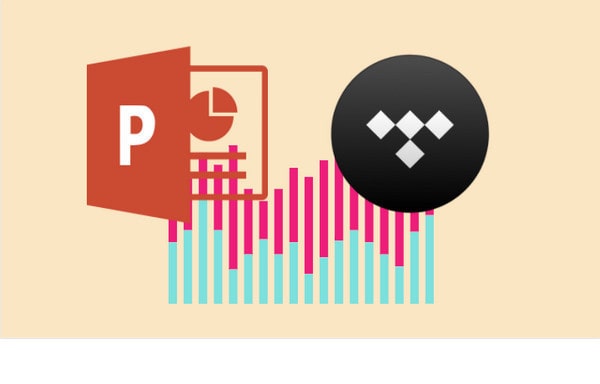
Now, how to get Tidal Music downloaded to computer has become the main issue. Actually, a Tidal Music converter is your answer. Among all the Tidal Music Converters brands, Tidabie Tidal Music Converter has been proven the best and reliable program. It can simply get Tidal Music downloaded from online to offline, saving Tidal Music to computer local path without any audio quality loss. Output formats can be chosen from MP3/AAC/WAV/FLAC/AIFF/ALAC, which are exactly the supportive format to PowerPoint files. Getting to this step, you then just simply insert the Tidal Music into your PowerPoint as local files. So in Part 1, let me show you how to step into downloading Tidal Music to your computer. And in Part 2, you can know how easy it is to insert Tidal Music to your PowerPoint slides.

Tidabie Tidal Music Converter
Well, you can get Tidabie Tidal Music Converter to download to your computer by clicking on the button provided above. There is one for Windows computers, either desktop or laptop is supportive. The other is for MacOS computers. Do pick up the one fitting to your computer. From the Tidabie main interface, you're allowed to choose the audio source between TIDAL app(better audio quality) and TIDAL web player(faster conversion speed). After selected, the TIDAL app or TIDAL website will pop up automatically. Log in with your Tidal account to load your TIDAL library.

The most important part of the conversion is the output settings, which you can find on the left panel of Tidabie interface. Here you can customize the Tidal Music output format, sound quality, and file name, etc.
Output Format: MP3, AAC, FLAC, WAV, ALAC and AIFF
Output Quality:128kbps, 192kbps, 256kbps, 320kbps (FLAC/WAV/AIFF is default set as HiFi quality)
Output File Name: Track Number, Title, Artist, Album, Playlist Index, Year
Output Organized: None, Playlist, Artist, Album, Artist/Album, Album/Artist, Playlist/Album, Playlist/Artist
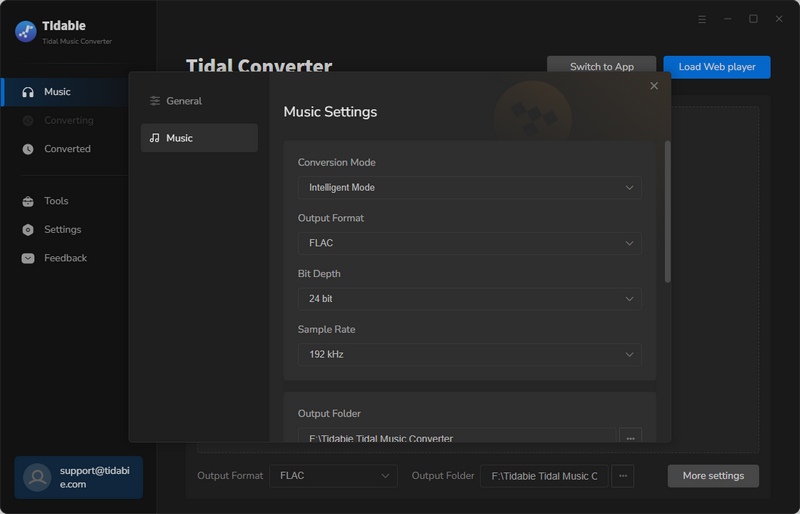
So to convert Tidal Music, you can go into one playlist that you want to download. Then click on the 'Click to add' button. Another window will come up with the playlist songs. You then pick up the songs you love and tap the 'Convert' to start the process.

Here is a tip. Tidabie Tidal Music Converter helps convert music at a 10x speed, which will shorten your time a lot to wait for the completion.
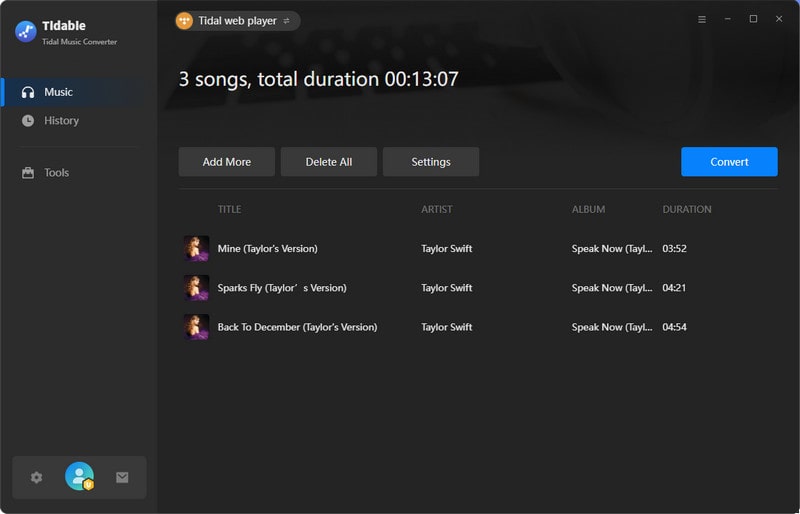
As long as songs are converted as expected, you can go to the 'Converted' column and you can view all the download history. To view them on your computer at local, tap the folder icon beside the song and reach out for the file at the computer local path.

After getting Tidal Music settled down on your computer, you can simply insert the downloaded Tidal Music to your PowerPoint with ease.
Step 1: At the top of the PowerPoint screen, on the toolbar, click the "Insert" tab.
Step 2: Under "Insert, on the right side of the screen, click "Audio."
Step 3: If you're using a PC, click the option for "Audio on My PC." If you're using a Mac, click the option for "Audio from File" or "Audio Browser."
Step 4: Locate the file you'd like to use, then click "Insert" in the dialog box.
Step 5: The file will appear on your PowerPoint as a little playback bar. You can use this to control the song. Move it to a part of your slide where it won't be in the way.
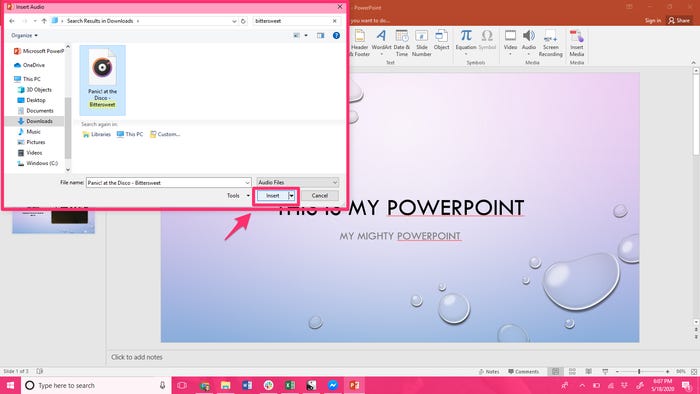
To that end, we need such a workable tool to help us out. Tidabie Tidal Music Converter is deeply impressed us with its magical conversion features. You can pick any song from Tidal music store, and then get it downloaded to your computer, simply using it as the tone for your PowerPoint slides.
Jacqueline Swift | Senior Writer
Sidebar
Hot Tutorials
TIDAL Tutorials
Secure Online Payment
Money Back Guarantee
24/7 Customer Support

Free Updates and Support
