Menu
How to Use Tidal Music with DJ Software
If you're looking to elevate your music library, integrating Tidal with DJ software and apps is a game-changer. Many professional DJ platforms now allow you to mix music directly from streaming services like Tidal, Beatport LINK, Beatsource LINK, and SoundCloud Go+. Known for its exceptional audio quality, Tidal Music has become a favorite among music enthusiasts and DJs alike.
This article will guide you through the steps to use Tidal Music with DJ software or app. We'll include official guidance and share an efficient workaround that lets you seamlessly use Tidal Music across all DJ platforms, saving you both time and expenses.

Part 1: Online Stream Tidal Musin within DJ Software
To use Tidal Music with DJ software, simply integrate the two directly through the software's interface. Many DJ platforms now have Tidal built into their user interface, providing easy access to Tidal’s 100-million-track library. This seamless integration allows audiophiles and DJs to connect effortlessly and craft their own mixes using premium-quality tracks.
🔥 Algoriddim djay Pro – Full TIDAL support
Algoriddim djay delivers seamless integration with Tidal, giving users access to Tidal's extensive catalog of 100 million songs. Simply sign up or log in to your Tidal account directly within djay's intuitive interface to stream music effortlessly. Beyond audio, djay takes it a step further by supporting visual DJing, granting access to over 250,000 Tidal music videos. For those seeking uncompressed, high-quality sound, Tidal Individual or Family accounts provide the ability to stream tracks in superior audio quality.
See also: Add Tidal Music and Playlist to djay Pro
😀 Pros
- Direct access to TIDAL music inside djay Pro (no add-ons needed).
- Isolate vocals, drums, or instruments in real time.
- Works on Mac, Windows, iOS, and Android.
- Stream TIDAL music videos (great for visual sets).
😔 Cons
- Requires constant internet – risky for gigs with poor WiFi.
- Works best with Algoriddim-approved controllers
- Lacks Rekordbox-style playlist exports for CDJs.
- Metadata editing is limited compared to Serato.
🔥 Serato DJ – Supports TIDAL streaming
Tidal is seamlessly integrated into both Serato DJ Lite and Serato DJ Pro, offering a powerful way to access and stream music directly within the apps. With a Tidal paid account, you can enjoy high-quality audio and stream from Tidal's vast library of over 100 million tracks. Simply click the Tidal logo in the left-hand column of your music libraries, log in through the web player, and you're ready to search, explore, and stream your favorite songs right in Serato.
See also: Offline Mix Tidal Music on Serato DJ Pro
😀 Pros
- Browse TIDAL playlists, favorites, and recommendations in Serato.
- Stream HiFi/Master quality (with TIDAL subscription).
- Supports Serato Stems (real-time stem separation).
- Works with Serato hardware (Pioneer, Rane, Reloop, etc.).
😔 Cons
- Requires "Serato Play" Add-On ($9.99/month)
- Requires constant internet – risky for gigs with bad WiFi.
- Stems separation may lag on slower connections.
- TIDAL tracks won’t appear on CDJs without conversion.
🔥 Rekordbox (Pioneer) – Full TIDAL integration
Rekordbox is able to link to your Tidal account directly. After you log into your Tidal account inside Rekordbox, then you can effortlessly stream music from all your Tidal playlists, albums, and tracks. It is super easy to browse all Tidal collections and genres. Then you can mix with the file from Tidal or the Rekordbox library. You can even choose whether you want to play TIDAL songs in AAC format or the high-quality FLAC file type (TIDAL membership required). But you can only stream Tidal music in a Performance mode. Tidal tracks find no way to edit or export as audio files via this DJ app.
See also: Import Tidal Music to Pioneer DJ Rekordbox for Mixing
😀 Pros
- Access TIDAL's 100M+ track library without leaving Rekordbox.
- Stream HiFi/Master quality (with TIDAL subscription).
- Create hybrid playlists (mix TIDAL + local files).
- Great for mobile/wedding DJs who need vast music libraries.
😔 Cons
- Requires constant internet – risky for gigs with spotty WiFi.
- TIDAL tracks won’t appear on CDJs unless pre-converted
- Tracks take 3-10 seconds to load
- USB exports require DRM removal (not officially supported)
🔥 Virtual DJ – Built-in TIDAL access
Virtual DJ's native TIDAL integration allows DJs to access millions of tracks directly within the software - no downloads needed. This powerful feature transforms how DJs perform with streaming music.
See also: Download Tidal Music and Playlist to Virtual DJ
😀 Pros
- Browse and play TIDAL's entire 100M+ track catalog
- Works with all Virtual DJ features; Metadata and cover art are preserved.
- Supports HiFi quality streaming (with TIDAL subscription)
- Access your TIDAL playlists, favorites, and recommendations directly in Virtual DJ.
😔 Cons
- No offline mode – if WiFi fails, your music stops.
- Tracks take 2-5 seconds to buffer (not instant like local files)
- Free TIDAL accounts won’t work.
- No stem separation (like Virtual DJ’s Stems feature for local files)
Part 2: Use TIDAL Music Offline in DJ Software
If you're looking to make the most of Tidal Music within your DJ workflows, integration is key. While Tidal imposes limitations on editing and mixing tracks directly through its service, integrating Tidal Music into DJ apps opens up a world of possibilities. By synchronizing Tidal's library with your preferred DJ software, you can seamlessly access and mix tracks in real-time while benefiting from Tidal's high-quality audio streaming.
To simplify the process, tools like Tidabie Tidal Music Converter come into play. Tidabie enables seamless conversion and download of Tidal songs or playlists. The great part? It retains Hi-Res audio quality and ensures tracks are saved locally to your computer. With Tidabie's incredible speed and efficiency, you can quickly convert entire playlists and be ready to integrate them into any DJ application of your choice.

Tidabie Tidal Music Converter
- Download Tidal songs, albums, playlists, and podcasts.
- Convert Tidal Music to MP3, AAC, FLAC, WAV, AIFF, and ALAC.
- Keep CD/Hi-Res quality & ID3 tags & lyrics.
- Archive downloaded songs by artist, album or playlist.
- 10X faster speed; Batch conversion.
- Offer tools of Format Converter, Burn CD, Tag Edit, etc.
STEP 1 Install and start Tidabie Tidal Music Converter on your computer. After installation, run Tidabie on the desktop to start the Tidal Music downloading project now. Here you can choose to download music from the TIDAL app or TIDAL web player. Log into your TIDAL account to load your music library.

STEP 2 In order to make Tidal music work with DJ app offline, you need to convert the songs to unencrypted formats. Go to the Settings option on the left panel. And you can choose a suitable format like FLAC or MP3 that is supported by your DJ app. And then complete the rest of the settings like output folder, which it is set to store the downloaded Tidal Music on the computer. You can customize the output file name by Album, Playlist, or Artist as well
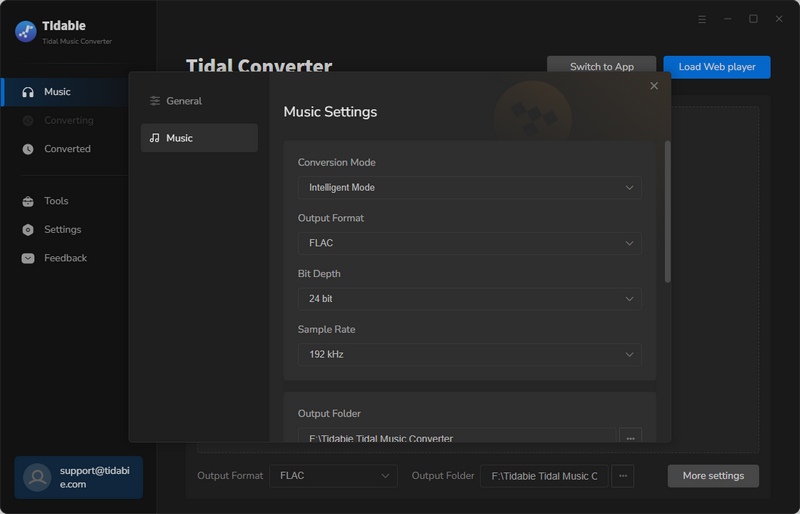
STEP 4 Now, open the playlist or album on the TIDAL app or web player, and press the Click to add button floating in the right corner. A window of the playlist songs will show out for you. You then just tick off the box next to the songs, and finally hit the Convert button to start the Tidal Music downloading task.

If you want songs from different playlists, you can tap on Add More after you selected the songs in the current playlist. The selected songs will enter a wait state for conversion. You then turn back to another playlist. Go with similar clicks to choose the songs you want. And finally, open the waiting list at the top right corner and tap the Convert button to proceed.

STEP 5 After conversion, all settings options took effect on the output file. You can now go to the "History" option on the left of Tidabie interface and check for all the Tidal downloads. If you wonder how to get to the files at local, tap on the folder icon of the track, and you will be guided to the path accordingly.

STEP 6 Alright, everything is becoming easier. You then just simply import the music to any DJ app's library. For some DJ software, you can import the downloaded Tidal Music by dragging files and folders directly from Windows Explorer (PC version) or Finder (Mac version) into the Serato DJ Lite library for example. Or you can navigate yourself in the File adding entrance within the DJ platform, where you can reach out to the Windows or Mac folders, and simply add these Tidal Music to your DJ apps for mixing or editing.

Part 3: FAQs About Tidal DJ Integration
1. Which DJ apps work with TIDAL?
Rekordbox, Serato DJ Pro, Virtual DJ, and djay Pro.
2. Can I use TIDAL offline in DJ software?
No – All integrations require live streaming (no offline mode). However, you can download songs from TIDAL with the help of Tidabie Tidal Converter, then use the download Tidal track on any DJ software offline.
3. Does TIDAL HiFi/Master quality work on DJ software?
Yes – But only if you have a TIDAL subscription and make sure your DJ app supports Tidal audio format.
Conclusion
If you're a DJ aiming to deliver the freshest mixes, integration with Tidal can take your sets to the next level. Tidal allows you to access a vast library of high-quality songs, enabling you to craft a unique and engaging listening experience. While mixing Tidal tracks is simple with these programs, keep in mind that they currently require an active internet connection since Tidal doesn't support offline playback through its desktop apps. However, there's a solution! Tools like Tidabie Tidal Music Converter help you convert Tidal playlists into widely supported formats such as MP3, AAC, FLAC, WAV, AIFF, and ALAC, all while retaining original sound quality and ID3 tags. Once converted, you can use these tracks in any DJ app and mix them offline.
Related posts

