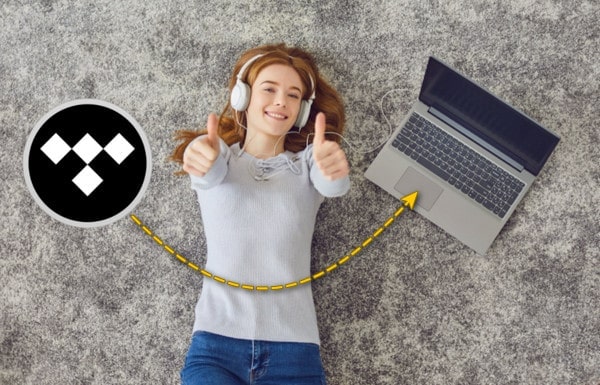
Menu
“I have been a subscriber to Tidal Music for long time. But when I want to download the music to my computer for an offline listening, I get stuck with it. I search on Google and Reddit but I just find no way to allow this. Do you have any idea to break through the download limitation?”
Tidal Music came to public popularity for its offering high-fidelity, lossless audio quality and exclusive content for music listener. Even though Tidal company plans subscribers to a higher fees than other streaming services such as Spotify and Pandora Radio, people still show their enthusiasm to the streaming platform. Nevertheless, some are complaining about its offline service. There are a few limitations to downloading in Tidal, though. First, you can only do this using a mobile app on your phone – you can't download tracks to your computer. Second, you can only download entire albums or playlists, not individual tracks.
If you do need some reliable helps to get your Tidal Music downloaded and literally achieve offline listening as you want, 2 workable ways in this article await you!
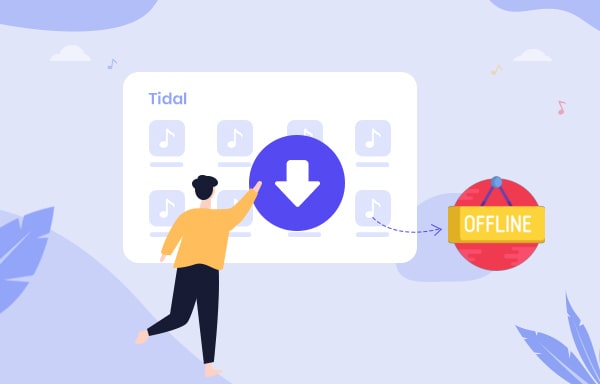
✨ Download Tidal Music individually and permanently save at local.
✨ Play Tidal Music without Tidal app after conversion.
✨ Listen to Tidal Music offline at ease, without Internet or device required.
✨ Keep Tidal Music playable even Tidal account is invalidated at some future date.
✨ Import the downloaded Tidal Music to external device like mobile phone, USB cable.
✨ Enjoy higher sound quality and more audio formats of your Tidal Music.
✨ Add Tidal Music to other streaming music platforms like Spotify, iTunes and more.
We give you the first option is Tidabie Tidal Music Converter. This one can directly download the songs from the platform to your computer, keeping everything as original including music format, HiFi sound quality. Meanwhile, it will save your time a lot since this converter will download the songs at a 10 plus speed. Tidabie Tidal Music Converter owns both Window and Mac version. Every fresh user is provided to get a free trial. So you can pick the one that is compatible with your computer.

Tidabie Tidal Music Converter
After downloading and installing this Tidabie program on your Windows or Mac computer, click to launch it. You are provided two options on the main interface, from which you can choose the audio source - app or web player. If you choose the former, you should have the TIDAL application and can download Hi-Res music; when you choose the web player as the audio source, you get music from the built-in Tidal web player and can keep up to HiFi quality at 10x fast speed. Just pick the one you like.

Before you go to make a selective choice on the songs to download them offline, you need to customize some settings which will apply to the downloaded songs, like output format, output quality.
Click on the Settings icon on the lower left, and opt for one audio format among MP3, AAC, FLAC, WAV, ALAC and AIFF. In most case, MP3 format is available in a wide range of devices and platforms.
Decide an output quality you want from lowest 128kbps, 192kbps, 256kbps, to highest 320kbps.
On the Output Folder column, tap the 3 dots after the fill and enter a computer path where it is accessible and allow to store all the download files later. By default, it is set to C:\Users\User Name\Documents\Tidabie Tidal Music Converter.
Arrange the Output File Name by Track Number, Title, Artist, Album and Playlist Index. You can choose to sort all the files according to these tags.
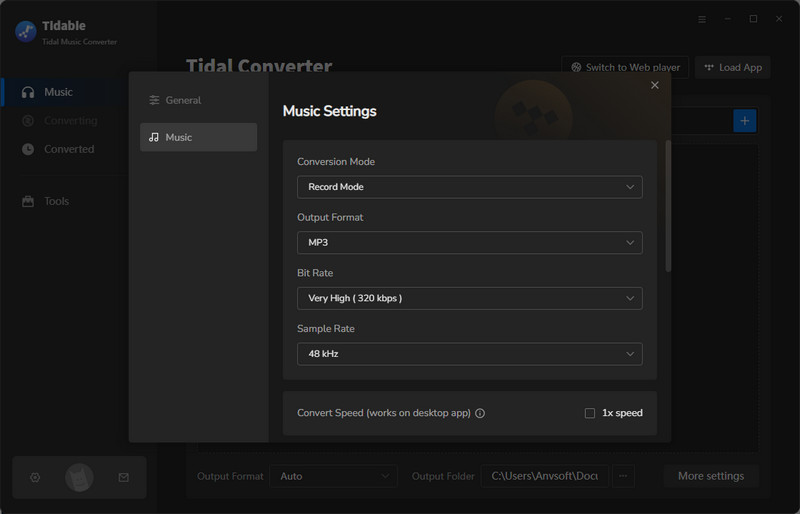
Your selection to the audio source will take you to the corresponding interface.
TIDAL App: Soon after your selection, the pre-installed TIDAL app will automatically open. Ensure you have logged in to your Tidal account. Then go to your wanted Tidal music, and select Share > Copy link. Paste the link to the Tidabie and hit Enter. Besides, you can directly drag and drop Tidal music.

Tidal Web Player: The built-in Tidal web player will pop up on the screen. Follow the tips to sign in to your Tidal account. Next, browse the Tidal library and open wanted music. Move your cursor to the lower right and hit the "Click to add" button.

Whichever you use, Tidabie will then parse and display Tidal songs on a popup. You can pick your wanted music and click on "Add" to add them to the task list.

Click on "Convert" under Home tab to download Tidal music. As long as songs are all converted as expected, you can go to the 'Converted' column and you can view all the download history. To view them on your computer at local, tap the folder icon beside the song and reach out the file at computer local path. From now on, you can play all these wonderful music offline, even with no Tidal app bundled!


Unlike Tidabie Tidal Music Converter, we will introduce another adorable music converter. It is called TunePat Music One. This is an all-in-one yet comprehensive audio recorder, whose mechanism is to download the streaming music from various platforms. They can be Spotify, Apple Music, Amazon Music, Tidal, Line, Deezer, YouTube, Pandora and etc. The recorded songs or playlists will be intelligently recognized the ID3 tags, also converted to your desired sound quality and audio formats. To impress you how it work to download Tidal music for listening offline, the steps below will give you some insights into the task.
On TunePat Music One homepage, you have many options to enter any popular streaming music platform. But here we are talking about Tidal Music, so choose the "Tidal app" or "Tidal web player" entrance to go on.
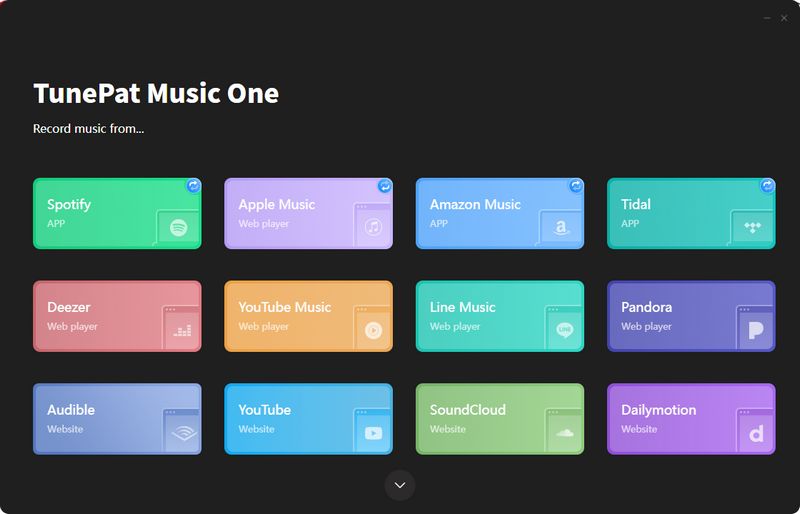
Upon running into TunePat Music One, navigate to the 'Settings' part. Choose the one kind of output formats among MP3, AAC, FLAC, WAV, ALAC and AIFF. Also select your wanted output quality. The highest could be the original HiFi or MQA sound qualtiy when you choose sas the output formats. And don't forget to choose a correct path in the Output Folder column, which will decide where you can find the output files after the process.
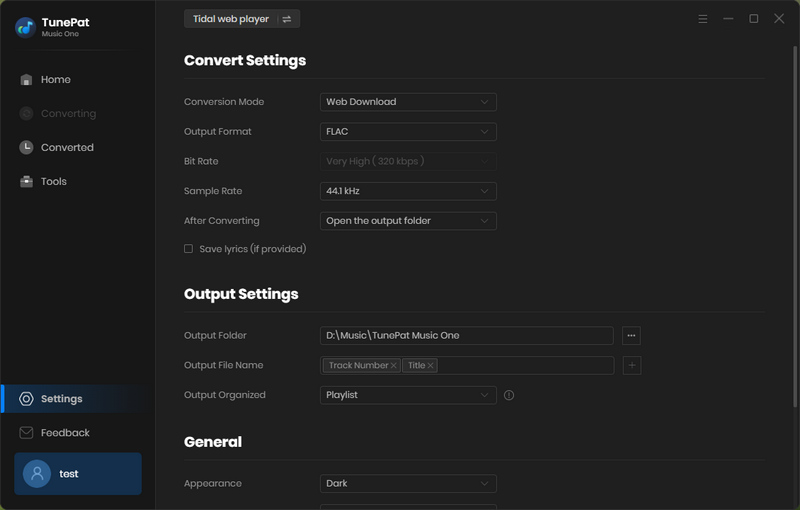
If you download music from the Tidal app, drag and drop wanted music to TunePat. But if you are using the web player, open target playlist or album, click on the blue "+" icon in the botton right. TunePat will then load the songs. Pick and add Tidal songs by the 'Add' button.
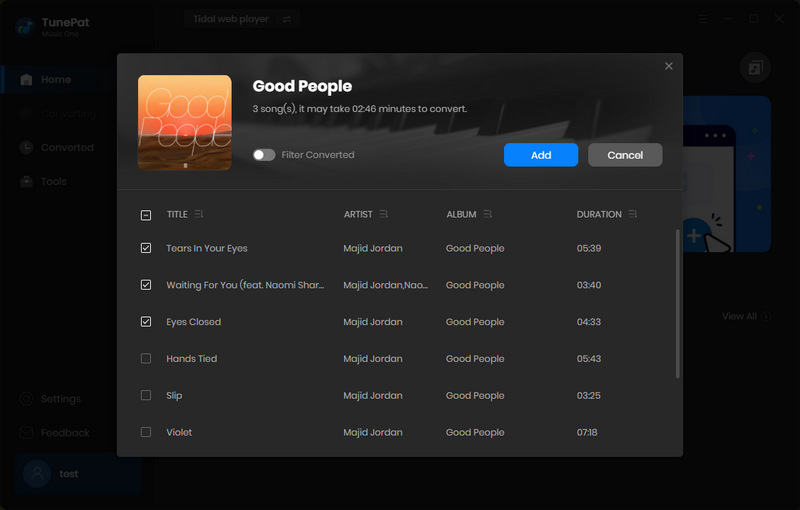
Go to the Home module and click 'Convert' to start downloading Tidal music. When the Tidal Music songs are downloaded successfully. You can check them in TunePat's 'Converted' column on the left panel. Move your mouse to a certain track, there is a folder icon that you can click into and reach out to the Output Folder on your computer. You can play all these songs now without accessing to your Tidal account from now on. Of course, you can start your journey to listen to Tidal Music offline!
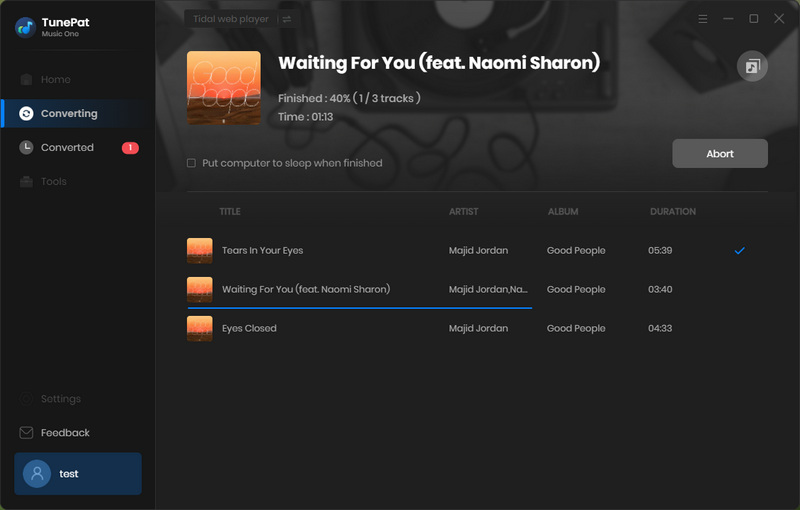
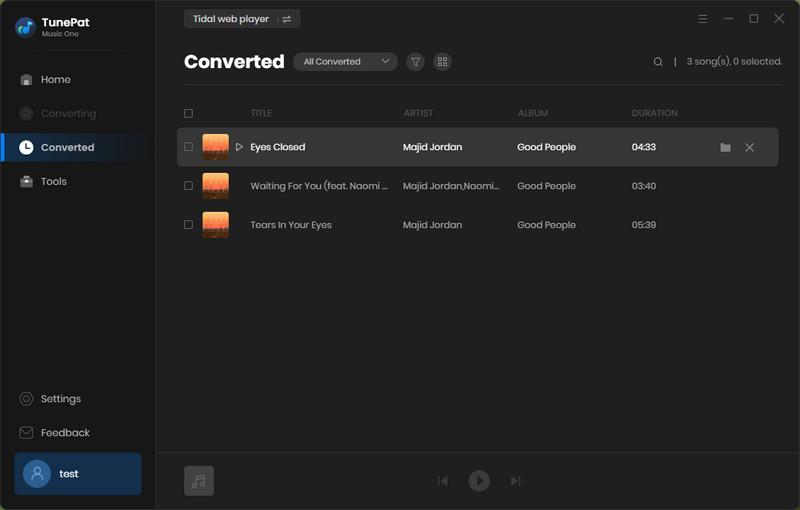
Above, we give you 2 wonderful tools to download Tidal Music for an offline listening. In addition to the playback freedom, there are other big points that you can gain control of the downloaded Tidal Music. We have listed you the worths at the article beginning.
Somehow, Tidabie and TunePat have common places in offering various output formats and high output quality to the downloaded Tidal Music. Tidabie Tidal Music Converter is high praised for the superior output quality by the Tidal Music loyalists. And we have to admit that TunePat Music One is more attractive if you are a listener to multiple streaming platforms besides Tidal. You can get one TunePat to download any song from any platform at ease. All in all, they are all brilliant in my view, it is worthwhile for anyone enjoying music with HiFi quality and would like to share music with his or her friends.
Sidebar
Hot Tutorials
TIDAL Tutorials
Secure Online Payment
Money Back Guarantee
24/7 Customer Support

Free Updates and Support
