
Menu
Smart speaker Google Nest, previously named Google Home, is an increasingly important life entertainment with lots of functionality, including answer questions, set timers, control smart-home devices and stream music. About the feature of music streaming, it is also a good player to play uncompromised high-fidelity Tidal Music. Thanks for the trends, Google Nest has integrated support of Tidal’s streaming service, which allows you to play the music online with the speaker. Or via TIDAL Connect, Tidal HiFi members can find another route to discovery, making it easier to control music on a Google Nest and motivating users to use TIDAL as intended, wherever and whenever.
However, what if the Internet can't go or you want to play music on a cookout or outdoor party, where it is exactly at the absence of internet? Easily, you can get everything ready based on an offline stocking. I mean, download Tidal Music to your personal storage, and you can play Tidal Music on Google Home by a free wireless Bluetooth connection. A lot of folks use Tidal Music converter to download the Tidal Music offline, which is a perfectly reasonable choice in necessary.
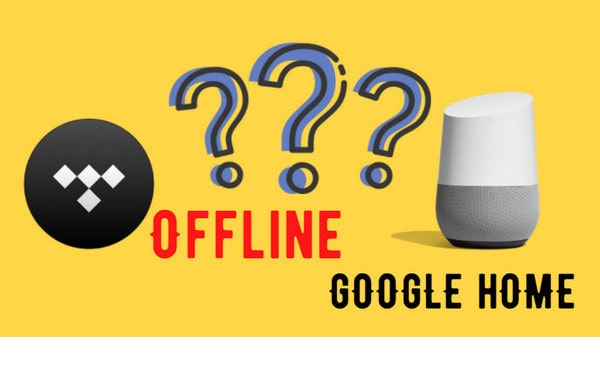
To get Tidal Music locally downloaded, we will need a technical tool Tidabie Tidal Music Converter. This good guy is wonderful for everything you want for an audio converter. First and foremost, Tidabie works to downloaded music from online to offline, saving the downloaded songs to your computer local path. Sound quality will be kept the same HIFI level as you listen online. Even though you run out of the free trial, you don’t necessarily renew the play but still keep music available on computer for playing. So let's go to the detailed steps on how to download Tidal Music for a permanent saving.

Tidabie Tidal Music Converter
Tidabie Tidal Converter is a computer program. So you need to download it to your computer. Windows and Mac versions are given above. You can choose one compatible with your computer and download it to use simply.

On Tidabie's homepage, click on 'Open Tidal Web Player' entrance. And choose your preferred way to log into your Tidal membership. After that, you can visit the music library with ease.
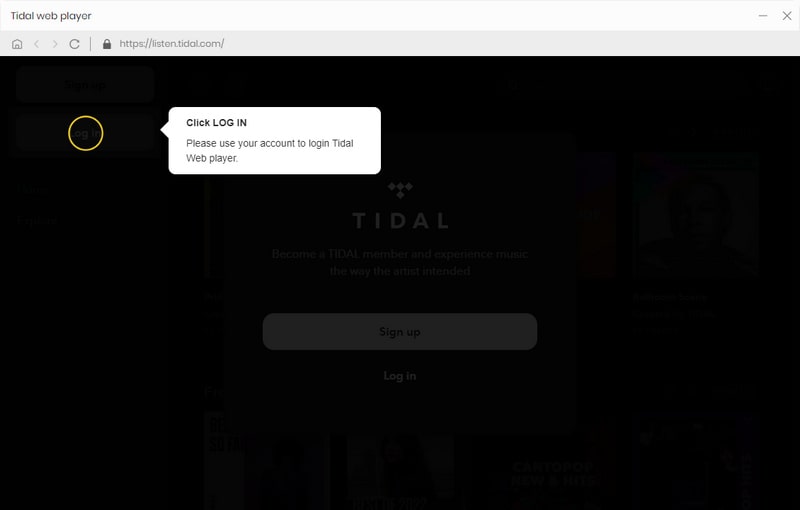
Output Format: MP3, AAC, FLAC, WAV and AIFF
Output Quality:128kbps, 192kbps, 256kbps, 320kbps (FLAC/WAV/AIFF is default set as HiFi quality)
Output Folder: Create a path on the computer to store the audio file after conversion.
Output File Name: Track Number/Title/Artist/Album/Playlist Index
Output Organized: Artist, Album, Artist/Album, Album/Artist
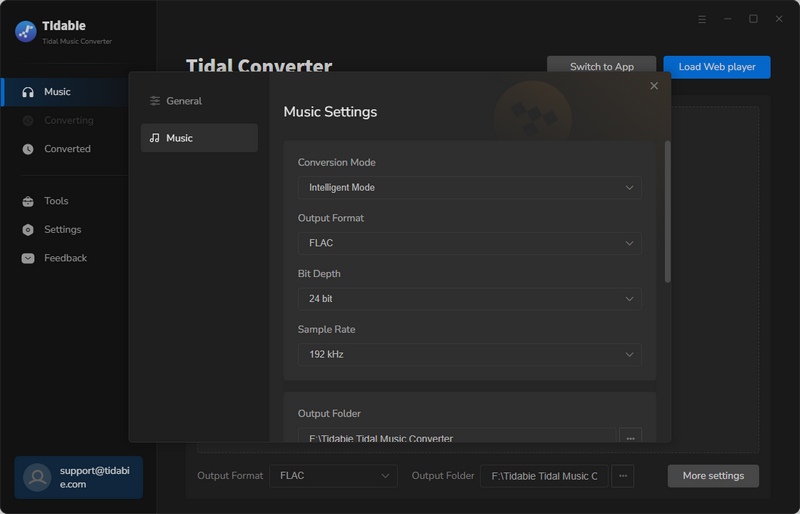
Now, just find the playlist or songs that you want to download offline. And then click on the floating button at the right corner, noting 'Click to add'. And select the songs in batch or the whole playlist. Finally click on 'Convert' to start the task.
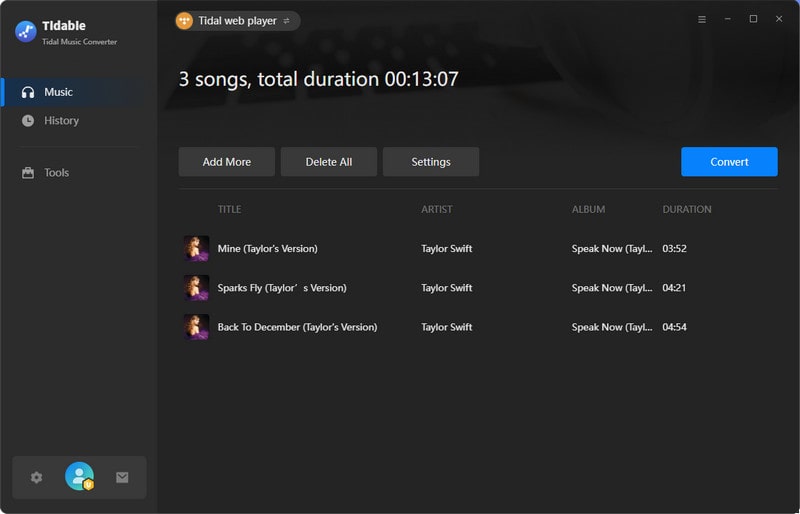
When the conversion is done, you can go to the output folder path. As you can see, the audio files are now available as s readily as local files. These music won't be used some form of encryption by Tidal any more. Instead, you can make changes to your local files. So it is ideal for transferring to your mobile phone and play on Google Home speakers.

To play the downloaded Tidal Music on Google Home, you can import all the Tidal Music to your mobile phone, which can easily build up a Bluetooth connection to Google Home. As you play the songs on your mobile phone, music will freely play on Google Home as well. That's it to work out.
The reason we want to go for an offline listening Tidal Music on Google Home is due to the budget saving. And the downloading way lets you forever own the music on every device you love to play, not just Google Home. Better, you don't have to subscribe to Tidal Music streaming service but still keep Tidal Music playable on Google Home.
Sidebar
Hot Tutorials
TIDAL Tutorials
Secure Online Payment
Money Back Guarantee
24/7 Customer Support

Free Updates and Support
