Menu
How to Download Tidal Playlist for Offline Playback
Tidal is a global music streaming platform that utilizes the highest sound quality and unique experiences to bring fans and artists closer together. Claimed to provide users with access to over 100 million tracks and 650,000 music videos and has distribution deals with all three major record labels as well as numerous independent labels. Tidal offers HiRes sound quality, up to 24-bit/192kHz. Like many other music streaming services, Tidal offers an offline playing feature, allowing subscribers to download music within the app on their mobile phone and play music even in areas with poor network connectivity.
However, you may notice that you cannot find any local Tidal music files on your phone, which means you do not truly own the playlist. Then what if you want to share the playlist with your friends who are not Tidal users, or want to download the Tidal playlist to other devices or streaming music platforms? In this article, we will discuss how to download a Tidal playlist.
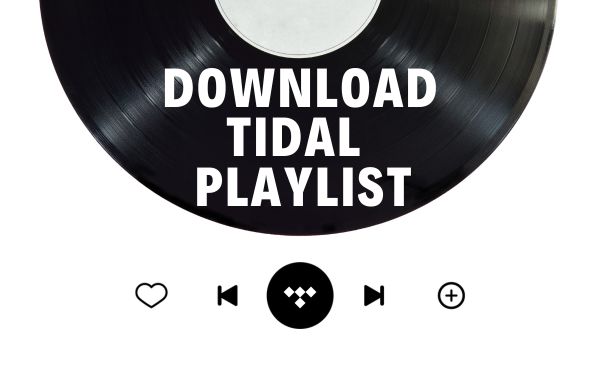
Download Tidal Playlist by Tidabie
As a Tidal user, when you try to download the playlists from Tidal, you may not get the local files of the downloaded songs but some cached files. These cached files cannot be played on other audio players, input to different software, or moved to common portable devices. Here comes a useful tool, Tidabie Tidal Music Converter, for you to download the Tidal playlist for offline playback and unlimited use.
Tidabie Tidal Music Converter is a professional program for downloading Tidal Music playlists, albums, songs, and podcasts to local space in many formats. The key features of Tidabie Tidal Music Converter are as follows:

Tidabie Tidal Music Converter
- Download Tidal songs, albums, playlists and podcasts to local computers.
- Convert Tidal tracks to MP3/AAC/WAV/FLAC/AIFF/ALAC format.
- Preserve Tidal Hi-Res and CD audio quality and full ID3 tags.
- Run at up to 10x fast speed & batch download Tidal playlists.
- Sort Tidal music files by playlist, album, artist, etc.
- Offer handy tools of Format Converter, Tag Edit, etc. & save lyrics.
- Enjoy Tidal music offline on any device and program.
Now, let’s see how it works!
Step 1: Download and install Tidabie Tidal Music Converter, and Choose Record Resource.
① Record music from the Tidal APP :
The Tidal app should be preinstalled on your Windows PC or Mac. →Log in to your Tidal account on the app.
(Note: The program could run at up to 5X conversion speed to maintain its Hi-Res quality.)
② Record music from Tidal Web player:
Log in to your Tidal account in the embedded web player.
(Note: The program could run at speeds up to 10X to preserve its CD quality.)

Step 2: Set the Preferred Output parameters.
By clicking on the “settings” icon at the bottom left corner, you can choose from various output formats such as FLAC, ALAC, AAC, WAV, AIFF, and MP3, and customize the sample rate as 128kpbs, 192kpbs, 256kpbs, or 320kpbs, bit rate as 44.1kHz, 48 kHz, 96 kHz, 192 kHz, and other parameters. To preserve sound quality as high as possible, you may select “Auto” as the output format.

A useful tip for you to maintain the order of the songs in the Tidal playlist is to click the “+” next to the “Output file Name” column and add the label “playlist index” first, and then the label “title”. You keep different ID3 information as your preference. The “Output Organized” enables you to save Tidal playlists at several levels. Not only can you download the songs from the entire playlist, but also you can sort them by different artists, albums, two levels, etc.
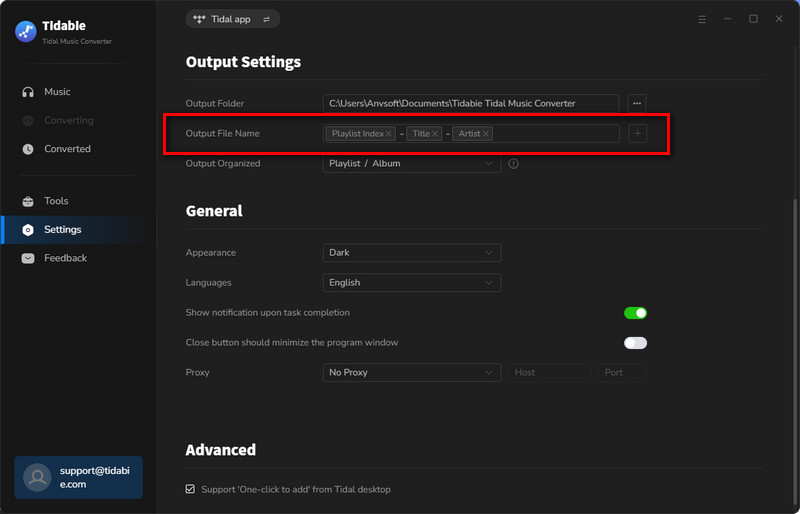
Step 3: Select the playlist or songs to download.
① Download Music from the Tidal APP: Drag and drop the target playlist from the Tidal app to the Home page of Tidabie or copy and paste its sharing link to the designated box.

② Download Music from the Tidal Web Player: Open the concrete playlist from the Tidal web player, and then click the pop-up on the lower right to choose songs.

Next, you can click the little box on the left of the song titles to select songs, and then press the “Add” button to put them on the download list.

Once you’ve made your decisions, simply click on “Convert” and your playlist will be ready for download.

Now all you need is to wait and dive into the music world. When the conversion is finished, you can browse and play the history in the “Converted” section.

Summary:
In this article, we have discussed how to download Tidal playlists with Tidabie. With Tidabie Tidal Music Converter, even though you have canceled the Tidal subscription, you are still able to get access to play the Tidal playlists, albums, podcasts, etc. for you have saved them in local files on the desktop. That is, they are fully owned by you. You will then be able to transfer the playlists to any portable devices including mobile phones, media players, DJ software, TVs, or other devices for offline playback, except for online streaming services. Why not have a free trial?
Jacqueline Swift | Senior Writer
Jacqueline is an experienced writer and a passionate music aficionado with over 5 years of experience in the industry. She provides in-depth reviews and valuable insights on leading music platforms, as well as practical guidance for playing music across various devices in her articles.
Related posts

