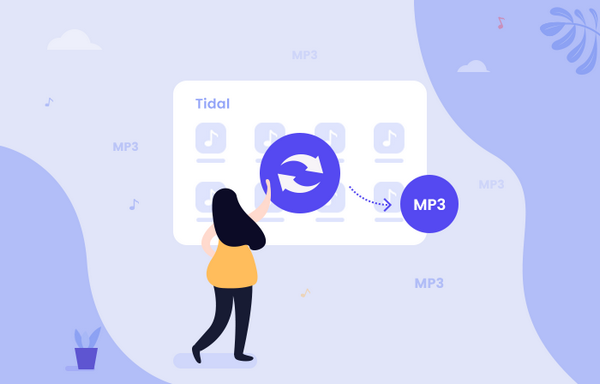
Menu
If you're a music lover, you will know that Tidal has more advantages than other popular mainstream music platforms in sound quality. With a Tidal Individual subscription, you can easily access many music tracks (up to 24bit/192kHz) in FLAC. In other words, you can get the FLAC files to your mobile phones in this way (desktop is unsupported). However, the cached FLAC music file is limited to move to other devices. If you wish to keep the FLAC songs forever and can freely transfer them to any other devices, you should continue to read the article. How to download and convert music from Tidal? Is there any simple and effective method? This page will tell you everything you want to know.
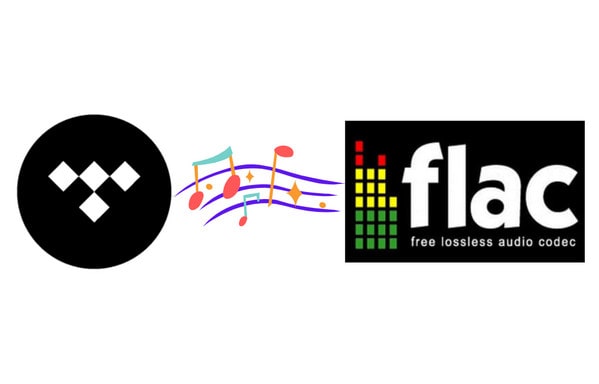
As you know, FLAC is a lossless audio codec, which is an audio format akin to MP3, but lossless. That's to say, an audio file that is compressed in FLAC can keep the best quality. And this format was developed by the Xiph.Org Foundation.
Actually, FLAC and MP3 are respectively lossless and lossy audio quality. Download and convert the songs to which format just depends on your requirements. When your phone or computer has enough space to save audio files, the best choice for you is FLAC files. FLAC files can be produced in any other lossless or lossy formats, including MP3 and WAV. But, instead, when you start using lossy files, you can't revert them to higher or even full fidelity.
Nowadays, data storage technology is very advanced and you can get it for a small amount of money. So you can also backup FLAC files to some free cloud storage platforms, mobile hard drives and etc. After learning about the things above, let us return to today’s topic. Read on to get the best way to download and convert FLAC from Tidal songs with an easy-to-use tool.
You should know that when your Tidal account expires, your downloaded FLAC files can't play anymore. So how can we permanently keep FLAC files from Tidal becomes an issue of great concern to everyone. Therefore, Tidabie Tidal Music Converter is the tool you'll need.
The converter should be the best one among various choices in the market. It's quite simple to load and download songs with the original high-fidelity and high-resolution qualities preserved, including Tidal Hi-Fi and HiRes music. And to meet different needs, it supports downloading from both the TIDAL app and the Tidal web player while converting Tidal songs into MP3, AAC, WAV, FLAC, ALAC or AIFF at 10x faster speed than other traditional converters. Furthermore, to promise a great experience, important ID3 tags like the title, artwork, artist, album and more will be kept.

Tidabie Tidal Music Converter
STEP 1 Install Tidabie Tidal Music Converter
Haven't got the converter yet? Timely click on the button above to install one suitable version. After installation, click on the icon on the desktop to start it. On its interface, you can see two options, simply click one of them as needed. If you want Master/HiRes quality Tidal FLAC music, select the app mode, but if you just want HiFi quality FLAC music, both the app mode and web player mode are available. The former requires the TIDAL app while the latter does not need the app and works by accessing the embedded Tidal web player. Then go ahead to log in to your Tidal account first, it's important before converting songs.
Don't have a Tidal account? Don't worry, though a free account is not available to get high-quality FLAC music from Tidal, it has 30 free trial days for all new users. If you are a college student, you have a chance to get a discount from Tidal.

STEP 2 Choose FLAC as Output Format
To convert the Tidal songs to FLAC, select the "Settings" button from the lower left corner. Then you can customize the output settings, including output format, output quality, output folder, output file name and so on. Please choose FLAC or Auto under the Output Format option. Auto means downloading music with the original audio format which is FLAC for TIDAL. The settings details are as follows:
Note: If you would like HiFi/High quality saved, please select 'Tidal Record' or 'Web Download' from Conversion Mode; if you want Master/Max quality, then select 'Tidal Record'. At the same time, ensure the streaming quality on the Tidal end is set to the highest.

STEP 3 Add Tidal High-Quality Music to Tidabie
When finished setting, navigate to the target playlist or album on Tidal. Under the web player mode, open the playlist or album (with HiFi or High mark if you want HiFi quality), then click on the "Click to add" button. Tidabie will automatically acquire the song information on the chosen playlist or album.

While using the app mode, simply drag and drop Tidal music to Tidabie. Select music with HiFi/High or Master/Max mark if you want high-quality music.

On the following panel, check the songs you wish to convert to FLAC files, and click "Add" to add them to Tidabie.

STEP 4 Convert Tidal Music to FLAC Files
Once you have added all the songs to Tidabie, click on "Convert" to start converting Tidal music to FLAC. If you have a large number of songs to convert, you can set up to put the system to sleep after converting and you can do something else.

STEP 5 Check Converted Tidal FLAC Music on Local
Tidabie proceeds Tidal music conversion at a fast speed, especially under the web player mode, 10x the speed can be reached. And the conversion goes very fast. After the conversion, you can check your conversion history in the "History" section and click on the file icon to open the output folder.

The article above tells you how to download and convert Tidal music to FLAC. In general, all you need is the Tidabie Tidal Music Converter, the best Tidal music converter that can convert Tidal music to common FLAC music files while preserving lossless HiFi and HiRes qualities. Turn your favorite playlist into local FLAC files and then save them to an MP3 player, Android, iPad, USB drive or anywhere else. Let's download and become a member of Tidabie now!
Jacqueline Swift | Senior Writer
Sidebar
Hot Tutorials
TIDAL Tutorials
Secure Online Payment
Money Back Guarantee
24/7 Customer Support

Free Updates and Support
