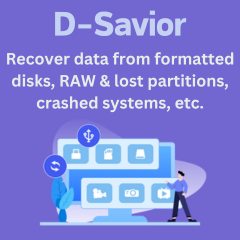Menu
Best Tidal Music to FLAC Converters
Despite Tidal originally downloading music in FLAC formats, the downloaded music files are encrypted. In this article, we will show how to use the top Tidal to DRM-Free FLAC converters for unlimited playback. We do a lot of research online and conclude 5 effective Tidal to FLAC converters here. Let's jump right in.
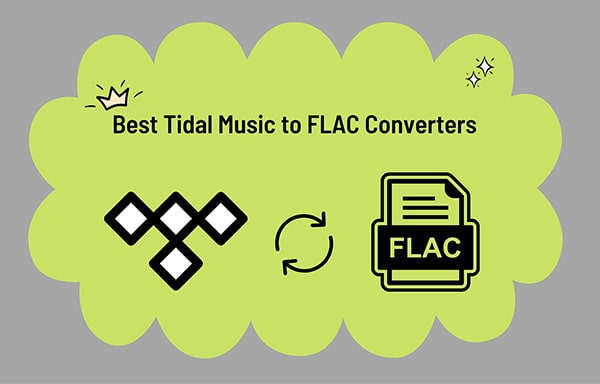
Things You May Want to Know Before Start:
Let's dive into the underlying reasons why we should convert Tidal Music files to FLAC formats. What do we benefit from? If you are determined to download Tidal music in a FLAC format, you can directly scroll down to check the recommendations of the best Tidal Music Converters.
Why choose FLAC over MP3 format?
It's known MP3 is widely compatible with most devices and programs. Why choose to convert Tidal music to FLAC instead of MP3 or other formats? Most importantly, the FLAC format is the original format of Tidal music. Converting Tidal music to FLAC can preserve authentic audio quality. What's more, downloading songs from Tidal in MP3 formats will reduce the size but also its audio quality. For most Tidal users, lossless quality is what they are chasing all the time.
Why choose FLAC over other formats?
We can choose other uncompressed formats when refusing to compromise on audio quality. However, you have to spare more local space to store those files. Because files in other uncompressed formats, such as WAV, could occupy more space on your disk. Compared to other lossless formats, FLAC preserves the best sound quality while reducing file size.
What can I get for using the Tidal Music to DRM-free FLAC Converters?
1. Tidabie Tidal Music Converter
With a proper Tidal Music Converter, you will never lose the downloaded Tidal songs even unsubscribing to Tidal. You can flexibly use these Tidal downloads on multiple devices perpetually.
Tidabie exclusively works on converting Tidal Music. Their group devotes all concern to investing in this only product, Tidabie Tidal Music Converter. It gathers a crowd of loyal users all over the world after years of devotion. Tidabie attaches importance to professional Tidal music conversion as it performs more smoothly when downloading music with a few simple steps. Even if you are a new user, you will not get lost when running this program. When you require a quick conversion from the encrypted FLAC format to the DRM-free FLAC for unlimited playback of Tidal Music, Tidabie does not take it as a challenge but as a piece of cake. You can rely on it for the free enjoyment of Tidal music after the conversion.
👍 Pros:
- Download Tidal songs, albums, playlists, and podcasts.
- Popular output formats: MP3, AAC, WAV, FLAC, AIFF, ALAC.
- Download Tidal HiFi/Hi-Res music in a lossless way.
- Thumb up for its 10x faster conversion speed.
- Keep the full ID3 tags: title, album, artist, year, track number, etc.
- Download Tidal songs with the cover art kept.
- Batch download multiple Tidal Music playlists or individual Tidal tracks.
- Extract songs from Tidal directly both from the Tidal app or the Tidal web player.
- Handy tools: Burn CD, Tag Edit, Format Converter.
How to Use:
Step 1: Open Tidabie Tidal Music Converter and choose an audio source. The app source needs the TIDAL app to run and save Tidal Hi-Res quality, while the web player source doesn't need the app and saves Tidal Hi-Fi music at 10x faster speed. Pick the one to your liking, and log in to Tidal to get access to the music library.

Step 2: Find the "Settings" button on the left list of Tidabie main interface to change the output settings. To convert the Tidal music to lossless FLAC format, choose "FLAC" in the Output Format setting. Then set the sample rate. Or choose "Auto" in the Output Format setting to ensure extracting the original quality in the original format, that is FLAC.

Step 3: If you are using the Tidal web player, open the album and playlist you are planning to download then click the "Click to add" button.

But when you are downloading Tidal music from the app, go to your target music, drag and drop it to Tidabie. Alternatively, click the three dots and select Share > Copy link and paste it to Tidabie.

Tidal tunes are then showed on a smaller window. Then add songs to the convert list. You are enabled to select tracks from the playlist and add them to Tidabie with the "Add" button.

Step 4: Hit on "Convert" to start the conversion at the moment. Or go for the "Add More" button to add more songs from other playlists to a task list for converting them at once. Once the conversion finishes, open the output folder to check the downloaded songs. There are decoded FLAC Tidal songs in lossless quality. Let's cheer up for about the coming pastime. You can transfer them to portable devices or use them with programs for playback right now. But please make sure the FLAC file is compatible with your device or program. Otherwise, just go back to change to another proper format.


2. TunePat Music One
TunePat Music One is a handy all-in-one streaming music converter that allows you to download songs from popular streaming music services, such as TIDAL, Spotify, Amazon Music, Apple Music, YouTube Music, Deezer, Line Music, and Pandora Music. TunePat allows you to sort downloaded Tidal songs via artist, album or playlist, so you can easily build your music library for offline listening.
👍 Pros:
- Download music from Spotify, Amazon Music, Apple Music, Line Music, Deezer, TIDAL, YouTube Music, Pandora.
- Multiple output formats: MP3, AAC, WAV, FLAC, AIFF, ALAC.
- Up to 10x conversion speed.
- Download songs with ID3 tags kept.
How to Use:
Step 1: Start the TunePat Music One app and choose "Tidal" as the audio source. Ensure your Tidal account is logged in.
Step 2: Change the output settings by clicking on the "Settings" button on the left list. Set the output format as "FLAC".
Step 3: Copy Tidal track link and paste it to this TunePat program. Click the blue "+" icon on the lower right of the Tidal web player. Pick Tidal songs and add them to TunePat with "Add" button.
Step 4: Click "Convert" button to start converting the selected Tidal songs to lossless FLAC.
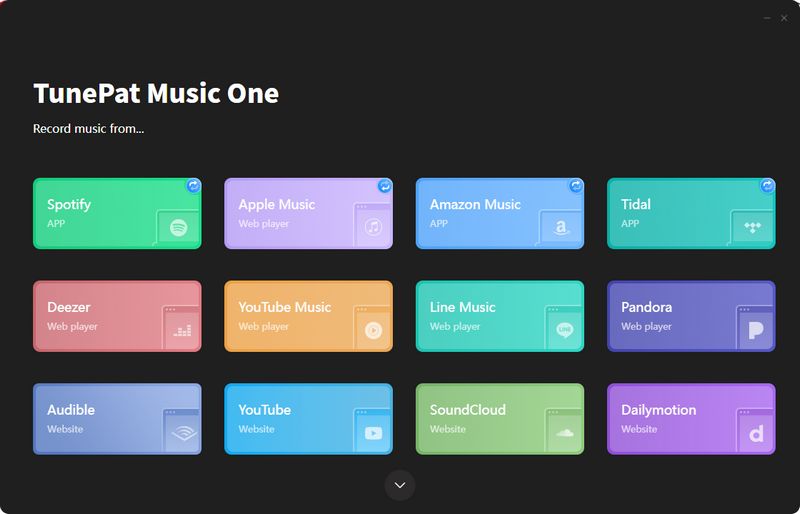
3. Audacity Audio Recorder
Who would refuse to try an open-source recorder? Audacity Audio Recorder is created by a group of volunteers for people who want a free way to download songs. But it's limited in many ways. It's merely a recorder for basic use. You can get it installed on your computer in case you want free help later. No matter how, it offers an option to record songs, and sounds from a microphone or mixer. For Tidal users, you can run the recorder to get the Tidal songs downloaded in FLAC formats for offline playback.
👍 Pros:
- It is equipped with an embedded audio editor for basic music innovation.
- Export songs to WAV/AIFF/MP3/AU/FLAC/OGG.
- Total free for users
👎 Cons:
- Only support recording songs at the original speed.
- The output quality is only up to 128kbps
- Download 1 track each time manually.
- Record songs without ID3 tags kept.
- No tech support.
How to Use:
Step 1: Open this Audacity Audio Recorder then start the Tidal Music app as well.
Step 2: Click the red "record" button on Audacity to start recording manually.
Step 3: To end the recording, click on the "stop" button.
Step 4: Navigate to File > Export > Export Multiple to save the recorded song to the computer.
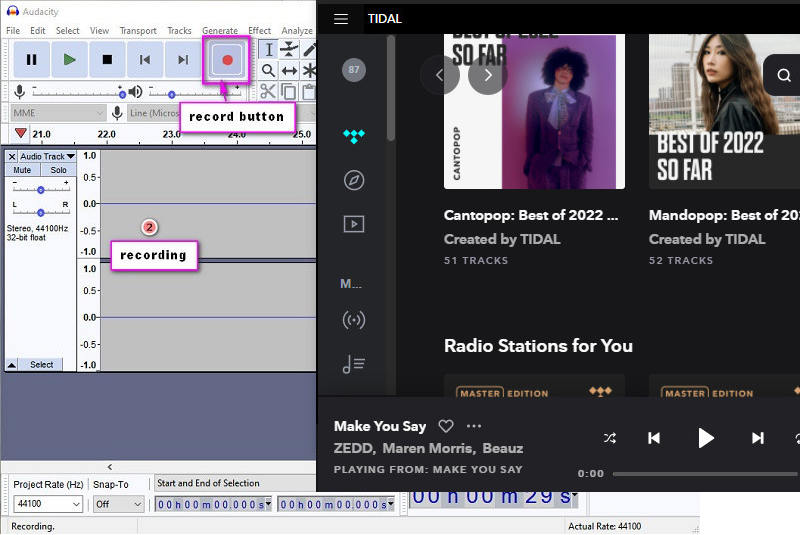
The Final Words
There are many kinds of Tidal Music converters on the Internet, some of which are very similar in function, this article has selected the more prominent Tidal Music converters of various types for your reference. Tidabie Tidal Music Converter is easy to operate and requires no additional installation of the Tidal Music app. And it does an excellent job of converting Tidal songs to FLAC format. Every Tidal song is in 100% original quality after being converted to FLAC format. You can start a free trial by following the instructions above.
Jacqueline Swift | Senior Writer
Jacqueline is an experienced writer and a passionate music aficionado with over 5 years of experience in the industry. She provides in-depth reviews and valuable insights on leading music platforms, as well as practical guidance for playing music across various devices in her articles.
Related posts
Sidebar
Hot Tutorials
TIDAL Tutorials
- Convert Tidal Music to MP3
- Convert Tidal Music to WAV
- Convert Tidal Music to FLAC
- Convert Tidal Music to AIFF
- Convert Tidal Music to ALAC
- Tidal Music to Traktor DJ
- Tidal Music to Virtual DJ
- Tidal Music to Serato DJ
- Tidal Music to djay Pro
- Tidal Music to Rekordbox
- Play Tidal Music on Xbox
- Tidal VS Deezer
- Tidal VS Spotify
- Tidal VS Amazon Music
- Play Tidal Music in the Car
- Play Tidal Music on Samsung TV
- Play TIDAL Music on Plex
- Play Tidal Music on Apple TV
- Play Tidal Music on Sonos
- Play Tidal Music on Samsung Galaxy Watch
- Tidal Music to Android
- Tidal Music to iPod
- Tidal Music to iPad
- Play Tidal Music on Sony Walkman
- Cancel Tidal Subscription
- Download Tidal Music to Computer
- Burn Tidal Music to CD
- Download Tidal Music to USB
- Keep Playing Tidal Music after Canceling Subscription
- Add Tidal Music to MusicBee
- Fix Tidal Not Working Issues