Menu
Play Tidal Music On Poweramp
Poweramp, perfect for your Android devices, is absolutely an extraordinary music player that supports a wide variety of formats, including MP3, MP4, OFF, WMA, FLAC, WAV, APE, WMV, TTA, MPC, AIFF, and more. This particular app is also equipped with a multitude of features that allow you to personalize and fine-tune the sound according to your preferences. Its advanced equalizer functionality makes it an ideal choice for music lovers who are constantly on the go and want to enjoy their favorite tunes offline freely. To enjoy your Tidal music to the fullest, you may wonder how to play Tidal music on Poweramp. In the following article, we will tell you how.
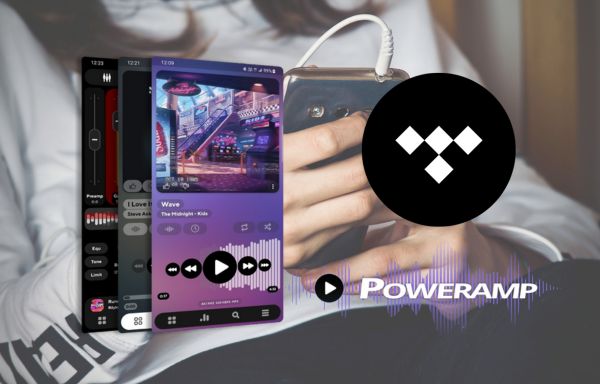
🟣 Part 1. Download Tidal Music to Your Computer
Even though the Tidal app is accessible on Android phones and you can reach its downloading feature, you may not be able to get Tidal music files played via the Poweramp on your phone, since the downloaded Tidal music files are encrypted. To make playing Tidal music on Poweramp possible, you have to download Tidal music to standard formats that are supported in Poweramp. And that's what Tidabie Tidal Music Converter can do for you.

Tidabie Tidal Music Converter
- Download Tidal songs/albums/playlists/podcasts to local computers.
- Convert Tidal tracks to MP3, AAC, WAV, FLAC, AIFF, and ALAC.
- Preserve Tidal Hi-Res and CD audio quality and full ID3 tags.
- Run at up to 10X fast speed & batch download Tidal playlists.
- Sort Tidal music files into folders by playlist, album, artist, etc.
- Enjoy Tidal music offline on any media player.
Downloading Tidal music to your computer by Tidabie is a must-step before being able to play it via Poweramp with your Android devices. Here, we provide you with a detailed tutorial on how to download Tidal music to your computer:
STEP 1 Launch Tidabie Tidal Music Converter and Select a Recording source
Tidabie has two recording sources for you to choose from, which are the Tidal Web Player and the Tidal App sources. The differences between these two audio sources lie in the following aspects. Firstly, with these two sources, you can record music from the embedded Tidal web player in Tidabie and the preinstalled Tidal app on your computer respectively. Secondly, recording from the Tidal app enables you to get Tidal music with up to HiRes quality at a speed of up to 5x, while recording from the Tidal web player allows you to get up to HiFi quality at up to 10x speed. You may pick one source according to your needs. After selecting, you need to follow the on-screen instructions to log in to your Tidal account.

STEP 2 Add Tidal Music to Download
Once you have reached your Tidal music account, you can add Tidal music to the task list. You just open any Tidal playlist or album, and you will see a blue "Click to add" icon located in the lower right corner. Simply hit the icon, and the whole playlist will be parsed in a few seconds. You can tick any song you want to download from the pop-up window and click on the "Add" button to finish. If you would like to choose more songs to download, you can tap on "Add More" and repeat the steps of adding songs as aforementioned operations.


STEP 3 Customize Output Parameters
Different output parameters contribute to different audio quality and formats of your downloaded Tidal music. You can set the parameters referring to your preferences in the "Settings" module located in the left-side menu bar. The parameters below are customizable:

STEP 4 Start Conversion
Hit the "Convert" icon if you are ready to start downloading Tidal music. Please wait patiently and your music files will be downloaded to your computer very soon.

STEP 5 View Downloaded Tidal Music Files in Local Storage
By clicking the pop-up output folder, you can view the downloaded Tidal music on your computer. Another option for you is to move the mouse to the file icon and click it to get to the music files directly.

🟣 Part 2. Import Tidal Music to Poweramp on Android Devices
Be in harness with Tidabie, you are able to download Tidal music to your computer. Then you can go on to the next part-import Tidal music to Poweramp on your Android phone now.
STEP 1 Connect your phone and computer with a USB data cable and transfer the music files to the phone.
STEP 2 Start Poweramp ➡ Tap on the "Library" icon ➡ Hit the three-dot button located in the upper right corner ➡ Hit "Select Folders" ➡ Click "Add Folder or Storage" ➡ Locate your Tidal music folder and hit the blue button below to allow access to your music.
STEP 3 Navigate to the "Library" and tap on "Folders" to play Tidal music. Alternatively, you can go to the search module to find your music by typing in the song title or artist.
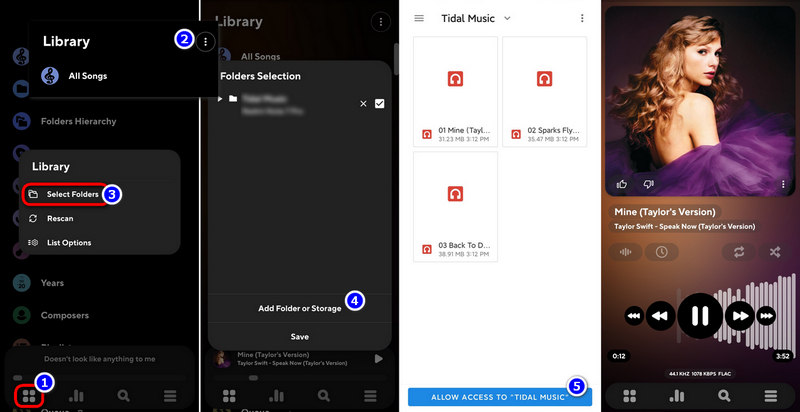
Conclusion:
In this article, we recommend an amazing tool, Tidabie Tidal Music Converter, to you. With Tidabie, you can download Tidal music to MP3, FLAC, ALAC, WAV, AIFF, or AAC formats with up to 10x speed while preserving the original audio quality, ID3 tags, and saving lyrics. We believe the provided tutorial on how to play Tidal music on Poweramp is clear enough for you to download Tidal music via Tidabie and enjoy it freely on Poweramp now. If you haven't tried this fantastic tool, just download it. Then, follow the tutorial step by step to engross yourself in Tidal music now!
Jacqueline Swift | Senior Writer
Jacqueline is an experienced writer and a passionate music aficionado with over 5 years of experience in the industry. She provides in-depth reviews and valuable insights on leading music platforms, as well as practical guidance for playing music across various devices in her articles.
Related posts

