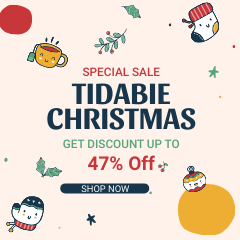Menu
Import Tidal Music to GarageBand on Mac/iPhone/iPad
Tidal Music attracts millions of users around the world. Previously, Tidal laid emphasis on users who value the premium quality of music. Unlike Tidal, Spotify, and YouTube Music, Apple Music is mainly supported by the users of Apple products. When it comes to music on Apple products, such as Mac, iPhone, and iPad, Apple Music dominates a big segment of the market. If you are an iOS user and want to use songs from other music sources like Tidal, what can you do?
However, not all users are fans of Apple Music. If you are a subscriber to Tidal Music, I hope there is also no obstruction when you use Tidal songs on Mac, iPhone, or iPad. This post is customized for people who are eager for adding Tidal songs to GarageBand on Apple products, such as Mac, iPhone, and iPad. Going through this article to avail yourself of using Tidal music anytime on any device.
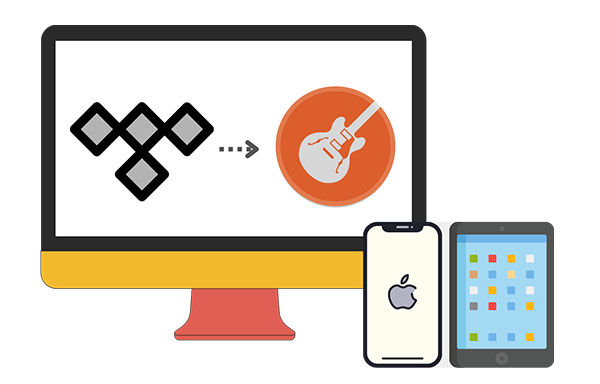
Part 1. Download Tidal Music to Local Files
Streaming music services like Tidal have imposed restrictions on downloaded songs. Tidal users can play songs with HiRes quality and seize the option of offline downloading. Tidal paid users can not be exempt from a long-term continual subscription fee nonetheless. In addition, they are not permitted to download unencrypted songs from Tidal.
Tidabie Tidal Music Converter makes you become the exception. You can easily unlock the encrypted songs with this program. It extracts songs from Tidal Music to local files in various common formats. The conversion symbolizes the eternal playback of Tidal songs. Moreover, different output formats of Tidal songs can be compatible with more playable devices, media players, and programs.
Local audios in MP3/AAC/WAV/AIFF/ALAC formats can be added to GarageBand freely. Therefore, when songs from Tidal are converted to local files in MP3/AAC/WAV/AIFF/ALAC formats, you will get rid of the restrictions and easily import any Tidal song, album, and playlist to GarageBand.

Tidabie Tidal Music Converter
- Download Tidal songs, albums, playlists, and podcasts.
- 10X faster speed to convert Tidal tracks to MP3, AAC, WAV, FLAC, AIFF, ALAC.
- Batch download multiple Tidal Music playlists.
- Download songs with HiFi/HiRes audio quality and ID3 tags.
- Handy tools: AA/AAX Converter, Burn CD, Tag Edit, etc.
- Archive downloaded songs by artist, album or playlist.
Step 1: Enter the Built-in Tidal Music
To follow our steps to convert Tidal Music tracks to local files, Tidabie Tidal Music Converter should be installed in advance. Both the Windows version and Mac version are available. But for GarageBand users, it's probably to run this program on Mac. Anyway, start this customized converter and choose the audio source on the primary page.

Step 2: Change the Output Settings of Tidal Music
Head over to the left panel of Tidabie, you will easily find the "Settings" button. This option allows users to change diverse output parameters. You should notice that GarageBand supports adding local songs in MP3/AAC/WAV/AIFF/ALAC formats. Thus, keep this notice in mind when changing the output format.
Tips: Want to get the secret of downloading all songs to one folder? Set "None" in the Output Organized setting. In addition, if you want to save all songs in the same order as the original playlist, select "Playlist Index" in the Output File Name setting.
- Output Format: Auto, MP3, AAC, WAV, FLAC, AIFF, ALAC
- Bit Rate: 320kbps, 256kbps, 192kbps, 128kbps (up to HiRes)
- Sample Rate: 44.1KHz, 48KHz, 96KHz, 192KHz
- Output File Name: Track Number, Title, Artist, Album, Playlist Index, Year
- Output Organized: None, Playlist, Artist, Album, Artist/Album, Album/Artist, Playlist/Artist, Playlist/Album

Step 3: Select Tidal Songs to Download
In this built-in Tidal Music web player, you will see an additional button for converting songs anytime. You can play songs normally. Once you need to download a preferred playlist, click the "Click to add" button on the playlist's detailed page.
Immediately, the songs from the opened playlist will be loaded for further selection. Pick up any song you need then start the conversion.
On the right side, the "Convert" button is employed to generate an imminent conversion.
On the right side, the "Add More" button is employed to generate a batch conversion. When you require a batch conversion of multiple playlists, go to this option.


Step 4: Convert Tidal Music Playlists to Local Files
After a while, songs from Tidal Music are downloaded to local PC in common formats. Followed by this successful conversion, we are going to add these downloaded Tidal songs to GarageBand.

Part 2. Import Tidal Music to GarageBand on Mac/iPhone/iPad
✅ Import Tidal Music to GarageBand on Mac
We've downloaded Tidal Music tracks to local Mac in common formats with Tidabie Tidal Music Converter. What happens next is very simple.
Step 1. Start GarageBand on Mac. Open a new project or an existing project.
Step 2. Open the music folder where the converted Tidal songs are stored. Drag any song to the editing screen project.
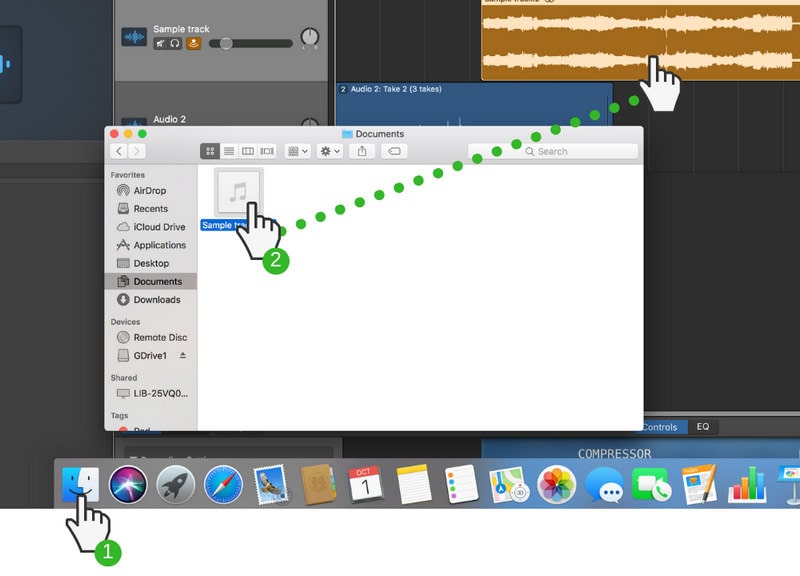
✅ Import Tidal Music to GarageBand on iPhone/iPad
On the iPhone or iPad, you can't directly drag and drop songs. Importing Tidal Music tracks to GarageBand on iPhone or iPad will be a little complex. The prior thing is to import these downloaded Tidal songs to iPhone or iPad, then we can add Tidal Music tracks to GarageBand.
Step 1.iTunes is a feasible tool to upload media files from the local PC to an iOS device. Also, it's the most common tool for Apple users. You've probably installed iTunes on your computer before. Launch iTunes, we are going to use this tool to sync songs with iPhone or iPad.
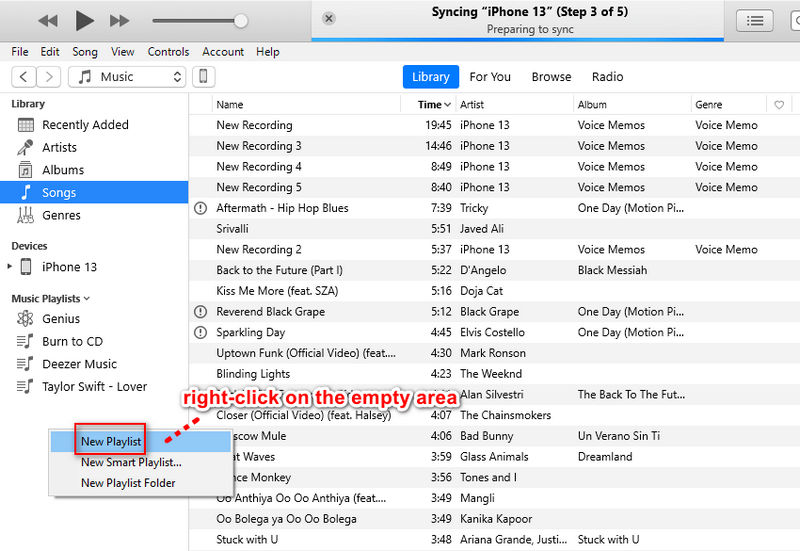
Step 2. On the left side of iTunes, right-click the empty area to add a new playlist for storing the Tidal songs. Then connect your iPhone or iPad to your computer.
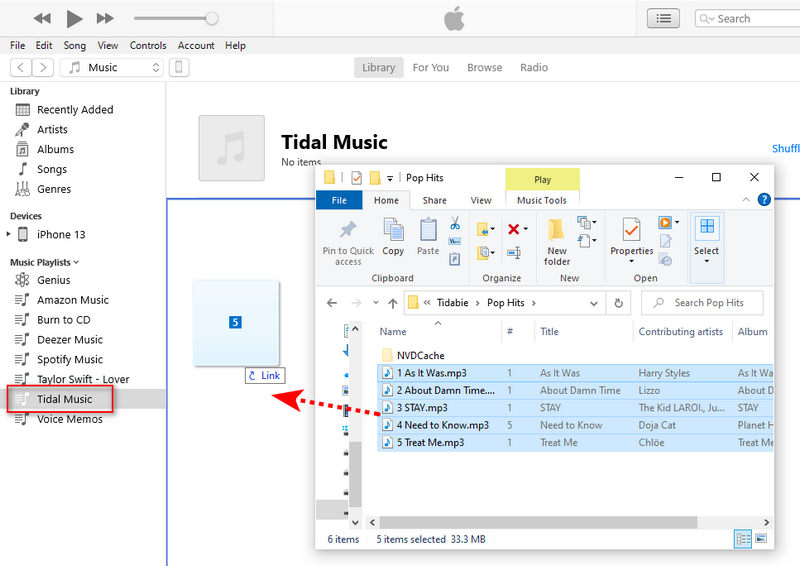
Step 3. Go to the "device icon" ![]() when the iOS device is connected well. Tap on the "Music" category, you will see more options.
when the iOS device is connected well. Tap on the "Music" category, you will see more options.
Step 4. Select "Sync Music", then tick off "Selected playlists, artists, albums, and genres". From the playlist list, choose the newly created Tidal playlist. At last, tap on "Sync/Apply" to start uploading the Tidal songs to the connected iPhone or iPad. You can check the newly imported songs via the "Music" app on iPhone or iPad.
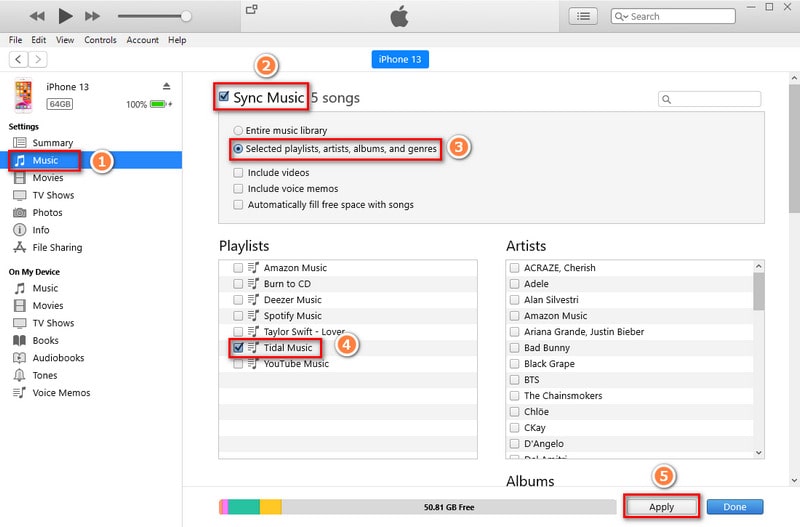
Step 5. Initiate GarageBand to add these Tidal songs from local space simply. On the start-up interface of GarageBand, open a new project or open an existing project. Then click this button ![]() in the top left.
in the top left.
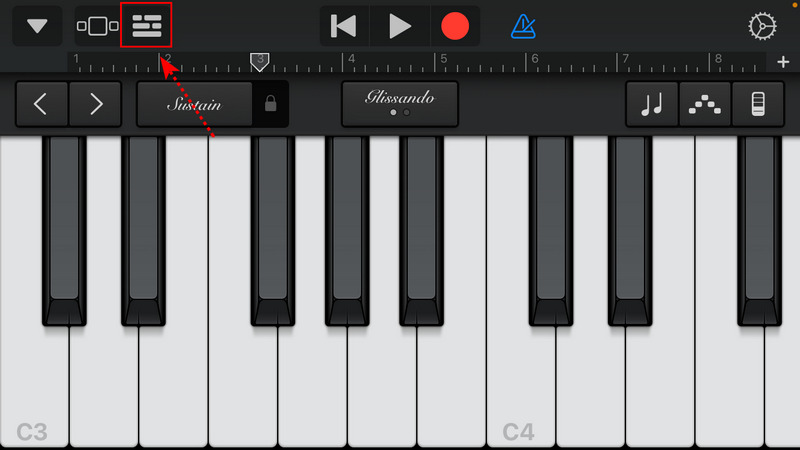
Step 6. Click on this button ![]() in the top right.
in the top right.
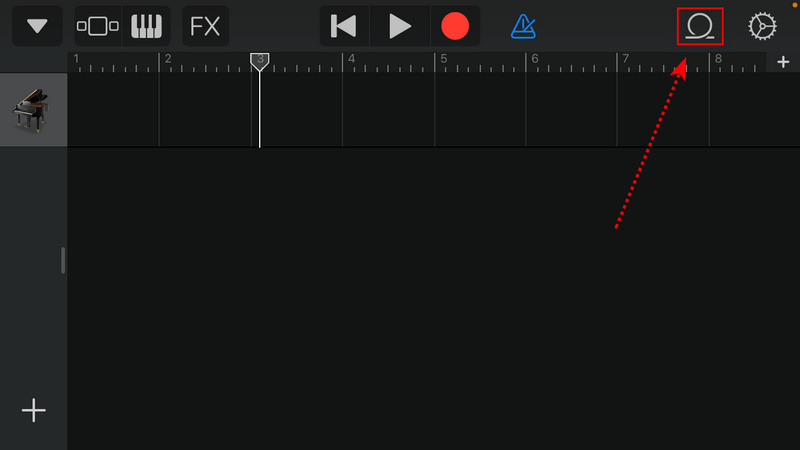
Step 7. Tap "Music" to check the local songs. You will see the newly imported Tidal playlist here.
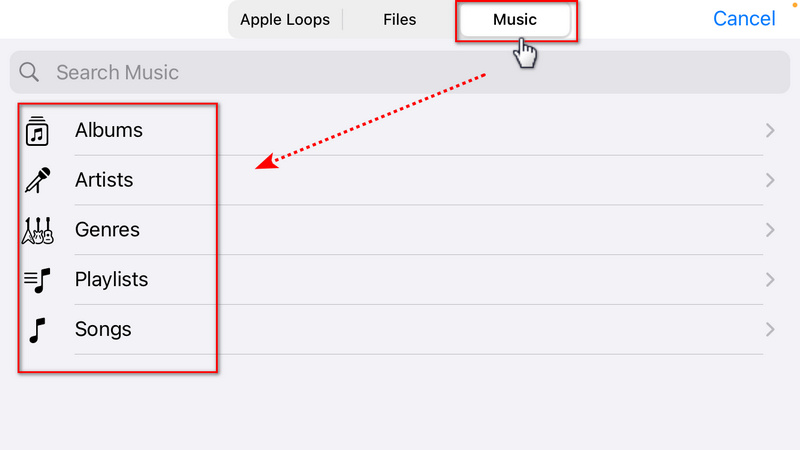
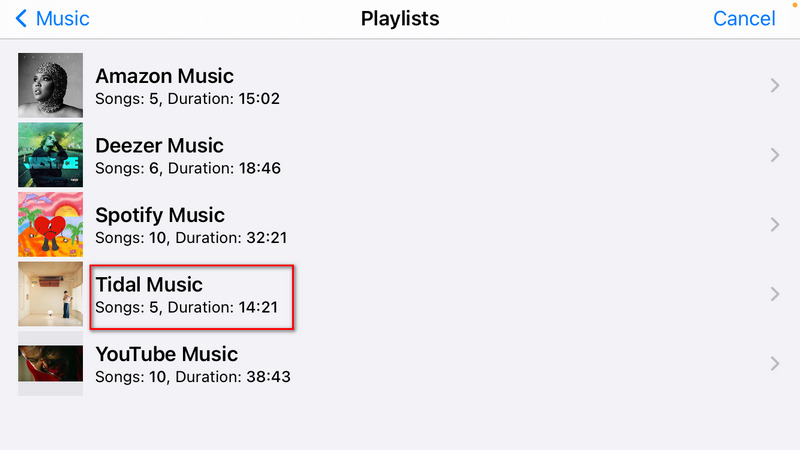
Step 8. Select songs you need from your iPhone or iPad. Drag any preferred song to the editing area so you can continue your work.
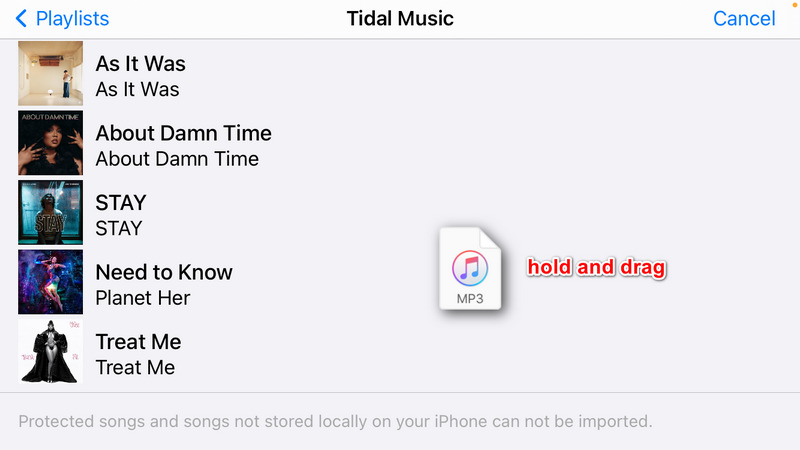
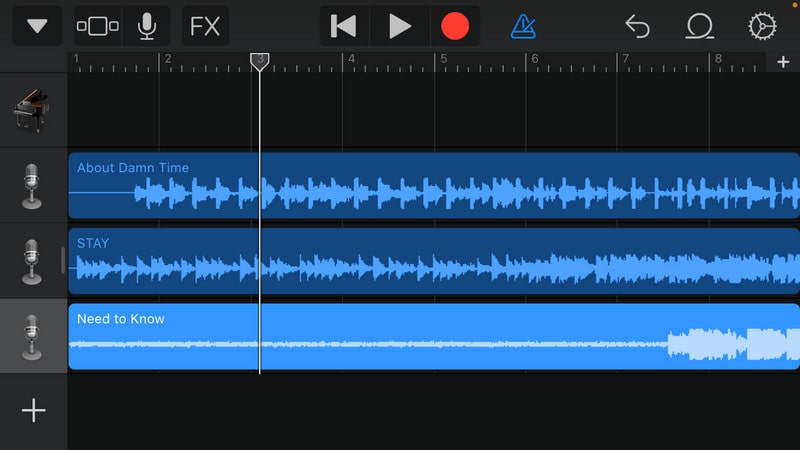
You may have been searching for a practical solution to import songs from Tidal Music to GarageBand, Tidabie Tidal Music Converter can easily help you out this time. Have a free trial, you won't be regretful.
Jacqueline Swift | Senior Writer
Jacqueline is an experienced writer and a passionate music aficionado with over 5 years of experience in the industry. She provides in-depth reviews and valuable insights on leading music platforms, as well as practical guidance for playing music across various devices in her articles.
Sidebar
Hot Tutorials
TIDAL Tutorials
- Convert Tidal Music to MP3
- Convert Tidal Music to WAV
- Convert Tidal Music to FLAC
- Convert Tidal Music to AIFF
- Convert Tidal Music to ALAC
- Tidal Music to Traktor DJ
- Tidal Music to Virtual DJ
- Tidal Music to Serato DJ
- Tidal Music to djay Pro
- Tidal Music to Rekordbox
- Play Tidal Music on Xbox
- Tidal VS Deezer
- Tidal VS Spotify
- Tidal VS Amazon Music
- Play Tidal Music in the Car
- Play Tidal Music on Samsung TV
- Play TIDAL Music on Plex
- Play Tidal Music on Apple TV
- Play Tidal Music on Sonos
- Play Tidal Music on Samsung Galaxy Watch
- Tidal Music to Android
- Tidal Music to iPod
- Tidal Music to iPad
- Play Tidal Music on Sony Walkman
- Cancel Tidal Subscription
- Download Tidal Music to Computer
- Burn Tidal Music to CD
- Download Tidal Music to USB
- Keep Playing Tidal Music after Canceling Subscription
- Add Tidal Music to MusicBee
- Fix Tidal Not Working Issues