
Menu
With the emergence of We media, platforms like Facebook, Twitter, and YouTube now affect the way we live. More and more people would like to become a blogger, a vlogger or a YouTuber. These platforms have features of quickly spread and they are highly interactive. You can gain many followers in a particular domain. In this way, good video editing software plays a crucial role among these people. There are many choices, such as Camtasia, Adobe Premiere Pro, Final Cut Pro X (for Mac only), iMovie (for Mac only) and etc.
However, selecting a piece of suitable background music for your video is also important. If you wish to add your favorite song into your video as the BGM, the sources are limited. In other words, you are unable to add music from a streaming music service, like Tidal, to a video without the help of a professional third-party tool. Today we will give you a perfect solution on how to add Tidal music to a video.
What makes Tidal stand out among its competitors? Maybe is its music with high-fidelity sound quality. Tidal is a music streaming service that originally started in Scandinavia. With its library of over 100 million songs, the users of Tidal can get the ultimate music experience. But no matter whether you’re a Tidal Individual or a Family subscriber, you’re not allowed to download a real music file onto your computer.
That’s to say, you can’t import a Tidal song into your video via a video editor even if you’ve paid for the service. Since the songs are all under special protection, you need the Tidabie Tidal Music Converter to remove the restrictions. This program allows you to get MP3, AAC, FLAC, WAV, ALAC or AIFF from the Tidal app or web player. The original quality and ID3 tags will be kept after converting. It’s also a lifesaver for its 10X faster speed than common converters or recorders on the market.

Tidabie Tidal Music Converter
STEP 1 To begin with, install and then start Tidabie on your computer. Choose the audio source you prefer. As the screenshot is shown below, you will be guided to a Login page if it’s the first time you use Tidabie. Simply type in the correct username and password to get access to your TIDAL library.

STEP 2 You are supposed to customize the output settings by tapping on the Settings button on the left panel. If you wish to get high-quality music, we would recommend picking up lossless formats, like FLAC. Certainly, the MP3 is the most widely used and can be fully compatible with many different devices or software. All parameters you can choose are listed here:
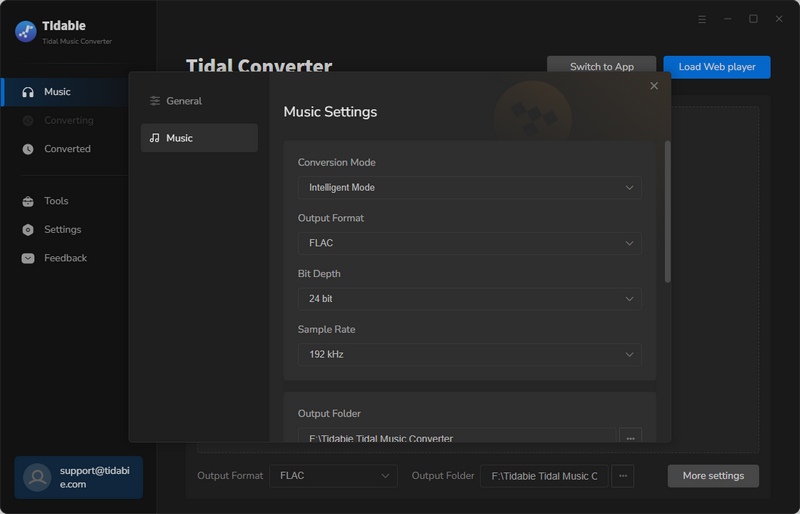
STEP 3 Now find and open the song, playlist or album you wish to import to a video later. Click on the "Click to add" button and then all songs will be listed on a pop-up. Tick off the items you wish to convert and click Convert.

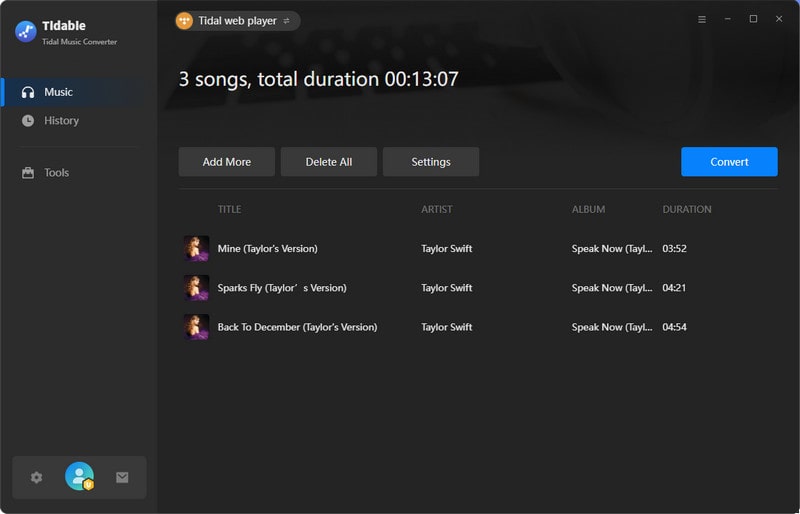
STEP 4 There will be a progress bar informing you of the situation of the conversion. Once finished, you can check the converted songs on the Converted module. You can also playback the songs within Tidabie.

STEP 5 Here we will take Camtasia as an example to show you how to import the converted Tidal music into a video. Open Camtasia and choose the New Project option. On the page choose the Import Media option to select the target Tidal music track.
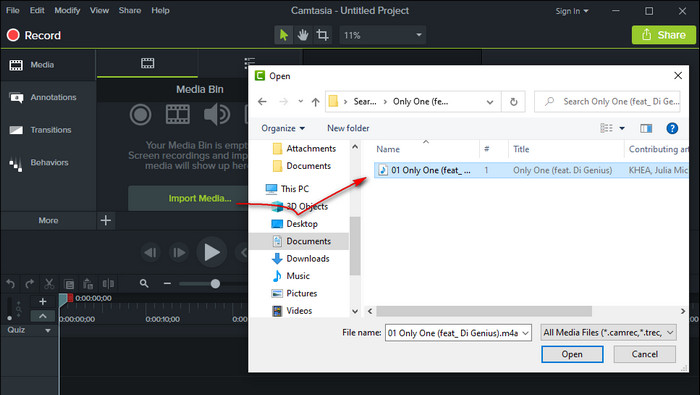
This article covered a good method to download Tidal music onto a computer and then import it into a video through a video editing program. Tidabie Tidal Music Converter provides a simple way to download TIDAL music and use the songs as video background music. If you need to download songs from other streaming music services, such as Spotify or Apple Music, you can also try Tidabie Music Go which can help you extract music from any popular music services or websites. Download Tidabie Tidal Music Converter from the below buttons to easily download MP3 songs now!
Jacqueline Swift | Senior Writer
Tips You May Want to Know
Sidebar
Hot Tutorials
TIDAL Tutorials
Secure Online Payment
Money Back Guarantee
24/7 Customer Support

Free Updates and Support
