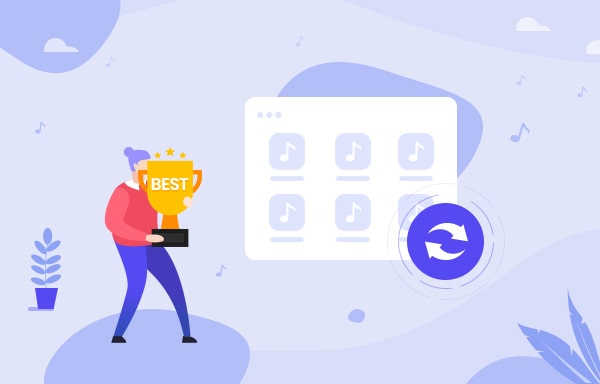
Menu
“I tried to download the music in "Hi-Fi" quality, then I looked in the internal files of my phone, there were some files inside the tidal folder but without format. Can I rip music from Tidal as MP3 files, and how?”
Tidal is a good source to access music. We can listen to Tidal music online and play Tidal offline on certain devices. However, we are unable to download music from Tidal to the local drive. When we download a song from Tidal to a device for offline listening, it’s saved as an encoded file limited to be played with the Tidal app. The only way to get Tidal songs on our computer is to rip music from Tidal.
In this article, we are going to introduce a simple and useful Tidal music ripper to you and show you how to use it to rip music from Tidal step by step. There are seven important factors to choose a reliable tool: 1. It works. 2. Easy to use. 3. 100% clean & safe. 4. Get good audio quality; 5. Keep ID tags; 6. Fast speed; 7. Excellent support service.
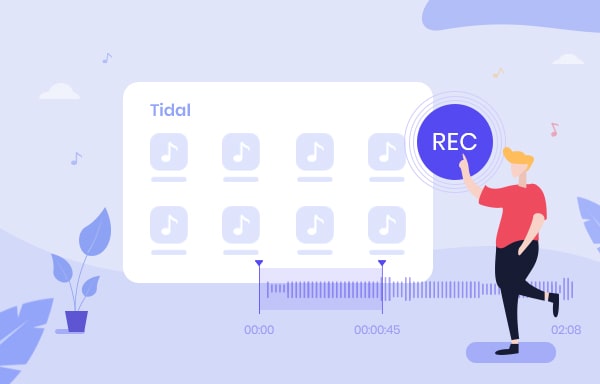
Now let's move on and get more details.
Tidabie Tidal Music Converter is a professional Tidal music tool used to rip Tidal music as MP3, AAC, WAV, AIFF, ALAC or FLAC files. It supports maximum 10X faster conversion speed, keeps up to Hi-Fi/Master audio quality and retains ID3 tags after conversion.

Tidabie Tidal Music Converter
Tidabie is a user-friendly Tidal music tool. Just add your Tidal music to Tidabie and Tidabie will rip them as MP3/AAC/WAV/FLAC/AIFF/ALAC files.
Open Tidabie Tidal Music Converter and click to choose a download mode on the main interface. You are provided two options. The app mode come for downloading up to Master quality audio at 5x or 1x (for Mac) the speed, while the web player mode can save HiFi audio at 10x fast speed. After the selection, log in to your Tidal account.

Click Settings tab in the bottom left. Here you can choose the output format (Auto/MP3/AAC/WAV/FLAC/AIFF/ALAC), select the output quality, designate the output path, sort out the ripped Tidal music by Artist, Album, Playlist, etc.

1) The ripped Tidal music would be saved to C:\Users\User Name\Documents\Tidabie Tidal Music Converter by default.
2) To rip Tidal music as MP3 files, please select MP3 as the output format.
Open an album, artist, or playlist, and click the Click to add icon floating on the interface to add Tidal music to Tidabie. If you choose the option to rip music from the Tidal app, you can also add music by dragging and dropping the track/album/playlist title to Tidabie.
All the Tidal songs are listed on a popup and are selected by default. Uncheck the box besides its title if you don't want to rip certain song in the list. Then click on Add to confirm.

Click the Convert button and Tidabie would start ripping the Tidal music to MP3 format. Currently, Tidabie supports ripping Tidal music at up to 10X faster conversion speed.

Once the conversion is done, click the Converted section in the left bar and you'll see all the Tidal music that have been ripped successfully. Go to the output folder set in Step 2 and you’ll find all of them in MP3 format on the local drive.

Though we subscribe to Tidal, we are unable to download music from Tidal to the local drive. But we can use Tidabie to rip music from Tidal as MP3, AAC, WAV, AIFF, ALAC or FLAC files.
Tidabie is a 100% clean & safe music tool. With or without the TIDAL app, what you need to do is to add Tidal music to Tidabie, choose MP3/AAC/WAV/FLAC/AIFF/ALAC as the output format and then export them to the local computer. It's recommended to download Tidabie to test whether it meets your need and then decide whether you’d like to get it or not.
Jacqueline Swift | Senior Writer
Sidebar
Hot Tutorials
TIDAL Tutorials
Secure Online Payment
Money Back Guarantee
24/7 Customer Support

Free Updates and Support
