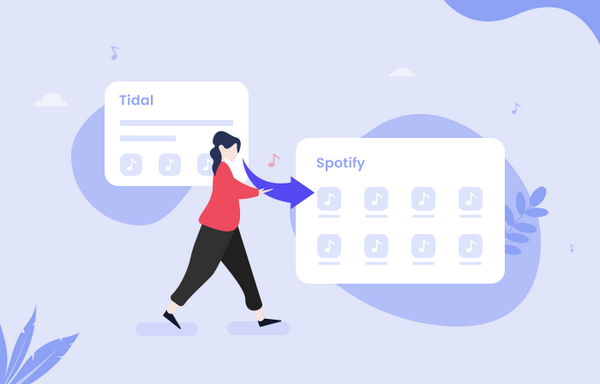
Menu
When it comes to playing music, the Fitbit Versa has enough space for 300 tracks and Pandora (US) and Deezer (Europe) compatibility, so users can listen to music without their phones. While it is unfortunate that the Versa doesn't support one of the most popular music streaming services - TIDAL. For some Versa owners who use TIDAL and want to play Tidal Music tracks, this is a significant problem. Fortunately, there are always alternatives.

Since the Fitbit Versa only supports MP3, MP4, AAC, and WMA audio files, the best way to play Tidal Music on Fitbit Versa will be to convert Tidal Music to MP3. And Tidal doesn't support MP3 downloading even if you are paid user (the downloaded files are encrypted and only playable within TIDAL). A Tidal music downloader tool is necessary for downloading and converting Tidal music to MP3.
Tidabie Tidal Music Converter is a professional Tidal music downloader tool. It can convert Tidal music at a 10x fast conversion speed. You don’t need to worry about the ID3 tags of the songs either, since Tidabie comes with an intelligent ID3 tag editor which keeps all the metadata info of Tidal tracks, such as album, year, cover, genre, artist, etc. With this powerful Tidabie Tidal music converter, you can play Tidal music, playlists, albums, and podcasts on Fitbit versa/sense/ionic or any other Fitbit smartwatch series. Now, let’s see how to download and convert music from Tidal.

Tidabie Tidal Music Converter
Tidabie Tidal Music Converter is a 100% clean and safe program. You can download Tidabie on PC or Mac computer and convert Tidal Music to open music format with just a few steps:
Download, install and run Tidabie Tidal Music Converter on your Windows or Mac computer. Go into the "Open Tidal Web Player" entrance for the official Tidal website. log into your Tidal Music account here, Tidabie support all Tidal plans.
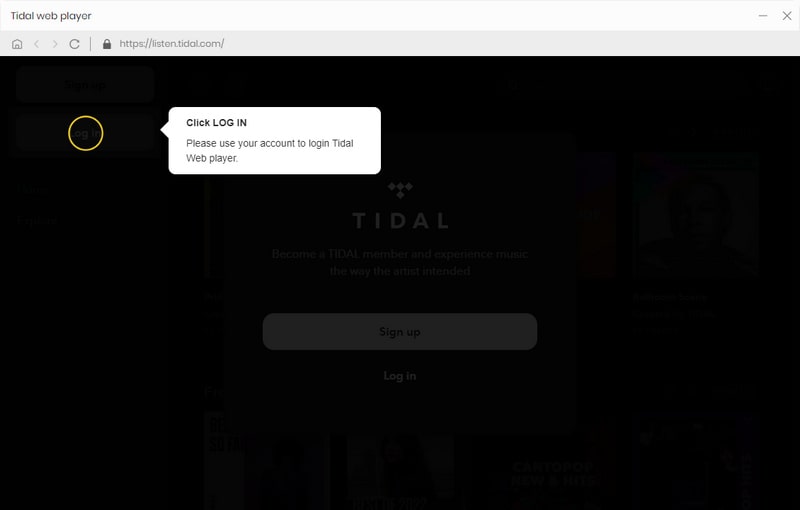
The default output format is Auto, which means Tidabie will download the Tidal songs in original audio format and quality, which is up to HiFi quality. To play Tidal Music songs on Fitbit versa or sense, click the "Settings" icon on the upper right corner. Here you can choose the output format (Auto/MP3/AAC/WAV/FLAC/AIFF/ALAC), output quality, output path, output folder organized (Artist, Album, Artist/Album, Album/Artist, None) and others. Choose MP3 under the Output Format option.
Tips: Tidabie allows you to name the songs with any combination of Title, Artist, Album, Playlist Index, Track Number, or Year. For example, if you choose Title and Artist, Lenka’s song Unique will be named Unique Lenka.mp3.
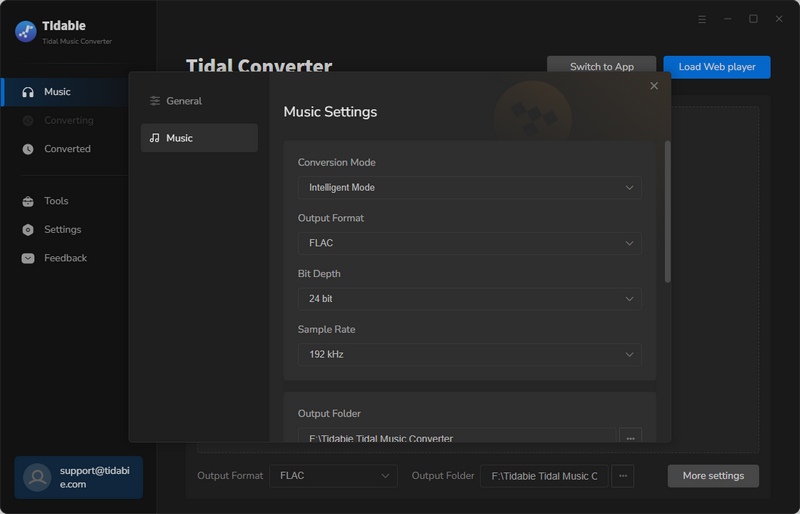
Open an album, artist or playlist, click the "Click to add" icon floating on the interface, followed that a pop-up window will let you select the Tidal songs that you want to play on Fitbit Versa. By default, all songs in the convert list will be checked. If there are songs you don’t want to download, please uncheck the box. Then click Convert button to start downloading songs. If you want to add more songs for batch conversion, just tap "Add More" and select more songs from other albums or playlists.

Click the "Convert" button to start converting the Tidal music to MP3 format. Wait patiently until the downloading is finished. Tidabie program processes the conversion at 10X conversion speed to save you time. You can also choose "Put system to sleep" under After Conversion option on the downloading interface.

When the downloading is finished, the download folder will pop up automatically. You can also find the downloaded Tidal songs under Converted . Hit the folder button, it will guide you to the local download folder which saves all converted Tidal tracks.

Since you’ve got offline Tidal music on your computer, then you can directly put the Tidal songs to Fitbit Versa by the following steps:
Step 1. Make sure your Fitbit watch and PC are connected to the same Wi-Fi network.
Step 2. Install Fitbit Connect on your computer. It allows you to download music and podcasts from your iTunes Library or Windows Media Player to your watch.
Step 3. On your computer, open Fitbit Connect and then choose Manage My Music > Personal Music.
Step 4. On your watch, open the Music app and then tap Transfer Music. Note that you may need to scroll down to see the transfer button.
Step 5. Wait a few moments for your watch to connect. When prompted, follow the on-screen instructions on your computer to choose the playlists you want to download to your watch. After you choose a playlist, the download starts automatically.
In this post, you will discover how to download and import Tidal music on a Fitbit Versa or Fitbit Ionic. With Tidabie Tidal Music Converter, you can convert Tidal tunes to MP3s and save them on your computer. You can save Tidal playlists to your Fitbit devices and listen to them without restriction. You don't have to wait for the Fitbit Tidal app, and you don't have to worry about the internet connection. Just listen to Tidal without the internet on your Fitbit watch while working out or swimming.
Sidebar
Hot Tutorials
TIDAL Tutorials
Secure Online Payment
Money Back Guarantee
24/7 Customer Support

Free Updates and Support
