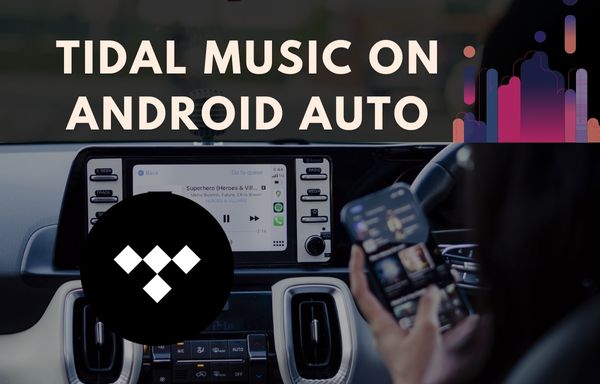
Menu
What's Android TV? Even if you're accustomed to navigating the Android operating system on non-Apple smartphones, Google has developed a version for smartphones, set-top boxes, and soundbars specifically for TVs. Amazon's Fire TV, Roku TVs and Samsung's Tizen OS run on their respective smart TVs and allow you to access smart services, apps, movies, music, and TV shows. You can currently find Android TV in TVs by Philips, Sony, and Sharp. In addition to streaming video players such as the Nvidia Shield TV Pro, you can also find it in video players such as the Nvidia Shield TV Pro.
Can I listen to Tidal music on Android TV? The answer is positive since Tidal Music has unveiled a new app for Android TV. With Tidal Music for Android TV, users can access millions of songs and thousands of playlists and stations, as well as access their purchased music in "My Music" library. Users also can browse and search for music. Follow this article to find out two simple ways to play Tidal Music on Android TV.
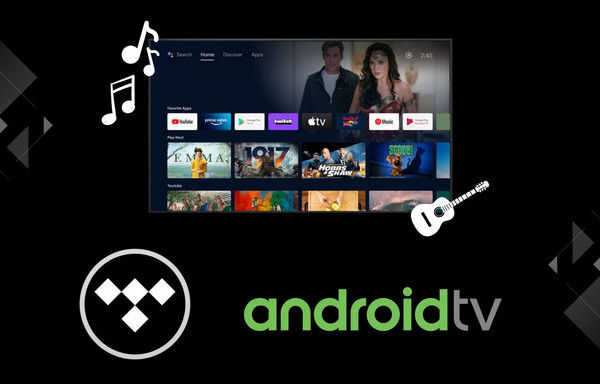
The built-in Tidal app on Android TV enables you to listen to Tidal music directly. In this way, you just need to install the Tidal app on Android TV, then you can access Tidal music on Android TV. If you want to listen to Hi-Fi quality music, you need to be subscribed to Tidal. Let's take the detailed operation below.
STEP 1 Launch the home screen on the Android TV and click on the Apps tab.
STEP 2 Open the Google Play Store, search for TIDAL, then install and launch the TIDAL app.
STEP 3 Go to link.tidal.com on your computer, phone or smart device.
STEP 4 Log in if you are an existing member, or sign up for TIDAL.
STEP 5 Enter the activation code and verify it to activate the device.
Supported Android TVs: Sony Smart TV; TCL Smart TV; Sharp Smart TV; Skyworth Smart TV; Philips Smart TV; Mi Smart TV; Hisense Smart TV.
Supported Android TV Boxes: Nvidia Shield TV; AT&T TV; AIR TV; Mi Box 4K;
You can listen to Tidal music directly via the built-in Tidal app. However, it requires a network connection and you cannot save the songs on local TV for offline playing. Here we need a professional Tidal music downloader to help us download and save Tidal songs forever. Tidabie Tidal Music Converter is a professional tool, specially designed to convert Tidal music to plain MP3, AAC, FLAC, WAV, ALAC, and AIFF format with ID3 tags kept. With or without the Tidal application, you are now able to get Tidal music truly offline and move the downloaded Tidal songs to Android TV without limitation.

Tidabie Tidal Music Converter
STEP 1 Launch Tidabie Tidal Music Converter
Open Tidabie Tidal Music Converter on PC or Mac computer and click a download mode as you like to enter the program. The app mode needs the TIDAL ap and keeps Tidal Master/Max quality at 1x to 5x the speed, and the web player mode works by accessing the embedded Tidal web player and retains Tidal HiFi/High quality at 10x fast speed. You then need to log into your Tidal account.

STEP 2 Choose Output Setting
Click the "Settings" module in the left bar to choose the output format (Auto/MP3/AAC/WAV/FLAC/AIFF/ALAC), Bit Rate, Sample Rate, output path, output folder organized (Artist, Album, Playlist, etc.) and others. If you want to save lyrics, remember to check its box.

STEP 3 Add Tidal Music to Tidabie
If you use the web player mode, open an album, artist or playlist, click the "Click to add" icon floating on the interface, followed that a pop-up window that will let you select the Tidal songs that you want to play on Android TV.

Under the app mode, simply drag and drop your target tracks right into Tidabie. The other method is to copy and paste the track/album/playlist link for parsing.

Tidabie will load and check all the songs. Deselect the songs you are not going to download and click on "Add".

STEP 4 Start Downloading Tidal Song to Computer
If you want to add more songs, simply repeat the previous step. Then click the "Convert" button to start converting the Tidal music to MP3/AAC/FLAC/WAV/AIFF/ALAC format. Tidabie supports ripping Tidal music at a fast conversion speed. Wait until it was finished.

STEP 5 Find Downloaded Tidal Music
Click the "History"section in the left bar and you'll see all the Tidal music that has been converted successfully. Or you can also go to the output folder directly to access the well-recorded Tidal music.

Now you have successfully downloaded Tidal songs to computer, please connect a USB flash drive to your PC, simply copy all the tidal songs to USB drive. After that, plug the USB drive to Android TV, open the music player on TV to browse the USB drive, then you can play Tidal music on Android TV anytime for offline listening.
We have introduced 2 methods to play Tidal music on Android TV. The embedded Tidal app provides the possibility to play Tidal music on Android TV. However, it requires a network connection and the downloaded Tidal songs will be no longer available once your Tidal subscription expired. Luckily, Tidabie Tidal Music Converter can solve all the problems for us. This handy Tidal music ripper allows you to download Tidal songs, albums, and playlists with HiFi and Master quality. You can convert the Tidal songs to normal audio formats, such as MP3/FLAC, then you can enjoy Tidal songs on any portable device, not only Android TV, but also MP3 player, DJ software, Apple Watch and more.
Sidebar
Hot Tutorials
TIDAL Tutorials
Secure Online Payment
Money Back Guarantee
24/7 Customer Support

Free Updates and Support
