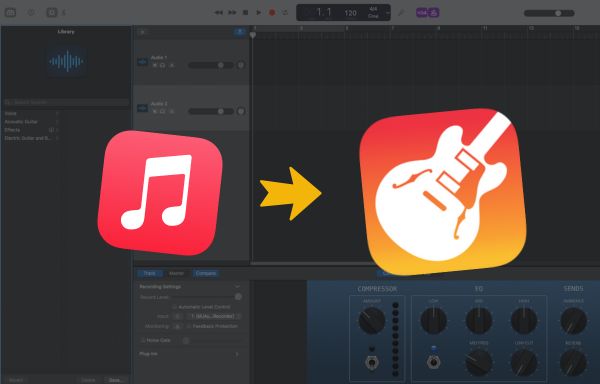
Menu
Many users want to transfer Apple Music to USB for playback in cars or on speakers. Unfortunately, Apple Music's DRM protection prevents copying downloaded songs to a USB drive. The solution is to download Apple Music to general formats first, then drag and drop the converted files onto your USB flash drive. This method efficiently gets your favorite songs portable on any device. Follow this easy guide to free your music for USB use.
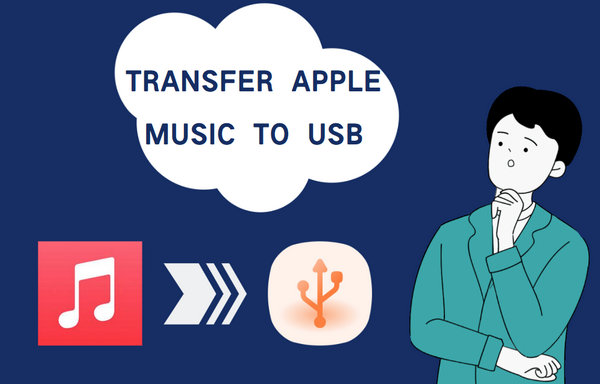
Many want Apple Music songs on a USB flash drive for offline universal playback. USB drives allow music to be played in cars without smartphone integration, and on non-Apple speakers, TVs, and other devices with USB ports. As a straightforward backup for favorite tracks, it provides genuine offline access without depending on apps or the internet.
However, Apple Music uses DRM encryption on downloaded files, which prevents direct copying or playback outside authorized devices and apps like Apple Music or iTunes. Consequently, these files appear unusable when transferred directly to a USB drive.
The solution is to convert these protected downloads into DRM-free audio files like MP3, AAC, WAV, or FLAC. Once converted, these files can be freely copied to your USB drive and played anywhere. To download Apple Music to general formats, Tidabie Music Go is a dedicated tool you need.
Tidabie Music Go is a powerful tool that downloads and converts music, podcasts, audiobooks, and radio shows from streaming services like Apple Music, Spotify, Amazon Music, YouTube Music, Tidal, Deezer, and more. Tidabie Music Go downloads Apple Music up to 10x faster and converts them to popular formats like MP3, AAC, WAV, or FLAC. It preserves the HiRes quality for Apple Music and keeps all your ID3 tags for an organized local music library.
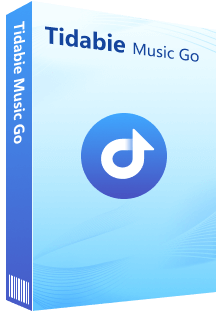
Tidabie Music Go
Check this section and learn how to download songs from Apple Music with Tidabie Music Go.
STEP 1 Select Apple Music as the Downloading Source
Launch Tidabie Music Go and select "Apple Music" from the "Music" module. Log in to your Apple Music account via the pop-up app or web player. Select to download from the Apple Music web player to access up to 10x conversion speed. For HiRes audio quality, switch to download from the Apple Music app.
Note: Hit the "Apple Music web player" or "iTunes App" button at the top center of the window to switch the audio source.
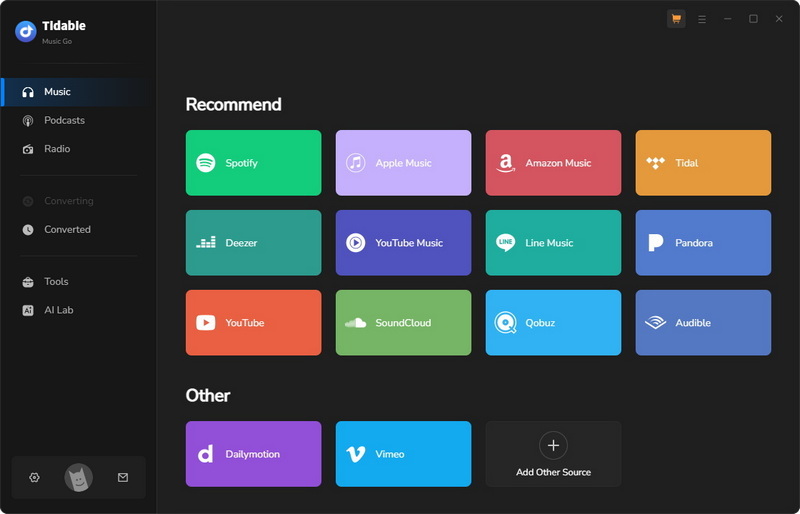
STEP 2 Select Music to Download
Navigate to the Apple Music songs you want to download. Then click the blue "+" button in the lower right corner. Select songs you like after the URLs are parsed. Click the "Add" button to add them to the task list.
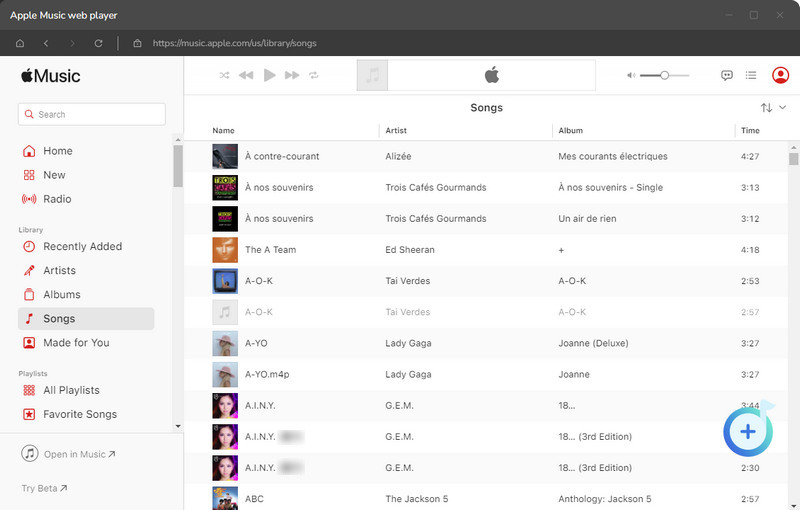
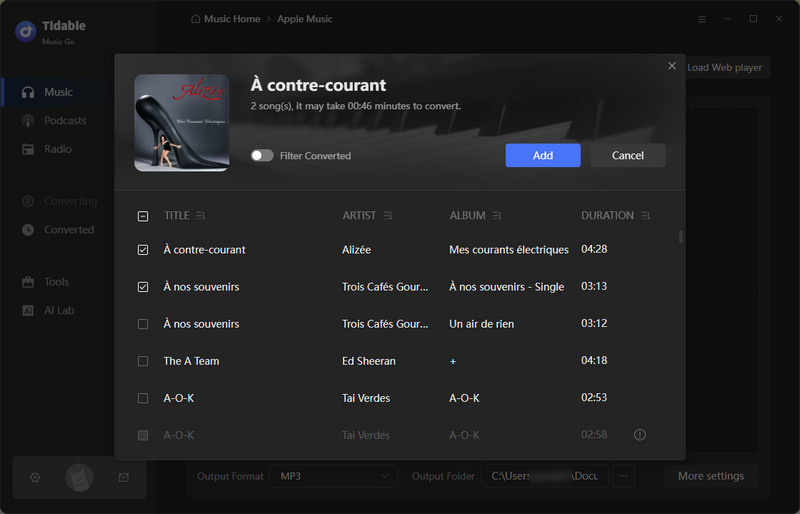
STEP 3 Adjust Output Settings
Go to "Settings" in the lower left corner and select the "Music" portion to adjust your preferences.
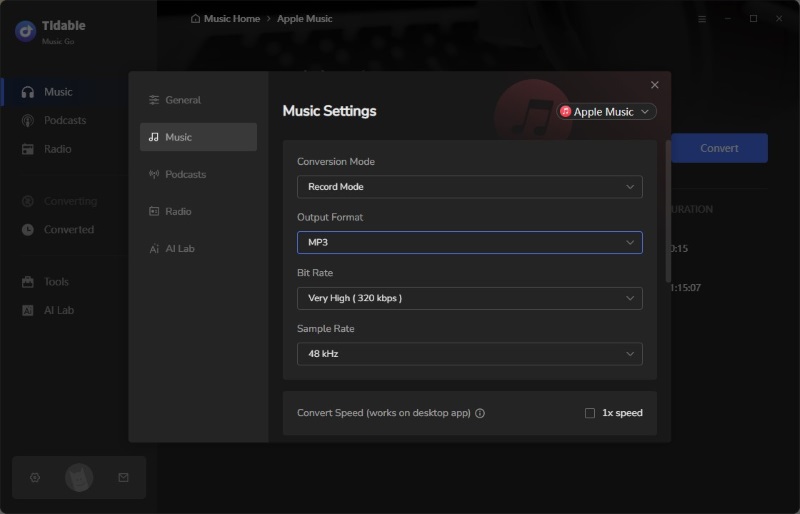
STEP 4 Start to Download Music
Once finished select the output parameters and choose desired songs to download, close the "Settings" window and click "Convert" to initiate the download. You can view the download history in the "History" module. Click on the folder icon next to the track title, it will take you to the location of the downloaded Apple Music files.

Follow these fast steps to transfer Apple Music to a USB flash drive.
STEP 1 Plug your USB drive into your computer and open it in File Explorer (Windows) or Finder (Mac)
STEP 2 Locate your converted Apple Music files in your designated output folder.
STEP 3 Drag and drop your music files or folders onto your open USB drive window. Wait for a few seconds for the transfer.
STEP 4 Eject your USB drive safely to avoid data loss:
On Windows: Click the USB icon in your taskbar and select Eject Drive Name.
On Mac: Drag the USB drive icon from your desktop to the Trash (which changes to an eject symbol).
Once the transfer is complete, you're all set. Pop it into your car stereo, connect it to a smart speaker, or plug it into any compatible device. Enjoy your favorite Apple Music songs at any time!
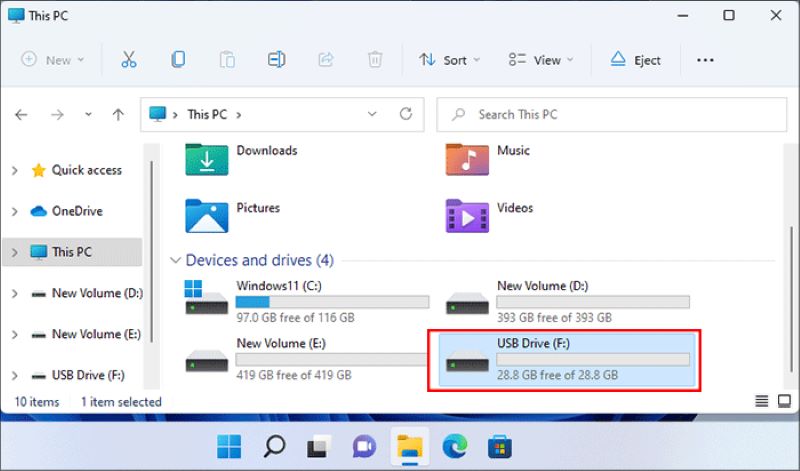
Follow the path below to find your Apple Music downloads on your computer.
On Windows: Launch the File Folder and go to C:\Users\[username]\Music\iTunes\iTunes Media.
On Mac: Navigate to User\Home\Music\Music\Media\Music.
However, these files are made in encoded AAC, M4P, or ALAC format and cannot be used outside the iTunes app. Therefore, you cannot directly transfer them to a USB drive. To transfer Apple Music to USB, check the section above to follow the tutorial.
Yes. Although Apple Music prevents copying downloaded songs to a USB drive, you can turn to Tidabie Music Go for personal use to download Apple Music to general formats first, then transfer the converted files onto your USB flash drive.
This guide shows how to download and transfer Apple Music to a USB drive quickly. With Tidabie Music Go, you can easily achieve it and play your favorite Apple Music songs on any device. Click below to download Tidabie Music Go and try it now!
Jacqueline Swift | Senior Writer
Sidebar
Hot Tutorials
Secure Online Payment
Money Back Guarantee
24/7 Customer Support

Free Updates and Support
