Menu
How to Play Spotify on Tesla Easily
Nowadays, many autos are equipped with high-quality audio devices for a wonderful music streaming experience for drivers and passengers in the car on their travels. As one of the top famous music platforms in the world, Spotify cooperated with Tesla, the American Motors company, enabling its users to play Spotify on Tesla. If you are a Tesla vehicle owner who doesn't know how to play Spotify songs on your model, do not miss out on this article. We've got 4 simple methods for you to make it plus some extra tips to fix Spotify not working on Tesla. Let's move on to unlock a beautiful music experience on Tesla!

Part 1. Play Spotify on Tesla without Spotify Premium
One of the most concerned questions from many users is: can I play Spotify songs on Tesla without a premium account? Luckily, the answer is YES!
1.1 Offline Play Spotify Music on Tesla without Premium
If you would like to play content from Spotify on your Tesla Motors without a Spotify premium account, you'd better download it and then play it offline on your car. To be clear, you need to download Spotify tracks into unencrypted formats that your car audio device supports and finally import them into your car with a USB drive or any file delivery method.
To download Spotify songs into unencrypted formats like FLAC, ALAC, MP3, AAC, WAV, or AIFF, an effective and efficient downloader is required. Tidabie Music Go was created to help you address this. Tidabie Music Go is an all-in-one music converter that not only can download music from multiple music platforms but also includes multifunctions like streaming and downloading podcasts or radios, splitting instrumentals and vocals, converting audio formats, etc.
More features of Tidabie Music Go are as follows:
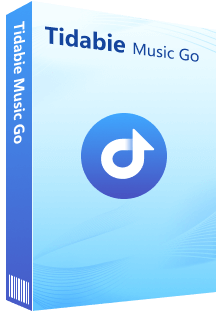
Tidabie Music Go
- Download songs, albums, playlists, and podcasts from Spotify, Amazon Music, Apple Music and more in batches.
- Keep original audio quality, such as Spotify HD, Apple Music Lossless (Hi-Res), Amazon Music HD & Ultra HD and more.
- Save music forever even when the subscription expires.
- Play and download podcasts, radio for free.
- Run at up to 10X speed & keep full ID3 tags.
- Enjoy music offline on any device.
Let's go on to see how to use Tidabie Music Go to download Spotify music without a premium account and play Spotify content on Tesla offline.
🔍 How to Use Tidabie Music Go to Download Spotify Music:
STEP 1 Choose Spotify As Music Source
Start Tidabie Music Go on your device. Choose Spotify from the displayed music source options. By default, the Spotify app will pop up to allow for downloading music if you have installed it on your computer before. If not, the program will initiate the Spotify web player to download music. As the Spotify app or web player prompts, just log in to your Spotify free or premium account.
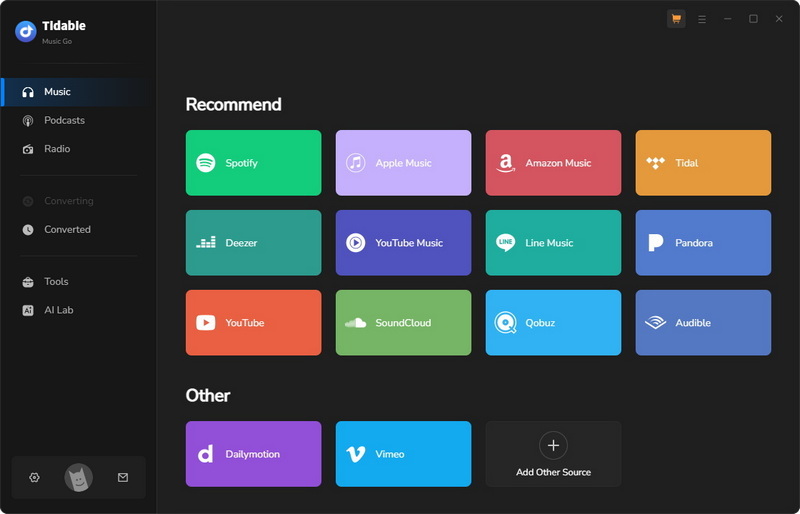
NOTE:
1. If you want to switch to the Spotify app or the Spotify web player, tap on "Switch to App" or "Switch to Web player" respectively.
2. If the Spotify App or Spotify Web player does not appear, just hit "Load App" or "Load Web player" in the upper right corner correspondently.
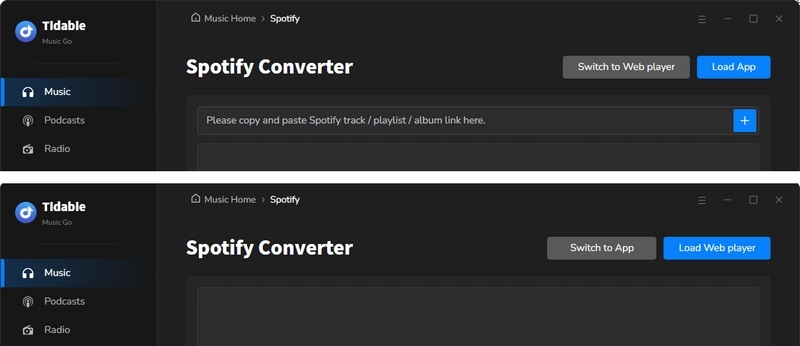
STEP 2 Change Audio File Output Settings
Tap on the "Settings" option in the left-side menu bar. A small window will show up where you can change the settings like output format, bit rate, sample rate, etc.
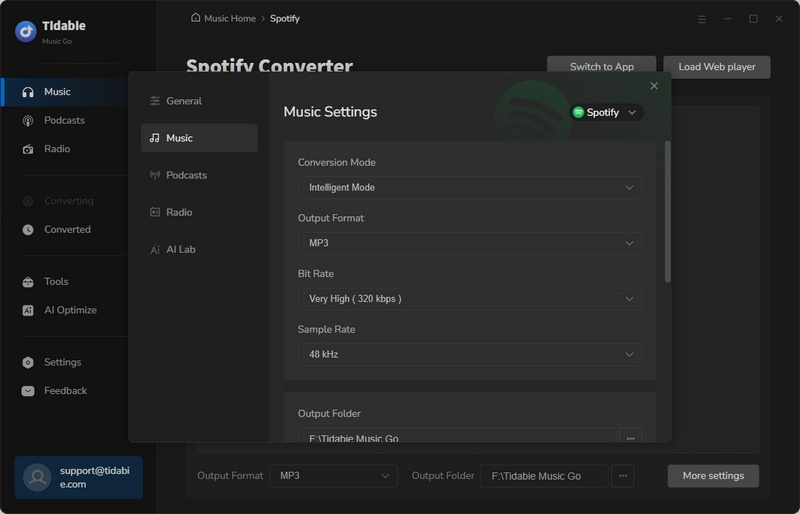
NOTE:
On the Music Settings window, you can change settings for other music platforms by clicking the drop-down tab. For instance, you choose MP3 as the output format when downloading music from Spotify, while choosing FLAC as the output format when downloading music from Tidal. In this case, you can keep your settings habits of multiple music sources.
STEP 3 Select Music to Download
Back to the Spotify app or built-in Spotify web player. Find the songs, albums, playlists, or any content from Spotify and hit the blue "Click to add" icon in the bottom right to analyze music. Then tick the items you would like to listen to on your Tesla car and click "Add". If you would like to choose more songs, just hit "Add More".
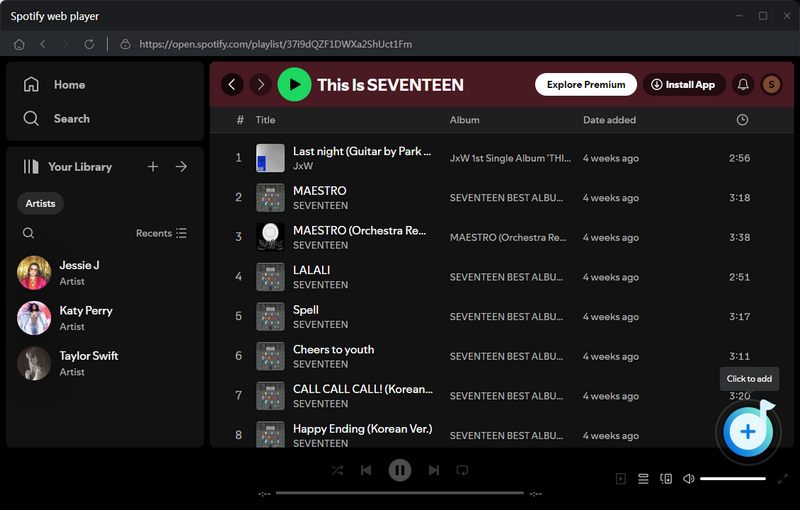
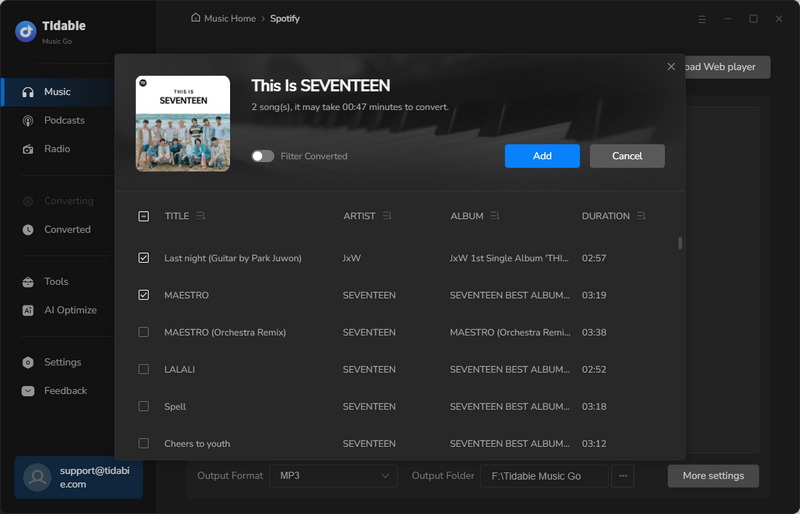
STEP 4 Start Download
When everything is all set, close the Music Settings window and go back to the Music interface. Then, just click on the "Convert" icon to start downloading music.

STEP 5 Check the Downloaded Local Music Files
Go to the "Converted" Module, you can check the downloaded music easily. Next, you can copy and paste the music files to a USB drive, plug in the USB drive, and start listening to Spotify songs on your Tesla Motors.
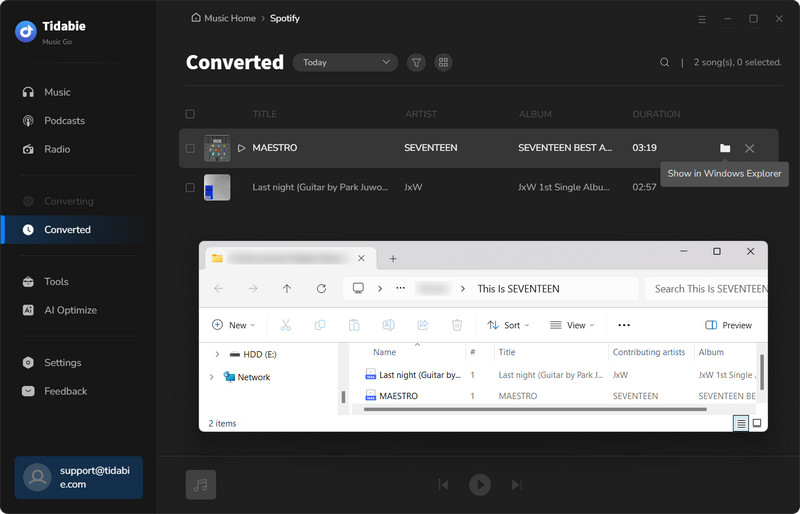
1.2 Online Play Spotify Music Tesla Via Bluetooth without Premium
Most vehicles now have Bluetooth features that allow one's smartphone to connect to the audio devices to play music in cars. You can try the simple steps below to pair your phone to Tesla and stream Spotify online.
STEP 1 Open Bluetooth on your phone and make your device available. Meanwhile, find the Bluetooth icon on Tesla's touchscreen.
STEP 2 Then choose "Add New Device" > "Start Search" on the touchscreen.
STEP 3 Choose your phone name from the displayed list of available Bluetooth devices.
STEP 4 Confirm to pair on your phone.
STEP 5 Open the Spotify app on your phone, log in to your Spotify free account, and start playing music.
With the simple steps above, you can play Spotify on Tesla without Premium. However, it is worth mentioning that there are some limitations. For example, the Bluetooth connection may not be stable enough to provide a smooth music listening experience. Moreover, when you stream Spotify music on the mobile app, it costs quite a large amount of data. Also, the free Spotify version only allows users to listen to music in random order.
Part 2. Play Spotify on Tesla with Spotify Premium
Of course, if you have a Spotify Premium account, then you can try the below methods to stream Spotify on your car.
2.1 Stream Spotify Music on Tesla's Touchscreen
STEP 1 Tesla Motors supports playing music with the music app on its touchscreen in cars. Spotify is one of the available options. With only several steps, you can link your Spotify account to the Spotify app on the Tesla touchscreen, hence enjoying music from Spotify with ease.
STEP 2 Open the Spotify app on Tesla's touchscreen. Remember to ensure a stable and fluent network on Tesla first.
STEP 3 As the Spotify app is initiated, you will see a QR code, which indicates that you should log in to your Spotify account by scanning the QR code. Just open the camera on your phone and scan it.
STEP 4 After scanning the code, you will be led to a link, just roll down to the page bottom and Agree or Confirm to connect your Spotify account to Tesla. Then you can access your Spotify music collections on Tesla now.
STEP 5 A Spotify Premium account and a stable and rapid network condition are the crucial prerequisites. Otherwise, this method is not workable. If these conditions are not met, then we recommend offline playing Spotify songs on Tesla.
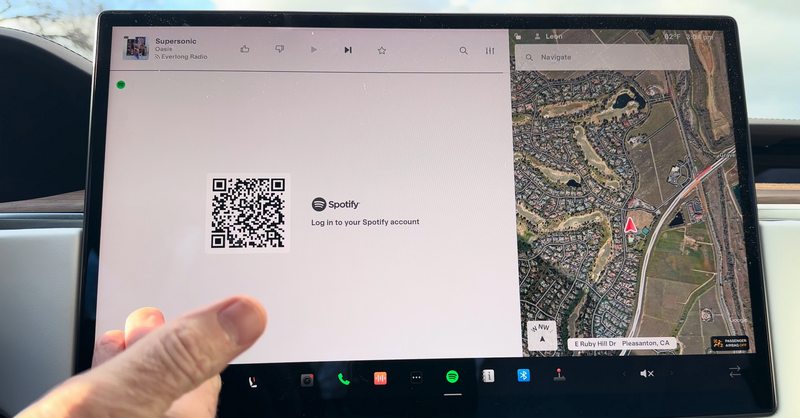
2.2 Stream Spotify Music on Tesla via Spotify Connect
Spotify Connect is a function that allows users to remotely control listening on another device. For instance, with Spotify Connect, you can connect your mobile phone to Tesla, hence controlling listening on Tesla and playing Spotify music via audio speakers in the car without logging in to your Spotify account on the Tesla's touchscreen. However, to stream Spotify tracks on Tesla via Spotify Connect, a Premium account is required. If you have one and are preparing to subscribe to this service continuously ever after, you can try the following steps to play Spotify music on Tesla.
STEP 1 Make sure your phone and Tesla are on the same WiFi or network. You should prepare mobile WiFi in the car or you can connect your phone and Tesla to the same hot spot. Alternatively, you can pair your device with Tesla via Bluetooth.
STEP 2 Download the latest version of the Spotify app on your device.
STEP 3 Open any song and hit the Play icon to start listening to music on the mobile Spotify app. You will see a speaker icon on the progress bar in the bottom corner. Hit the icon and then a list of available devices will be displayed. Choose your Tesla audio device (Usually it is named by Tesla).
STEP 4 You can enjoy your favorite Spotify tracks on Tesla via Spotify Connect now.
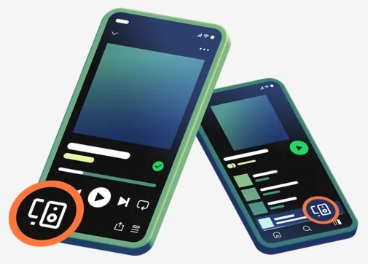
Note that not all Tesla vehicles support Spotify Connect. Only Tesla Model Y/Model X/Model 3/Model S is available to this feature.
Part 3. FAQs about Playing Spotify on Tesla
1. Why doesn't Spotify work in Tesla?
There are 3 possible causes. Firstly, your car model does not support Spotify running on it, which is a hardware condition that can not be resolved easily. Secondly, you are using a Spotify free account rather than a premium account that supports the Spotify Connect feature or Connection to the Spotify app on Tesla's touchscreen. Thirdly, your location limits Spotify Connect usage even if you have a premium account, as Spotify Connect to Tesla Model is only supported in the USA, Canada, Mexico, Europe, Turkey, Australia, New Zealand, Taiwan, Hong Kong, United Arab Emirates, and Jordan.
2. How to fix Spotify Connect not working on Tesla?
Conclusion:
In this article, we introduce 4 simple methods to play Spotify on Tesla. In general, we recommend the first method which is offline playing Spotify music on Tesla without Premium with the help of Tidabie Music Go. As it is comparably more effective, money-saving, and even workable on any brand of auto. As aforementioned, the other 3 methods may not always be workable, as some require a Spotify Premium account, stable WiFi or Bluetooth, or may not be available in many countries and regions. If you haven't tried Tidabie Music Go, we suggest you start a free trial immediately by clicking the button below and you won't be disappointed with it!
Jacqueline Swift | Senior Writer
Jacqueline is an experienced writer and a passionate music aficionado with over 5 years of experience in the industry. She provides in-depth reviews and valuable insights on leading music platforms, as well as practical guidance for playing music across various devices in her articles.
Related posts

