Menu
How to Download YouTube Music to Android
YouTube Music, unveiled in October 2015, is a music streaming service developed by YouTube, a subsidiary of Google. As one of the most popular music platforms around the world, YouTube Music features a wide range of music collections that allow users to explore songs and music videos on YouTube based on genres, playlists, and recommendations. The platform is accessible on both mobile devices and computers. The YouTube Music app is supported on Android phones and tablets, as well as iPhones and iPads, which allows users to enjoy music on the go.
However, many Android users are looking for ways to download music from YouTube Music to their devices for offline listening. If you have the same problem, just read this article carefully. This article introduces several methods to download YouTube music to Android devices. Read on to pick the optical way that suits you best.
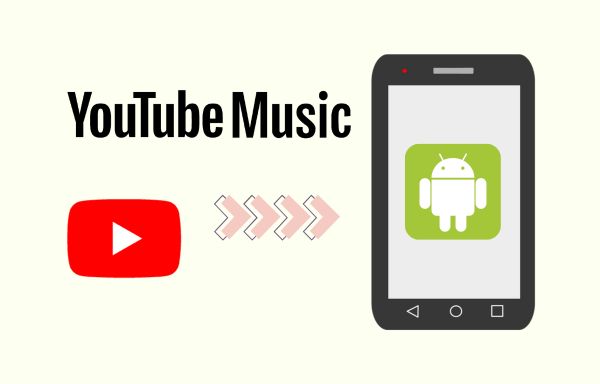
Part 1. Download YouTube Music to Android in the Official Way (with Premium)
Before downloading songs from YouTube Music, let's clarify this question: Does YouTube Music officially allow its users to download music from this platform? The answer is YES. First and foremost, the YouTube Music app offers a download feature that endows its users with the ability to play music offline. This feature is perfect for users who are under poor internet conditions, which makes it possible for them to listen to music on the road seamlessly even without network connections.
However, the most important point is that this download feature is only accessible when you subscribe to YouTube Premium or YouTube Music Premium services. Furthermore, the so-called downloaded music is actually encrypted files cached on your devices, which means you can only listen to the downloaded music within the YouTube Music app. In brief, to download YouTube music to your Android for offline listening, you need to first subscribe to the Premium service, install the YouTube Music app on your Android, and download music using this app. If you have made all these preparations, let's take a look at how to download music from YouTube Music on your Android phone now!
STEP 1 Subscribe to YouTube Premium or YouTube Music Premium.
Note: If you do not have a premium account, you can check this tutorial to see how to get a free trial for YouTube Premium service.
STEP 2 Install the YouTube Music app on your Android devices and log in to your YouTube account with a Premium membership.
STEP 3 Find the music you want to download from the YouTube Music app on your Android phone.
STEP 4 Click on the three-dot button and tap on "Download" to start downloading songs from YouTube.
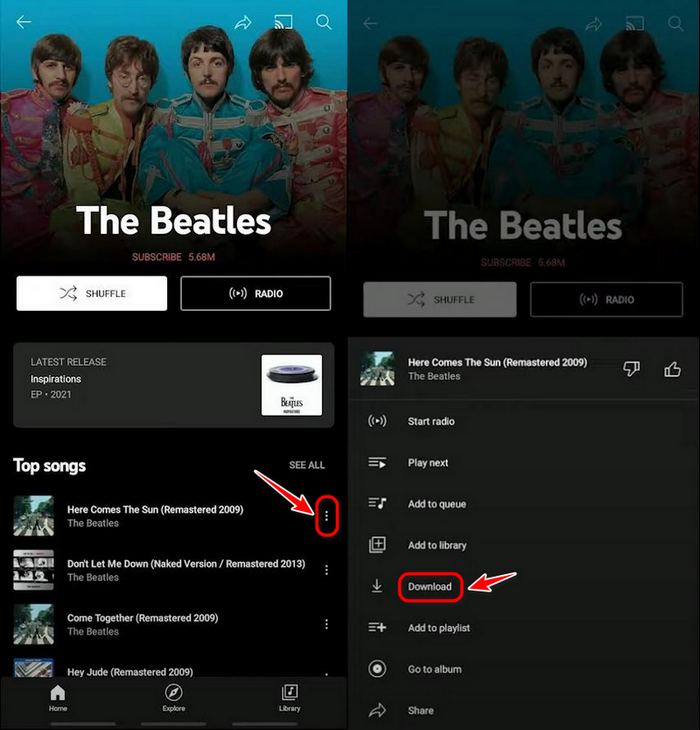
At this point, you will be able to download music successfully to your Android phone in the official way. However, as the aforementioned, this method has some limitations. Without the Premium membership, you will not be able to download music to your Android via the YouTube app. Furthermore, once your subscription expires, the "downloaded" music will no longer be playable. Given that, you need to prolong the subscription continuously to keep your music accessible, which will be a large amount of money in the long run.
Additionally, there is a limitation on the compatibility of the downloaded music. The tracks you downloaded are only accessible on your Android devices via the YouTube app. It is impossible to play these songs on other media players like Poweramp, VLC, MusicBee, etc. This greatly limits the usage scenarios of the music you download. So, is there any other alternative that is more cost-effective and can get rid of these limitations? Of course! Tidabie Music Go is tailored to set arrest these issues.
Part 2. Best Way to Download YouTube Music to Android (without YouTube Premium)
Are you looking for a tool that enables you to download songs from YouTube Music to Android without a Premium membership? Or a method to save YouTube songs as local files and keep them forever? Or want to convert the downloaded music to play on any device or player? If so, Tidabie Music Go is what you are looking for. To download YouTube music to Android with Tidabie Music Go, you may first download your favorite tunes from YouTube Music and then transfer them to your Android. In this part, let's explore how this incredible tool operates.
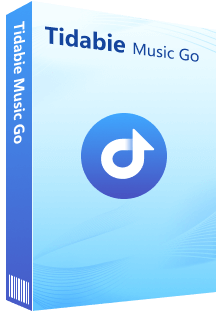
Tidabie Music Go
Tidabie Music Go is a powerful all-in-one music converter to download music from Spotify, Apple Music, Amazon Music, YouTube Music, TIDAL, Deezer and more with pristine quality saved.
- Batch-download songs, albums, playlists, and podcasts.
- Preserve original audio quality, such as Spotify 320kbps, Apple Music Lossless (Hi-Res), Amazon Music HD & Ultra HD and more.
- Convert music to MP3/AAC/WAV/FLAC/AIFF/ALAC.
- Run at up to 10X speed & keep full ID3 tags.
- Keep the downloaded songs forever even after the subscription expires.
- Enjoy music offline on any player or device.
Download YouTube Music to Local PC with Tidabie Music Go:
STEP 1 Choose "YouTube Music" as the download source from the main interface. Apart from downloading music from YouTube Music, you can also download music from music streaming services like Spotify, Amazon Music, Apple Music, Tidal, Deezer, Line Music, Pandora Music, SoundCloud, and more. This all-in-one music converter features a user-friendly interface to enable users to download music from popular music platforms within one single station.
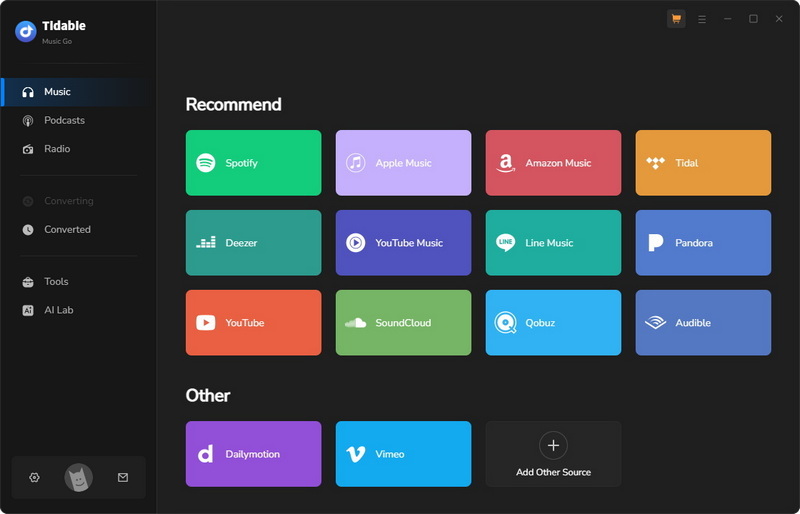
Tips:
Tidabie Music Go offers a wide range of options to retrieve music from various sources, namely downloading music from the music app(eg. Spotify, iTunes/Apple Music, Amazon Music, and Tidal app.), from the web player(Spotify, Apple Music, Amazon Music, Tidal, YouTube Music, Line Music, or Pandora web player.), or from the website( eg. Audible, Dailymotion, Veoh, YouTube, Vimeo, and SoundCloud). If you are not sure how to download music from each source, you may check this tutorial.
STEP 2 Once you choose a source from the given streaming services options, the embedded web player or the music app will pop up. As you choose the "YouTube Music" option, the YouTube Music web player will show up, along with the on-screen instructions for logging in to your account. Just make sure to log in to your YouTube Music account.
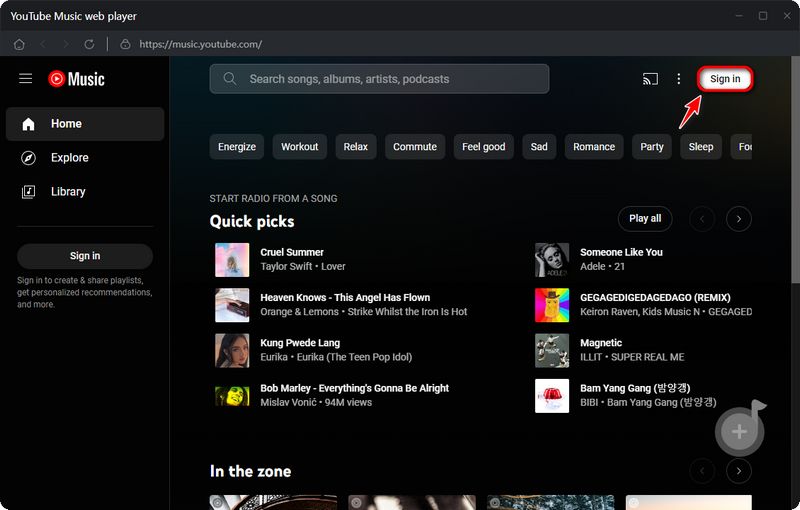
STEP 3 Go to the "Settings" module to select the output format and quality of songs to be downloaded. We recommend the MP3 format, as it is the best format for listening, sharing, editing, and storing audio files with compatibility with most devices, including Android phones. If you would like to select other output formats or settings options, you may refer to the adjustable options below:
- Output Format: Auto, MP3, AAC, WAV, FLAC, AIFF, ALAC
- Bit Rate: 320kbps, 256kbps, 192kbps, 128kbps (up to HiRes)
- Sample Rate: 44.1KHz, 48KHz, 96KHz, 192KHz
- Output File Name: Track Number, Title, Artist, Album, Playlist Index, Year
- Output Organized: None, Playlist, Artist, Album, Artist/Album, Album/Artist, Playlist/Artist, Playlist/Album
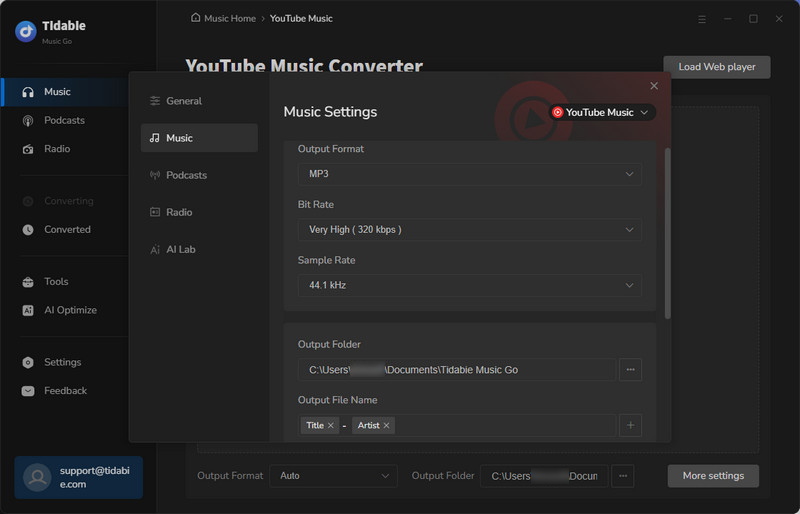
STEP 4 Then back to the YouTube Music web player to select the tunes that you want to download. Begin by locating the songs you want to download from your YouTube Music Library. Next, click the "Click to add" button located at the bottom right to initiate the parsing process. After your selected song or playlist has finished processing, a list will display, enabling you to choose the specific tracks for download. Simply tick the box next to the desired tracks from the list and then click "Add". Tidabie supports batch-downloading songs from different playlists in bulk. If you want to do so, just click on "Add More" to add more songs to the task list.
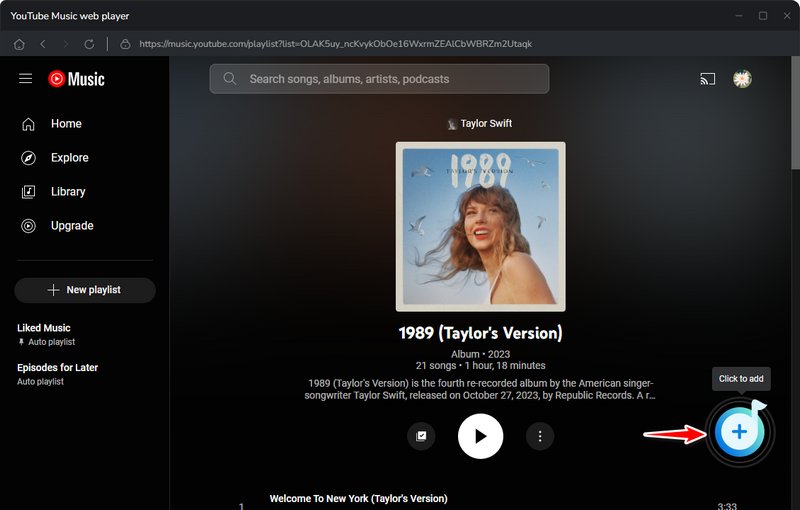
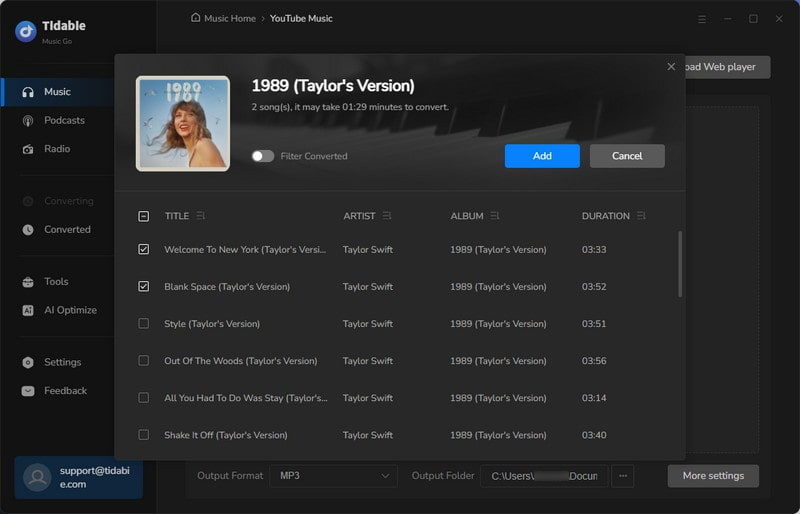
STEP 5 After you've completed adding songs, just click on the "Convert" button to begin downloading. Tidabie has the capability to operate at speeds of up to 10 times, the rate varying based on internet conditions and the number of songs being downloaded.
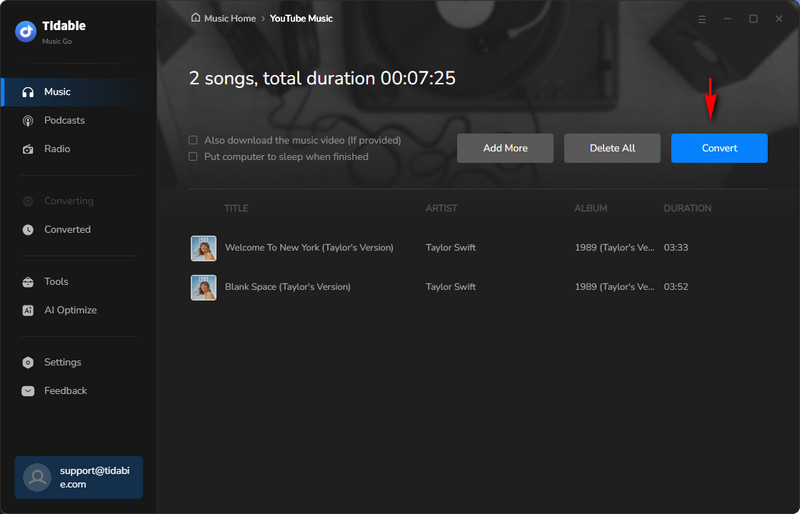
STEP 6 The downloads will be saved in the output folder on our local PC after downloading. You can locate the downloaded music files from the pop-up output folder or by clicking the folder icon next to the titles of each song in the "Converted" section to the music file directly.
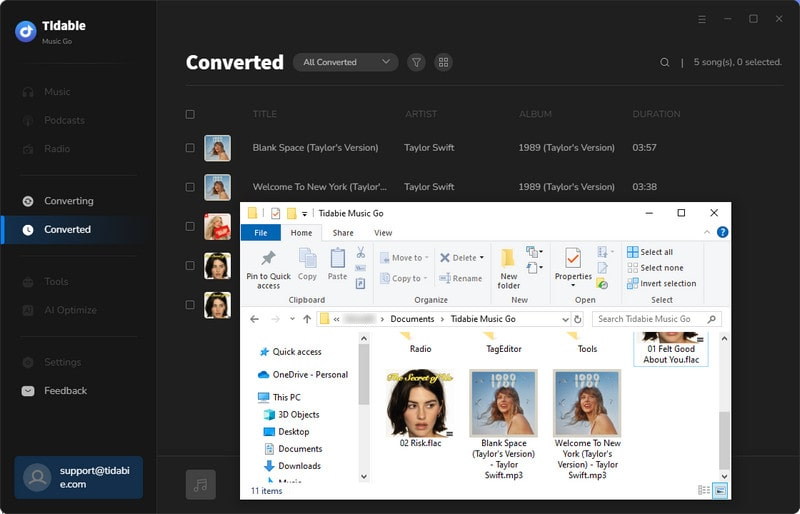
Transfer YouTube Music to Android:
STEP 1 Connect your Android to the computer using a USB cable.
STEP 2 Select "Transfer files" from the pop-up window on your Android phone once you connect it to your computer.
STEP 3 Open the output folder that stores the downloaded YouTube music files and the internal shared storage folder.
STEP 4 Copy & paste or drag & drop the local music files from the output folder to the internal shared storage folder.
STEP 5 Navigate to your Android phone and find the folder to which the downloaded YouTube Music files are transferred. Then you can play these songs offline freely.
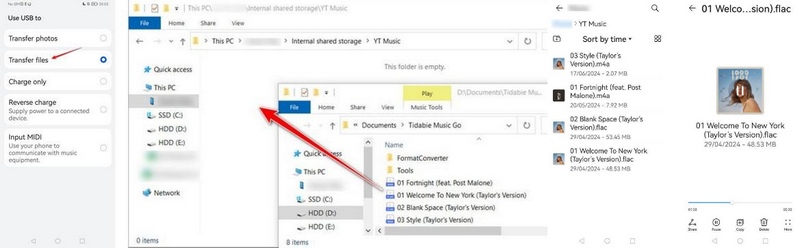
FAQs about Downloading YouTube Music to Android
1. What's the difference between YouTube Premium and YouTube Music Premium?
YouTube Music Premium only includes the YouTube Music app and YouTube Music website with Premium features. YouTube Premium includes that, as well as YouTube itself, with all the YouTube videos in addition to Music.
2. How can I find the songs downloaded from YouTube Music on my Android?
After downloading music using the YouTube Music app on your Android. You can tap on the avatar picture located in the top right of the interface. Then go to the "Downloads" section to check the downloaded songs.
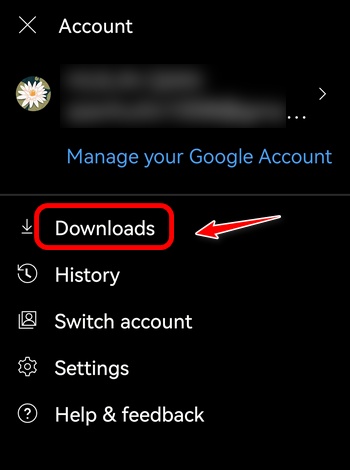
3. Can I download music from YouTube to Android using some online sites?
Yes, for more details about how to download music from YouTube via websites, you may check this article. However, some of the online sites contain ads and only support downloading music in MP3 format. Many of them are not 100% virus-free and secure. Hence, we recommend Tidabie Music Go, which is ad-free, 100% green, and reliable.
Conclusion:
In this article, we introduce 2 methods to download YouTube Music tracks to Android. Users who have an adequate budget can try downloading with a YouTube Premium or YouTube Music Premium service. The offline listening feature is perfect for satisfying their need to play songs without network connections. But we recommend the latter method: using Tidabie Music Go, which is more economical in the long run and provides more flexibility in enjoying the music in various scenarios. If you haven't tried this amazing tool, click the button below to give it a try!
Jacqueline Swift | Senior Writer
Jacqueline is an experienced writer and a passionate music aficionado with over 5 years of experience in the industry. She provides in-depth reviews and valuable insights on leading music platforms, as well as practical guidance for playing music across various devices in her articles.
Related posts

