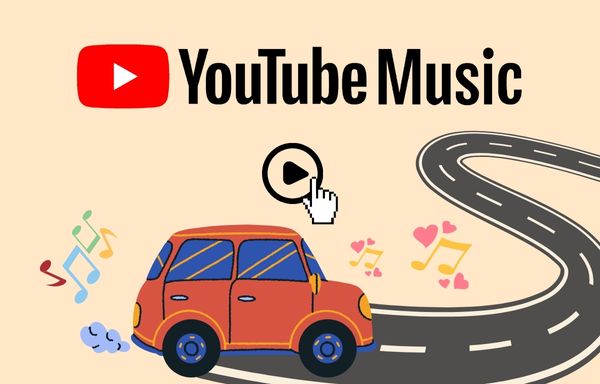
Menu
In the digital age, music streaming platforms have revolutionized the way we enjoy music. For its huge music library and user-friendly interface, more and more users are starting to use YouTube Music. For those who want to download their favorite music but want to save money, the question often arises: is it possible to download YouTube music without paying for Premium?
This article is dedicated to providing a comprehensive guidance to download music from YouTube without paying for a Premium subscription.
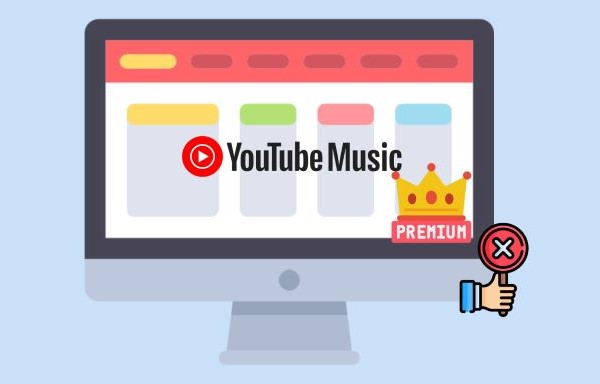
First, we will delve into YouTube Music Premium, a subscription plan that promises an enhanced listening experience. We'll uncover the features that make it an attractive option for many, providing insight into the privileges enjoyed by those who have opted for a Premium account.
YouTube Music Premium is a subscription-based service offered by YouTube, which provides several benefits over the free, ad-supported version of YouTube:
1 Ad-Free Listening: With YouTube Music Premium, you can listen to music without being interrupted by ads.
2 Background Playback: You can play music in the background while using other apps or when your screen is off, which is not possible with the free version.
3 Download for Offline Listening: Subscribers can download music and videos to their devices for offline listening, which is handy when you don't have access to the internet.
4 Improved Audio Quality: YouTube Music Premium offers high-quality audio streaming, including the option for high-resolution audio if available.
5 Family Plan: YouTube Music Premium also offers a family plan that allows up to six family members to use the service under one subscription.
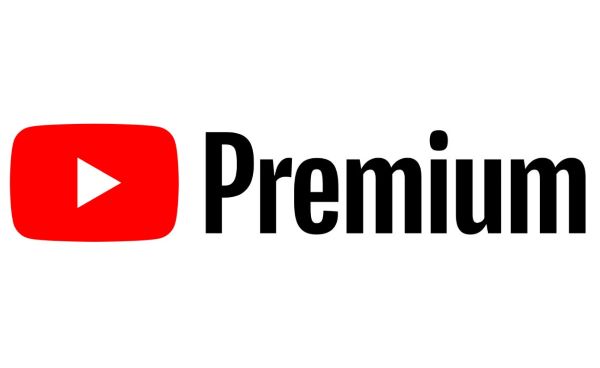
While the Premium subscription offers a wide range of features, including offline playing, users often ask whether these features can be used with a free account. The answer is NO. If you don't mind random ads popping up when you listen to music and don't prioritize offline playback, you can opt for a free YouTube Music subscription to save money.
However, you may wonder if there is any method to download YouTube Music while don't have to pay for the YouTube Music Premium. Continue reading this part and we'll provide you with a solution.
First, we will introduce you to Tidabie Music Go, which is a tool to download music, playlists, and albums from multiple music streaming platforms like YouTube Music to your local computer in plain formats. With the help of Tidabie Music Go, you can have access to and download YouTube Music without paying for YouTube Music Premium. Now download Tidabie Music Go to your computer first, and then follow the below steps to download YouTube Music.
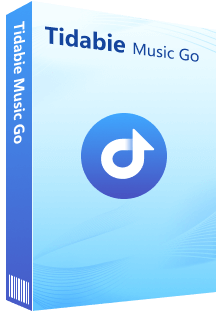
Tidabie Music Go
STEP 1 Launch Tidabie Music Go
After downloading Tidabie Music Go, launch the program and you will see multiple music streaming platforms to choose from. Click "YouTube Music".
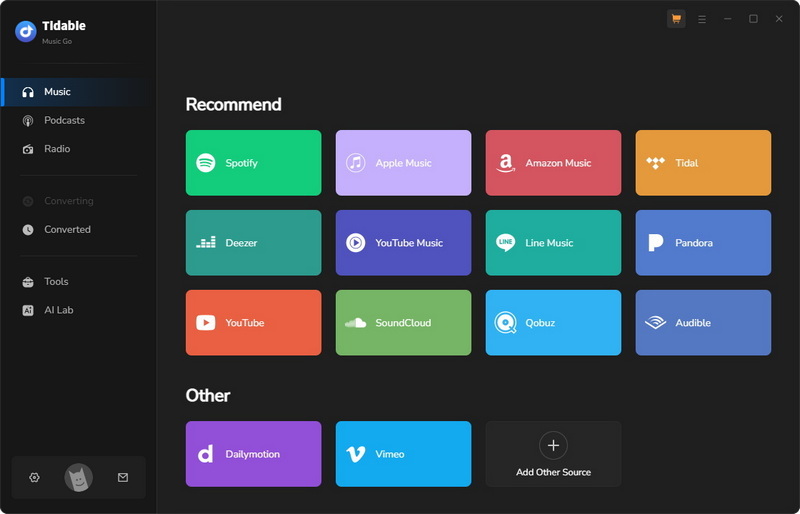
STEP 2 Change Settings
Before adding your favorite music to Tidabie Music Go, change the settings first. Click "Settings" and you change some output parameters such as "Output Format", "Bit Rate" and "Sample Rate". It should be noted that if you choose "Auto", Tidabie Music Go will download music in its original quality and format and in this condition, the "Bit Rate" and "Sample Rate" will not be modified.
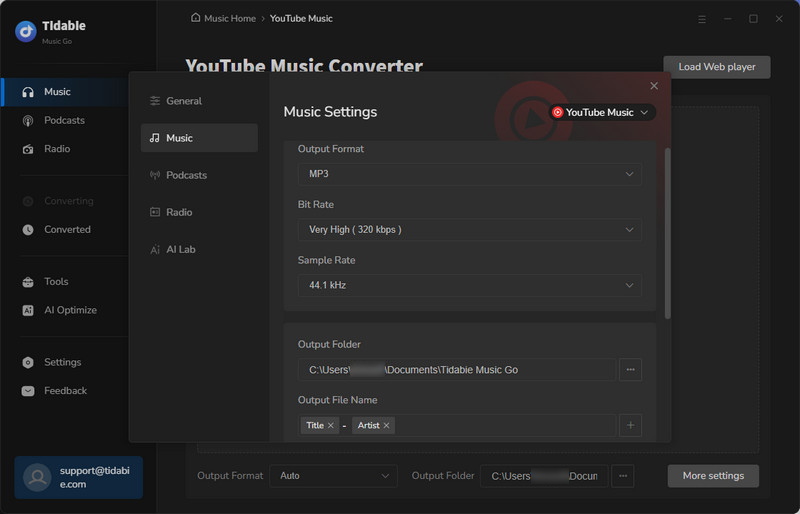
STEP 3 Add and Convert Music
Click the "Music" module on the left and click the round icon to open the webplayer. Now you can choose your favorite songs or albums. Click the title and tap "Click to add" in the lower right corner and it will start parsing. After the music is parsed, click "Add" and then you will see three buttons. Click "Add More" to add more songs to batch-download music in one bulk. If not, choose "Convert".
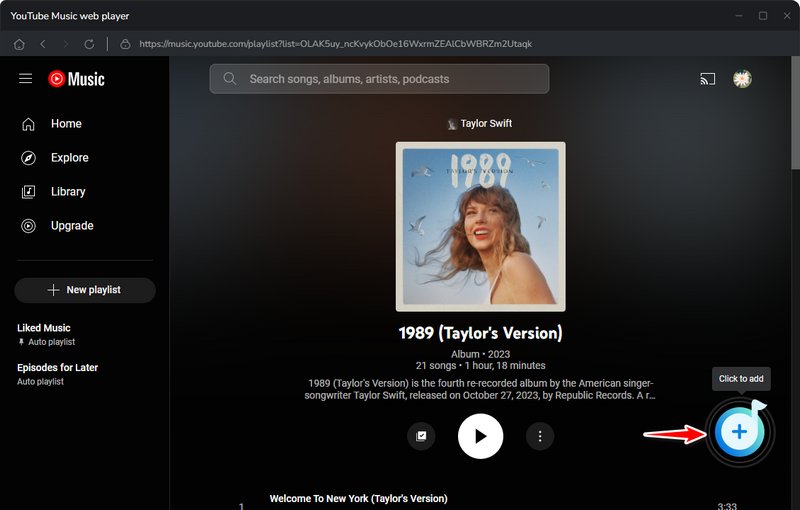
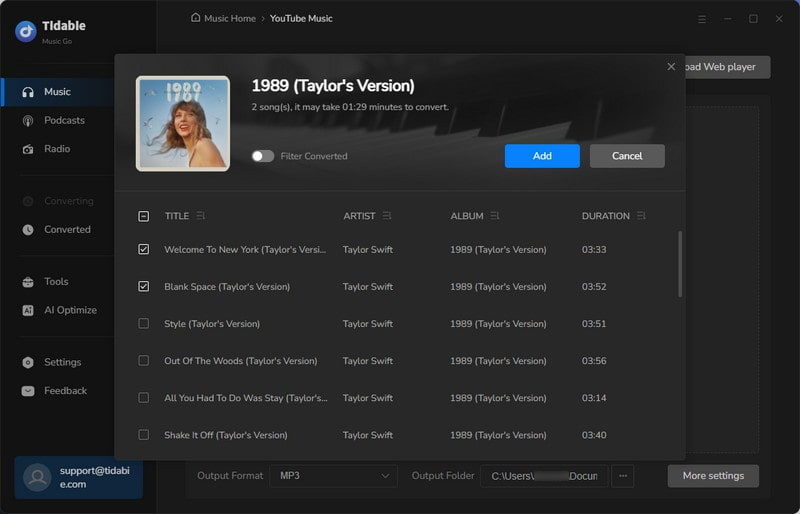
Now, wait for a short period and the music will be converted and saved in the folders you have set before.
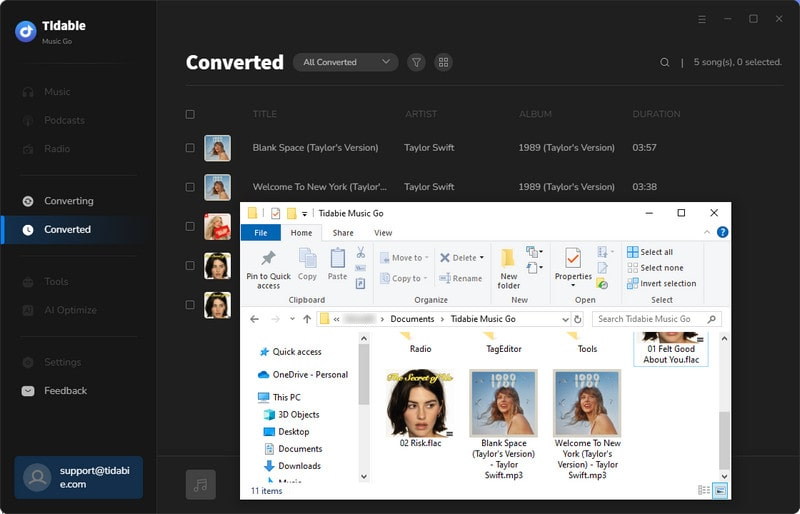
To summarize, YouTube Music Premium offers many attractive features for continuous and extended music listening, but it's not the only way for music lovers. For those who want to be able to listen to music offline without paying for a Premium subscription, tools like Tidabie Music Go offer a viable alternative. Tidabie Music Go allows you to download music from YouTube Music and many other platforms to satisfy your need for unlimited music listening and downloading. Interested in it? Have a try!
Jacqueline Swift | Senior Writer
Sidebar
Hot Tutorials
Secure Online Payment
Money Back Guarantee
24/7 Customer Support

Free Updates and Support
