Menu
How to Download YouTube Music to Your Computer
Founded in 2005, YouTube has become one of the most visited sites on the internet. A decade later, YouTube launched YouTube Music, one of the leading platforms for music lovers to discover and enjoy music. YouTube Music has a free version with ads and a Premium version with no ads. Premium members can enjoy an ad-free experience, background playback, offline downloads, and other limited features. However, the music download feature is only available on the mobile app. Even premium members cannot download music from YouTube Music on their PC.
Are you looking for free or cheaper ways to download songs from YouTube Music? In this article, we will introduce some useful tools including free online YouTube Music downloaders and a popular desktop program to help you download music from YouTube to your computer.

Part 1. YouTube Music Downloader for Desktop [Without Premium]
First, we will introduce a useful tool to you, Tidabie Music Go. It can help you download songs from YouTube Music on PC in plain formats such as MP3. What's more, without paying for YouTube Premium, you can also have access to and download YouTube Music. Now let's see the steps to operate it. Remember to download Tidabie Music Go to your computer first.
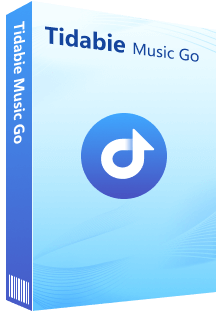
Tidabie Music Go
- Batch-download songs, albums, playlists, and podcasts from different music streaming platforms such as YouTube Music, Apple Music, Spotify and so on.
- Convert music to MP3/AAC/WAV/FLAC/AIFF/ALAC format so that you can transfer them to other players or devices such as your car.
- Preserve original audio quality, such as Spotify 320kbps, Apple Music Lossless (Hi-Res), Amazon Music HD & Ultra HD and more.
- Freely stream podcasts from 100+ sites and download podcasts in original quality.
- Download music at up to 10X speed & keep full ID3 tags.
- Keep the downloaded songs forever after the subscription expires.
STEP 1 Choose an Audio Source
Launch the Tidabie Music Go and you will see several music platforms to choose from. Click "YouTube Music" here.
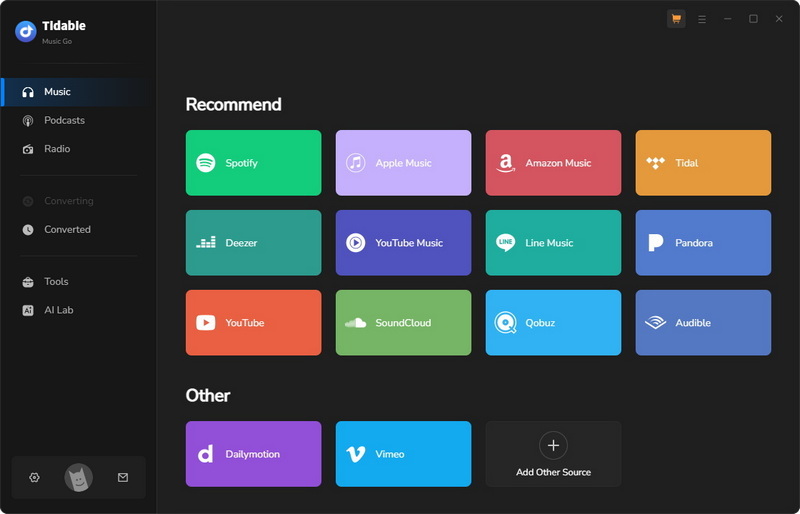
STEP 2 Change Settings
Before adding music to Tidabie Music Go, click on the "Settings" module on the left to adjust different settings according to your needs. Here you change some output parameters such as "Output Format", "Output Folder" and "Output Organized". If you want to pursue original quality, choose "Auto" as your output format and Tidabie Music Go will download music in its original quality and format. Of course, you can also pull down the "Output Organized" box to choose how to arrange the songs to be downloaded later.
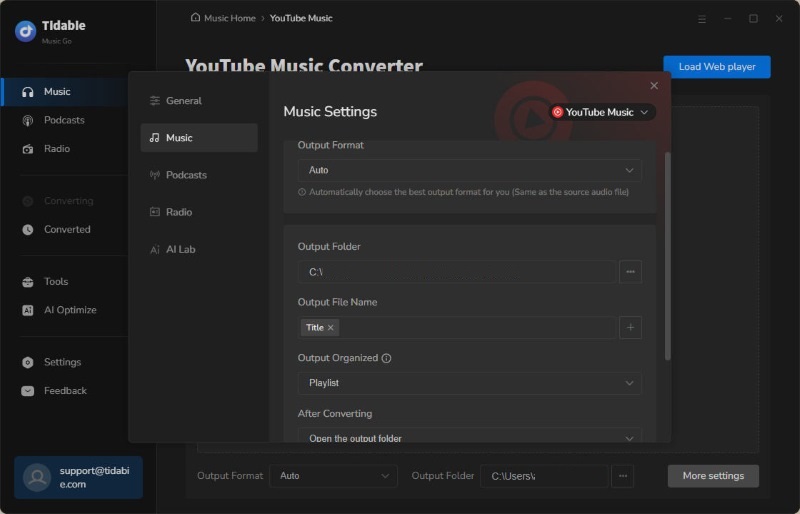
STEP 3 Add and Convert Music
When you launch the program, the YouTube Web player will pop up automatically. If you accidentally close the YouTube Web player or the YouTube Web player does not pop up, you can manually go back to "Music" on the left, then click the blue "Add" in the middle or "Load Web player" on the upper right to open the YouTube Web Player.
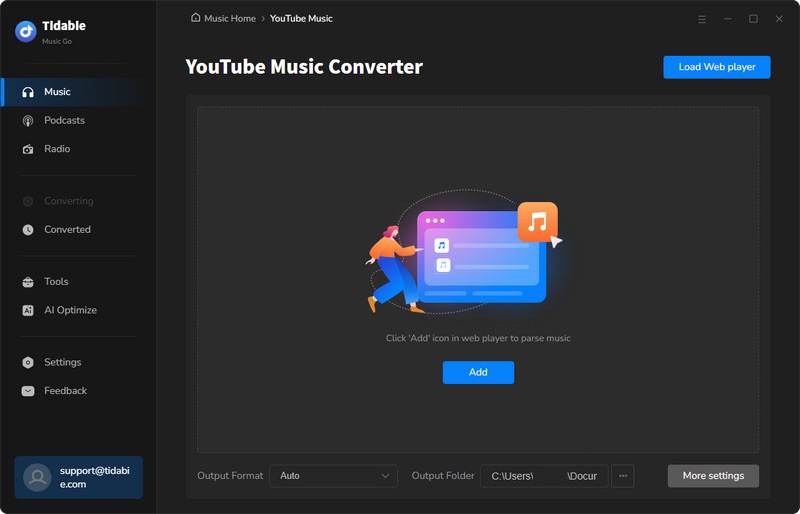
Remember to log in to your YouTube account so that you can convert your playlists and add them to Tidabie. After logging in to your account, open some music or playlists within the web player, and tap "Click to add" in the lower right corner. Now the music will start parsing.
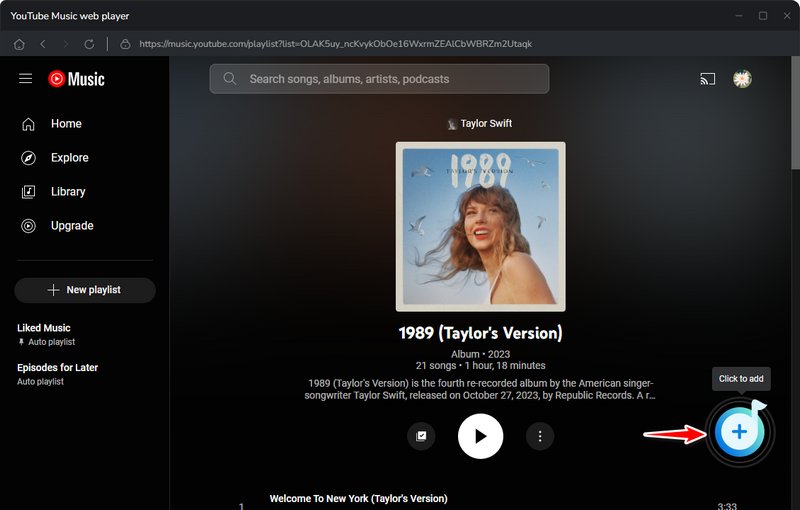
After it is parsed, click "Add" to add music to Tidabie. If you want to add more music from YouTube, please click "Add More". If not, click "Convert" to convert the music.
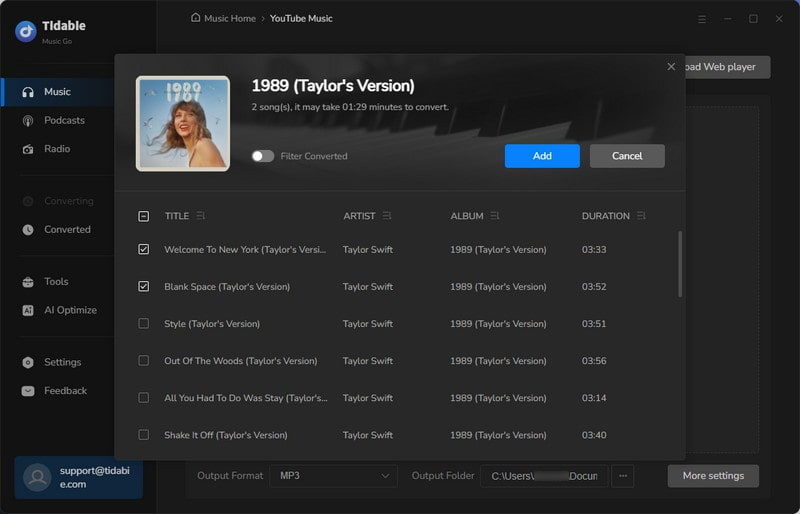
STEP 4 Checked the Converted Music
Wait for a short period of time. The music will be converted and saved in the folders you have set before. Now you have already downloaded songs from YouTube Music to your computer, you can transfer it to any device you want to.
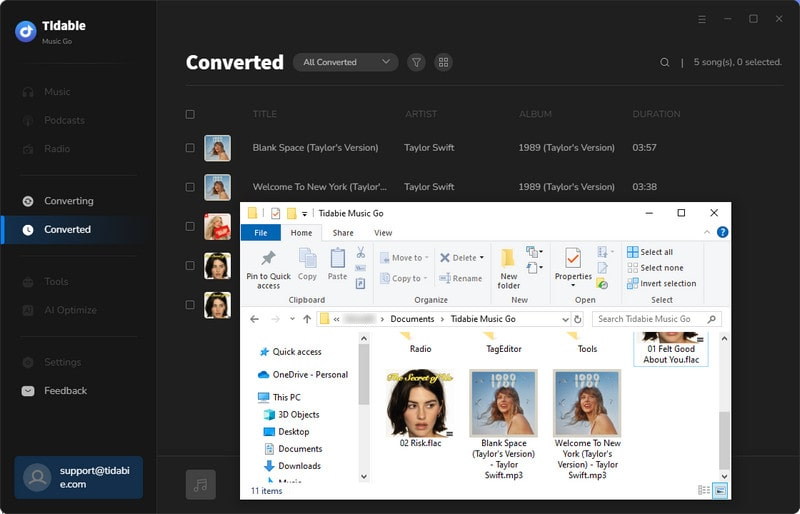
Part 2. Free Online YouTube Music Downloaders
1. SaveFrom Youtube Music Downloader
SaveFrom Youtube Music Downloader is a web platform that can download music from YouTube and download the audio to MP3 format. The platform is easy to use, which is user-friendly.
Before converting music, copy the YouTube Music URL you want to convert first and then go to SaveFrom.net. Paste the URL into the green box, click "Download" and wait for the link to process. When it is done, select the output format and click the "Download" icon.
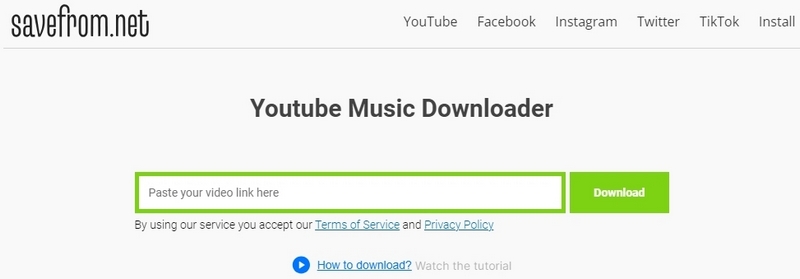
2. OnlyMP3
OnlyMP3 helps you easily convert YouTube videos to MP3 music files with just one click without installing any software to perform the conversion.
Copy the video link you want to convert, paste the link in the Search box, and click the "Convert" button. Wait for a while and the conversion process will be completed. Click the "Download" button and the audio will be downloaded.
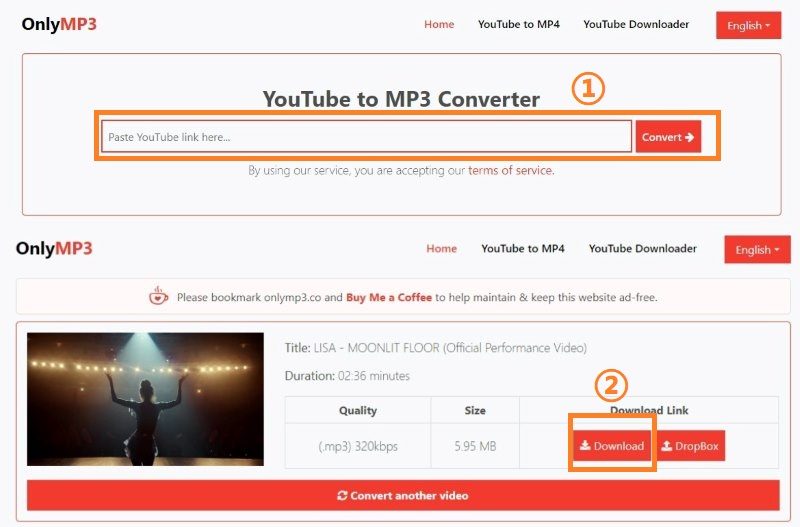
3. Convert2mp3
This Convert2mp3 is the place to convert video to MP3. The site is full of exceptional features, ready to help everyone elevate their YouTube to MP3 converter experience.
Pick a video on YouTube, copy its URL address, and paste it into the white box above. Click the "Download" button, wait for a big button of the Youtube to MP3 converter to show, and click it to download the audio.
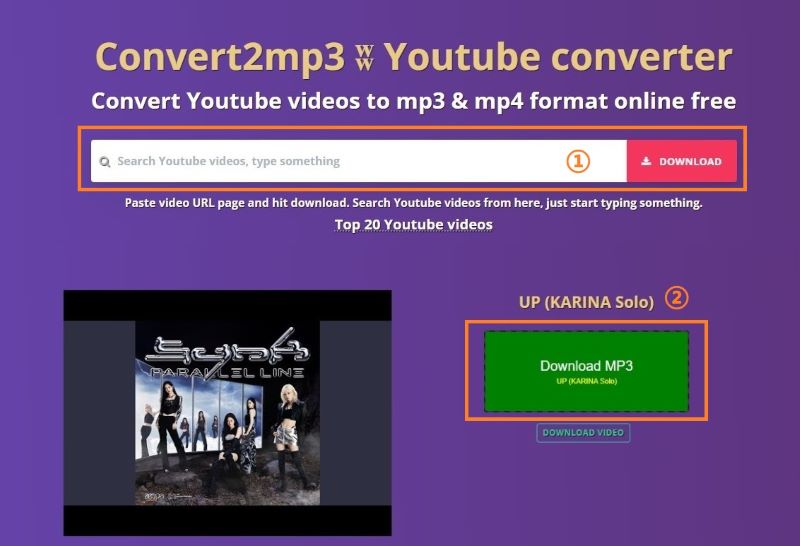
Comparison:
| Name | Supported Format | ID3 Tags | Advanced Features | Batch Download | Ad-free UI |
|---|---|---|---|---|---|
| Tidabie Music Go | MP3, FLAC, WAV, AAC, AIFF, ALAC | Title, Artist, Artwork, Album, Year | Download MV, Burn CDs, Edit tags, Convert Audiobooks, Save lyrics, Download instrumental | ✔️ | ✔️ |
| SaveFrom | MP3, M4A | Title | Download Videos | ❌ | ❌ |
| OnlyMP3 | MP3 | Title | Download Videos | ❌ | ✔️ |
| Convert2mp3 | MP3, M4A | Title | Download Videos | ❌ | ❌ |
Conclusion:
In the above article, we mentioned 1 program and 3 online free YouTube downloaders. We still recommend Tidabie Music Go the most. Compared to those free online websites, not only can Tidabie Music Go convert music to several formats from multiple streaming platforms, but also be more stable and doesn't have annoying ads. After downloading and converting the music, you can also transfer it to other devices so that you can listen to music on many different devices. Free online websites are sometimes not very stable and will pop up a lot of ads to take you somewhere else. In summary, try to use Tidabie Music Go and you can download YouTube Music on your computer and listen to them offline.
Jacqueline Swift | Senior Writer
Jacqueline is an experienced writer and a passionate music aficionado with over 5 years of experience in the industry. She provides in-depth reviews and valuable insights on leading music platforms, as well as practical guidance for playing music across various devices in her articles.
Related posts

