Menu
How to Fix YouTube Music Not Working
No matter what kinds of apps you are using and which device you are using it on, you are likely to encounter app-non-working issues. According to the reviews of YouTube Music app users, YouTube Music app also breaks occasionally. If you are one of the YouTube Music mobile users, you may encounter situations like YouTube Music failing to open, failing to play music, being stuck while playing, etc. Not being able to listen to your favorite music on the way can be very disappointing. But there are no more worries afterward, since we've got you covered with this guide to fix YouTube Music not working. If you are interested in this topic, just read on!
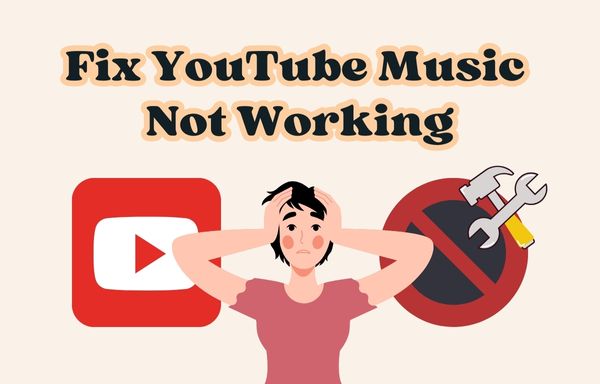
Part 1. Common Reasons for YouTube Music Not Working
The possible causes that led to the YouTube Music app not working vary. As we find out the root of the issues, it is easier to find out the corresponding solutions to fix them or to fix them targeted. Below are some common reasons why YouTube Music not working. You can check them one by one to see what's the specific reason that hinders your YouTube Music app from functioning normally.
Tips: No matter what causes YouTube Music to malfunction on your device, it would be best if you could avoid encountering this issue at any chance. If you would like to fix this issue or avoid this issue forever, just skip and jump into Part 3.
⭕️ Login on different devices with one account at one time. Some YouTube Music subscribers reviewed that when they stream music on different devices using the same account at the same time, the previous streaming device will stop playing music. Probably this would cause the YouTube Music app to stop working on your device.
⭕️ YouTube Music app glitch. There may be some bugs on the official YouTube Music app that lead to the app malfunctioning. This is a technical issue that is not on the users' end. Hence, it can not be fixed easily and it is highly likely that users will not be able to fix this problem in the short term.
⭕️ Disconnected or unstable internet. To run the YouTube Music app to stream music online, you may need to use quite a large amount of data. Your WiFi may be disconnected or unstable, making the YouTube Music app fail to load the content timely. Another possible situation that causes the YouTube Music not working issue is that your device has blocked the YouTube Music app from using the data or the network.
⭕️ Software, browser, or OS outdated. The YouTube Music app is compatible with operating systems like Android 8.0 or higher, and iOS 15 or higher. If you would like to access YouTube Music via Windows or Mac computers, you can visit via browsers and note that the browsers should be updated to the latest version.
⭕️ Abnormal YouTube Music account. When your account status is abnormal, you may be restricted from accessing YouTube Music. For instance, your account is banned due to irregular activities. In this case, you will not be able to stream music normally. Or your account has reached the maximum of device limits. If you are running a premium account, you are only allowed to connect your account to up to 10 devices. If you exceed the limits, you will not be able to login to another new device.
⭕️ Being blocked running. Your device has prohibited the YouTube Music app from running on your device.
Part 2. Temporary Solutions to Fix YouTube Music Not Working
Once you have located the causes, you can try some general solutions as follows to fix the YouTube Music not working issue by yourselves.
⚙️ Solution 1: Make sure your YouTube Music account only logs in on the current device. If your YouTube Music app stops playing music suddenly, please check if your TV, smart speaker, or any other device that has connected to your account is using the YouTube Music app. If so, log out of your YouTube Music account on those devices, or just turn off those devices.
Note: Since one premium account can connect with up to ten devices, you may not be able to tell which device is launching the app easily. In addition, if you are far away from your connected device, you may also not be able to turn it off or log out manually. In this case, we recommend you to fix the issue forever and you can jump into Part 3 to see how to make it.
⚙️ Solution 2: Make sure you are running the latest version of the YouTube Music app or operating system. You can go the the App Store (for iOS users) or the Google Play Store (for Android users) to update the app. For Android users, you may go to the Google Play Store, click on the profile icon, tap on the Manage apps and device option, tap on the Updates available option, find YouTube Music, and hit the Update button. For iOS users, you may search for the YouTube Music app on the App Store, and check if there is an Update icon. If so, just tap on the Update icon to finish. To update the OS, you may go to the settings module of your device, and find the update button.
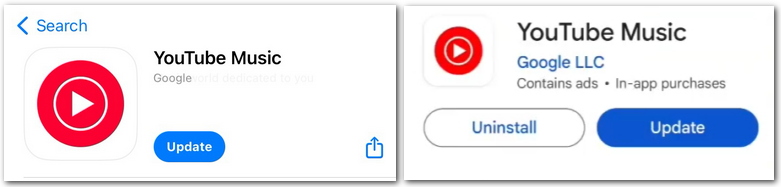
⚙️ Solution 3: Delete the YouTube Music app thoroughly and reinstall it on your device. Sometimes you may accidentally delete part of an app's files, causing the app to lose the elements that make it run properly. This happens to Android users commonly. Reinstalling the app helps with downloading all the essential elements needed and functioning normally.
⚙️ Solution 4: Use the YouTube Music web player temporarily. Using the web player works when the app is broken, but it is not as convenient as the mobile app and it does not support some features like offline listening.
⚙️ Solution 5: Check if your device has blocked the data usage of the YouTube Music app. For Android users, you may go to the settings module and find the detailed YouTube Music app info. Choose the Data usage option, go to the Network Access part, and allow the YouTube Music app to access the Mobile data and WLAN. For iOS users, you may go to the settings module, find the YouTube Music app info, and enable Background App Refresh and Mobile Data.
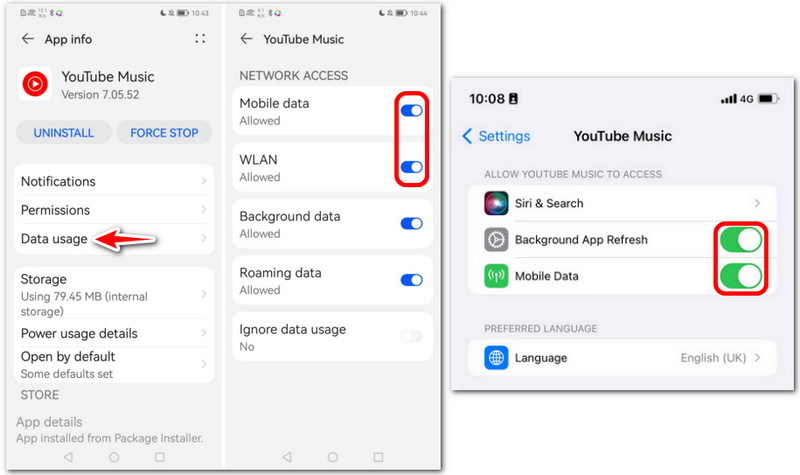
Part 3. Fix YouTube Music Not Working Forever
The above temporary solutions may work in some cases. If you have tried the solutions in part 2 and the problem persists, or you just want an ultimate solution to fix it once and for all, you can resort to Tidabie Music Go, the best tool to address the YouTube Music app not working issue. This excellent tool helps with downloading music from multiple platforms like YouTube Music, Spotify, Amazon Music, Apple Music, etc. With the help of Tidabie Music Go, you can get unencrypted music files in MP3, AAC, WAV, FLAC, AIFF, or ALAC format.
Once the music files are imported to any of your devices, you will be able to listen to your beloved music without any device, time, or space limits. Under these circumstances, you can get rid of the limitations of the YouTube Music app. There is no need to worry about the app crashing at some moment anymore and the YouTube Music not working issue will not happen to you afterward.
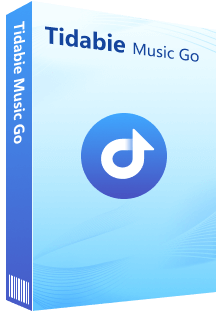
Tidabie Music Go
- Batch-download songs, albums, playlists, and podcasts from major streaming services like Spotify, Amazon Music, Apple Music, etc.
- Preserve original audio quality, such as Spotify 320kbps, Apple Music Lossless (Hi-Res), Amazon Music HD & Ultra HD, and more.
- Keep the downloaded songs forever even when your subscription expires.
- Listen to or download radio shows for free.
- Freely stream or download hot podcasts from 100+ popular sites including BBC, TED, Podbean, NPR, ESPN, etc.
- Convert music to MP3/AAC/WAV/FLAC/AIFF/ALAC.
- Run at up to 10X speed & keep full ID3 tags.
- Enjoy music offline on any device.
Here are the detailed steps to download songs from YouTube Music.
STEP 1 Launch Tidabie Music Go and select YouTube Music from the given options. As the YouTube Music web player is opened, make sure to log in to your YouTube Music account. Any type of account is fine.
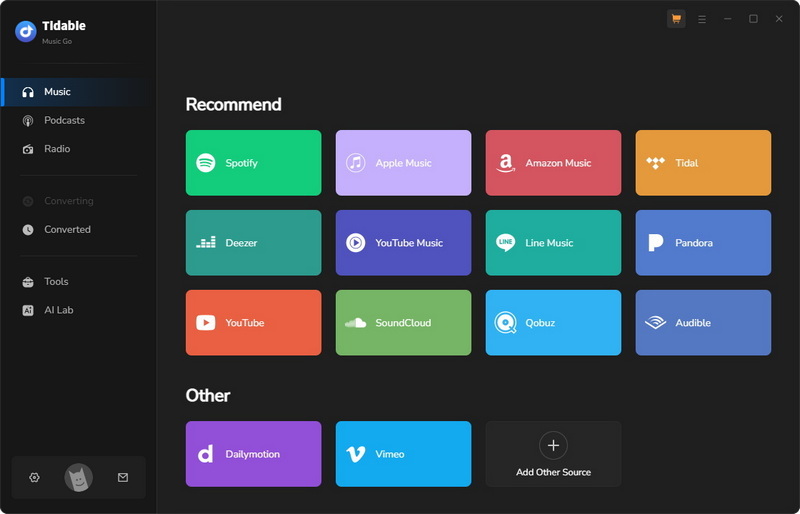
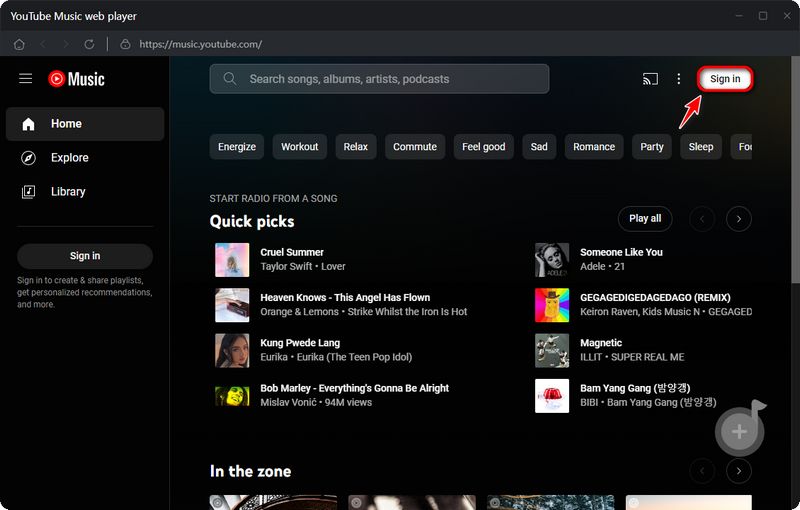
STEP 2 Go to the menu and tap on the settings icon to customize the output format, bit rate, sample rate, output folder path, and more. You have many available output format options, including MP3, AAC, FLAC, ALAC, WAV, and AIFF. Simply change any settings options as you wish.
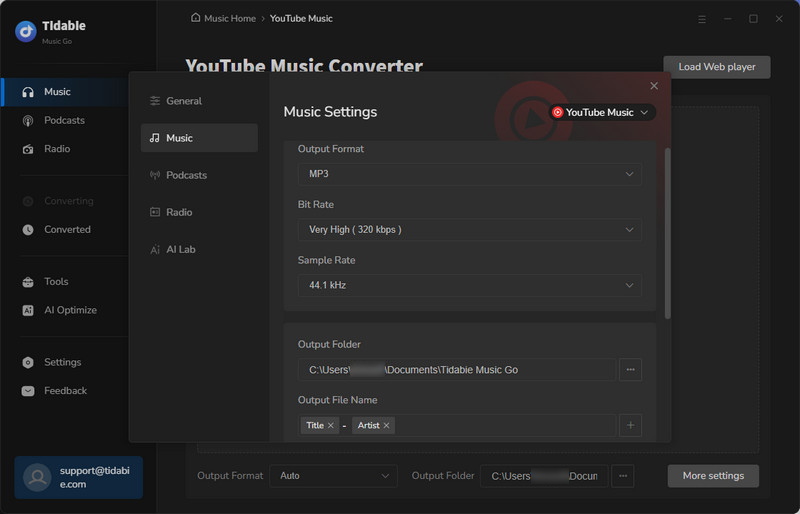
STEP 3 Back to the built-in YouTube Music web player and the music you would like to download. When you locate songs, you will see the "Click to add" button will turn blue. Just hit it to parse the songs on the page.
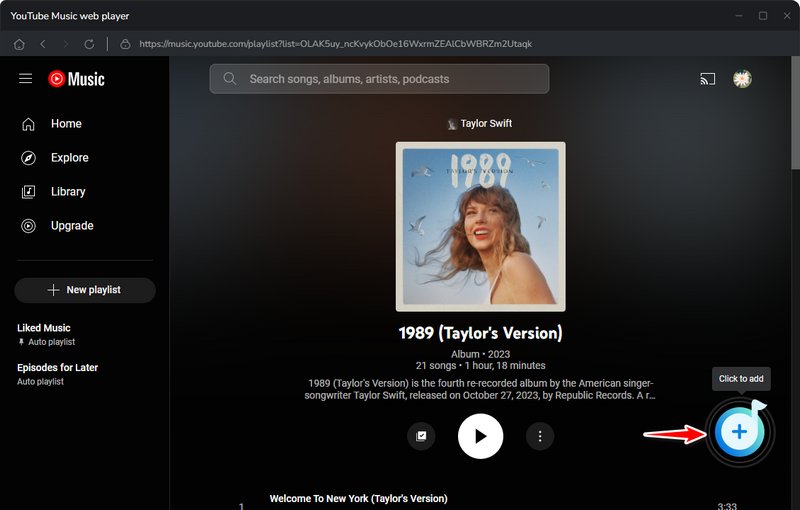
Then, you need to tick the needed tracks from the list and hit "Add". You can choose more songs by clicking "Add More". If is not needed, just go to the next step.
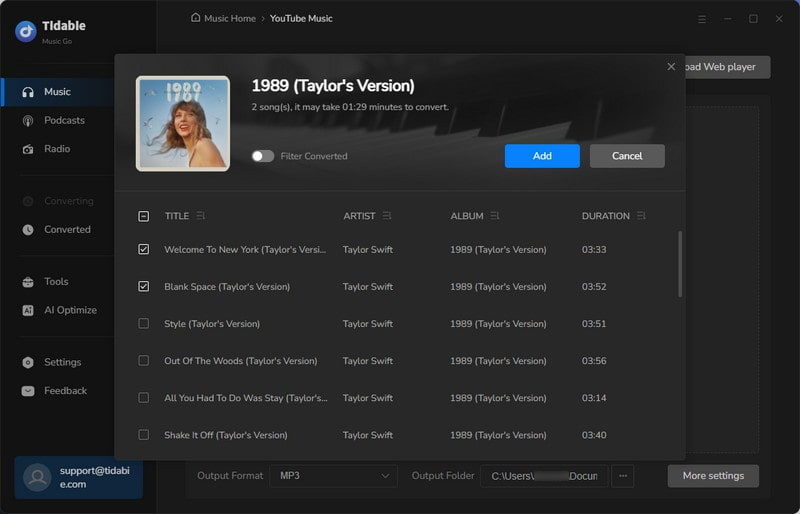
STEP 4 Once you have selected the songs you like, simply tap on the "Convert" button to start downloading music to your PC or Mac. Then, Tidabie Music Go will run at up to 10x speed to get your songs downloaded to the local PC.
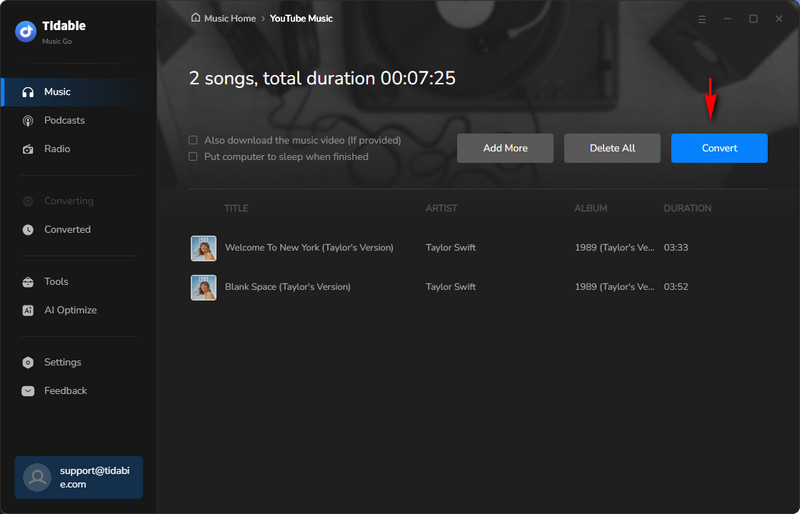
STEP 5 When the downloading process is completed, the output folder that saved all the downloaded songs will pop up by default. You can check the downloaded files on the "Converted" module. If you would like to be directed to the specific music file, just hit the folder icon to achieve this.
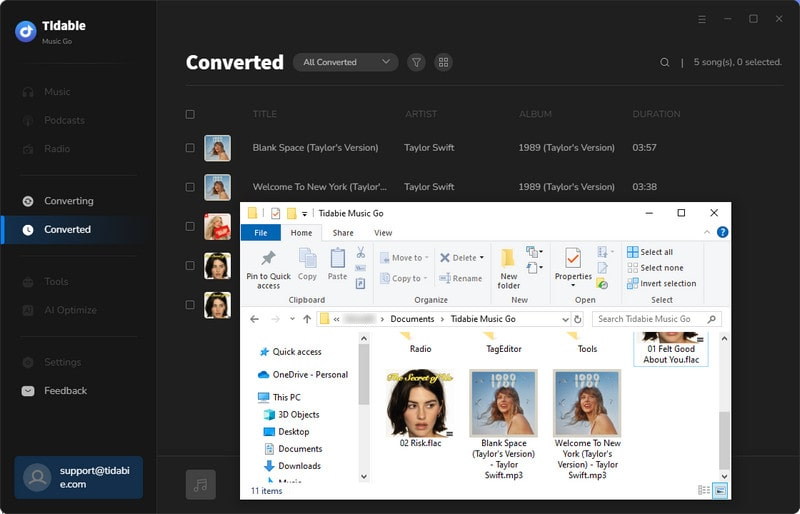
At this moment, your favorite songs from YouTube Music have been saved to your local computer. You can enjoy them offline freely at any place you want. You can transfer them to a USB drive and listen to music on cars, import the music to any Android device for playback, or just play them on any media player.
Conclusion:
You may encounter the YouTube Music app malfunctioning problem in your daily life. But there is no need to worry about this issue anymore. In this article, we discuss the common reasons why YouTube Music not working in some situations. Based on the possible causes, we have introduced 5 temporary solutions for your reference. Most importantly, we have got an ultimate solution to fix YouTube Music not working at once.
Compared with other feasible solutions, Tidabie Music Go is a 100% effective workaround. It is an easy-to-use tool for new users. With just a few clicks, your favorite music will be downloaded in a while. Surely, Tidabie Music Go is your best choice. If you haven't tried this amazing and powerful tool, do not hesitate to click the button below to give it a free trial. You won't be disappointed!
Jacqueline Swift | Senior Writer
Jacqueline is an experienced writer and a passionate music aficionado with over 5 years of experience in the industry. She provides in-depth reviews and valuable insights on leading music platforms, as well as practical guidance for playing music across various devices in her articles.
Related posts

