Menu
In-depth Review on SpotifyDown: Is It the Best Spotify Downloader?
Spotify, one of the largest music streaming platforms, currently has over 600 million monthly active users, with more than 200 million subscribers paying for the Premium service. While Spotify Premium offers many advanced features, some users are still unsatisfied with its limitations on personal use of favorite tunes. Furthermore, many free Spotify users are unwilling to subscribe to Spotify Premium just to access the downloading feature.
Fortunately, these issues can be addressed by using a Spotify downloader today. There are quite an amount of available choices in the market, among which some online sites gaining significant popularity. SpotifyDown is one of the most popular choices, but is it the best Spotify Downloader? How does it work, and how can you fix it if it's not working? Or is there a better alternative? This article will provide an in-depth review of SpotifyDown and address your concerns.
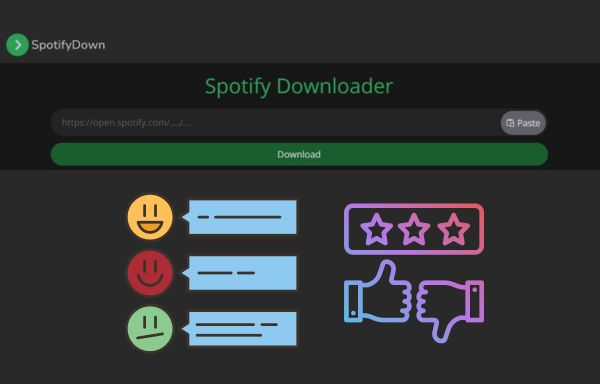
Part 1. SpotifyDown: Pros and Cons
SpotifyDown is an online Spotify downloader that allows you to download Spotify songs, playlists, or albums via an online website. Moreover, this online tool also enables users to download Spotify content with any browser on any device and even allows Spotify free account users to download songs from Spotify in MP3 format, without paying a penny.
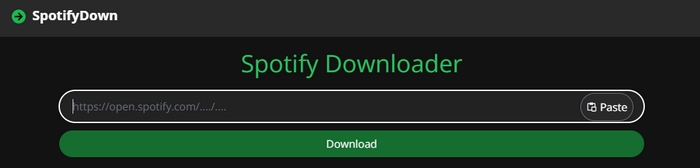
|
|
|
Part 2. How to use SpotifyDown?
Here's a simple tutorial on how to use SpotifyDown:
STEP 1 Open your Spotify App or Spotify web player and find the song/album you would like to download.
STEP 2 Click on the three-dots button, click "Share" and then the "Copy Link" button to get the URL.
STEP 3 Go to the website of SpotifyDown, paste the copied song/playlist/album link above into the designated bar, and press the "Download" button. Then wait for the song/playlist/album to finish processing.
STEP 4 After processing the link, the website will list all the tracks it reads from the link. You can hit the "Download ZIP" button to get all these tracks downloaded at one time. Or you can download a single song by tapping on the green "Download" button next to each song title. Then hit "Download MP3" to download songs one by one.
STEP 5 As the songs are downloaded, you may go to the download output folder of your browser to locate the downloaded music files.
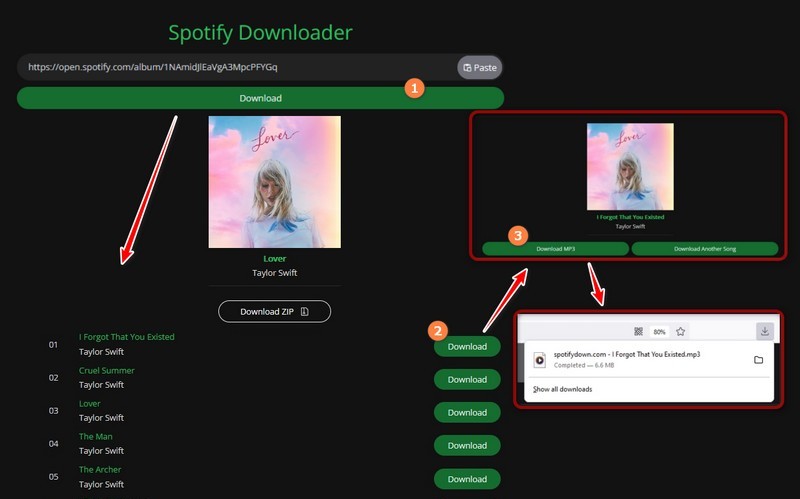
Part 3. Fix SpotifyDown Not Working
SpotifyDown, an online tool for downloading Spotify music, is widely available but comes with various uncertainties. According to many user reviews, the site experiences occasional bugs and issues. For instance, users have reported difficulties in pasting links and obtaining broken MP3 files. Additionally, some users suspect that SpotifyDown may actually be a disguised YouTube downloader, as it sometimes provides music video audio with additional sound effects and lower audio quality. Moreover, this website is not working from time to time. Many also reported that they got an error note while using this online Spotify downloader, saying "Something went wrong. Please try again later.".
To fix SpotifyDown not working, we have some general solutions here that may help you.
Note: If you would like to have higher expectations for audio quality and security, we recommend you choose a better Spotify downloader with better performance and jump into the next part to check the best alternative of SpotifyDown - Tidabie Music Go.
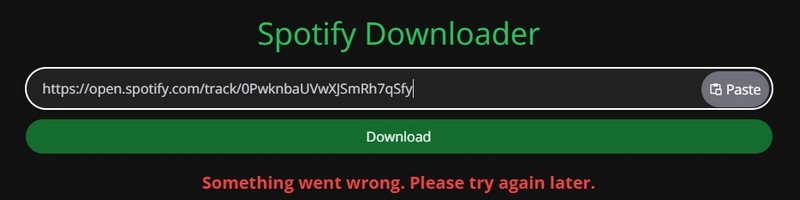
💡 Solution 1: Check Internet Connection
SpotifyDown is an online website that requires stable network conditions to work perfectly. Hence, you need to check if your internet connection functions normally to ensure its feasibility. If not, you may need to switch to another network and then try again.
💡 Solution 2: Check the Spotify URL
Incorrect URLs will lead to failure of processing the Spotify song/playlist/album. Hence, you should check if there is something wrong with the links. You need to ensure that there are no typos or blank spaces in the URLs.
💡 Solution 3: Clear the Caches and Cookies of Your Browser
Sometimes the cache files and cookies will prevent the browser from loading the pages normally. So, you can clear the cache and cookies and try again. Generally, to clear the cache, you may go to the "Privacy and Security" tab under the settings section of the browser, and then click "Deleting browsing data".
💡 Solution 4: Disable the Firewall or Security Software
The firewall or security software may block the website. Therefore, SpotifyDown can not work normally. To fix it, you may disable the firewall or security software on your device for a while and reload the website again.
💡 Solution 5: Use Another Browser or Device
The website may malfunction for some unknown reasons. If you have tried clearing the cache of the browser and the SpotifyDown official website is still not working, you can try to use other browsers or devices to visit the website.
💡 Solution 6: Use an Alternative to Download Music from Spotify
If you have tried all you can do, but the SpotifyDown website still does not work, you may use an alternative to download music from Spotify. The best alternative should be Tidabie Music Go. You can learn more details about this wonderful tool in the next part.
Part 4. The Best SpotifyDown Alternative
If you are fed up with the uncertainties of the online Spotify downloader, then you may try the best SpotifyDown alternative - Tidabie Music Go. It is a comprehensive music converter that supports downloading music from Spotify, YouTube Music, Amazon Music, Apple Music, Tidal, etc. With this amazing tool, you can download your favorite music from Spotify or any other music platform without any hassle. Additionally, besides getting 100% lossless quality audio output, you can also download and convert Spotify content to MP3, AAC, WAV, FLAC, AIFF, and ALAC.
With the music files downloaded to your local PC, you can transfer the music to USB for multiple usages, offline play music in cars, or listen to music on other devices like Android. Tidabie Music Go is your perfect partner to build your local private music library. Its key features are as follows:
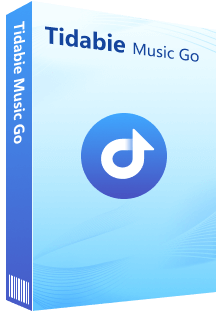
Tidabie Music Go
- Batch-download songs, albums, playlists, and podcasts from major streaming services like Spotify, Amazon Music, Apple Music, etc.
- Preserve original audio quality, such as Spotify HD, Apple Music Lossless (Hi-Res), Amazon Music HD & Ultra HD and more.
- Convert music to MP3/AAC/WAV/FLAC/AIFF/ALAC.
- Run at up to 10x speed & keep full ID3 tags.
- Keep the downloaded songs forever even when your subscription expires.
- Enjoy music offline on any device.
Now, let's see how to use Tidabie Music Go to download Spotify music.
STEP 1 Run Tidabie Music Go and Select "Spotify" as Recording Source
Open Tidabie Music Go on your Windows or Mac computer. As you start the program, the prime interface should be the "Music" module that lists many music sources including Spotify, Apple Music, Amazon Music, Tidal, Deezer, YouTube Music, Line Music, Pandora, etc. You can select one according to your requirements. Here, we just choose "Spotify". Once the built-in Spotify web player or the Spotify app pops up, you need to log in to your Spotify account.
Note: You have two options for downloading music from the Spotify platform, either the Spotify web player or the Spotify app. To switch the option, please tap on the "Switch to App/Web player" icon.
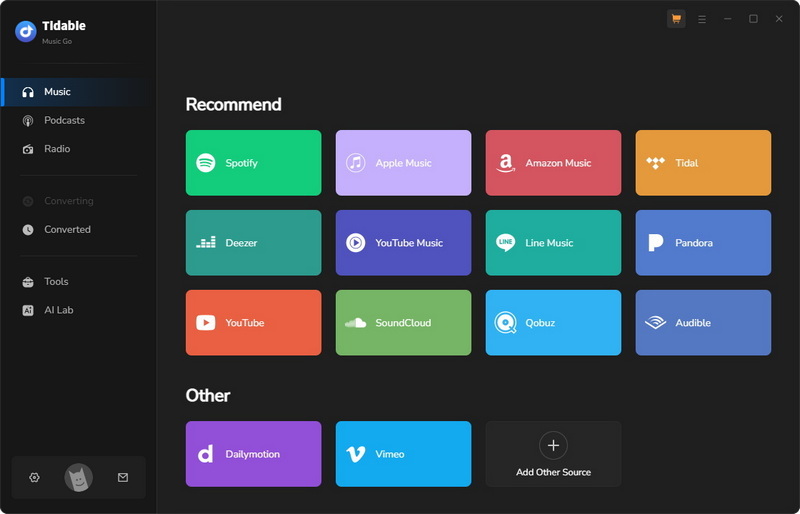
STEP 2 Customize Output Settings of the Downloaded Spotify Music
After choosing an audio source, the next step should be adjusting the output parameters by going to the "Settings" module.
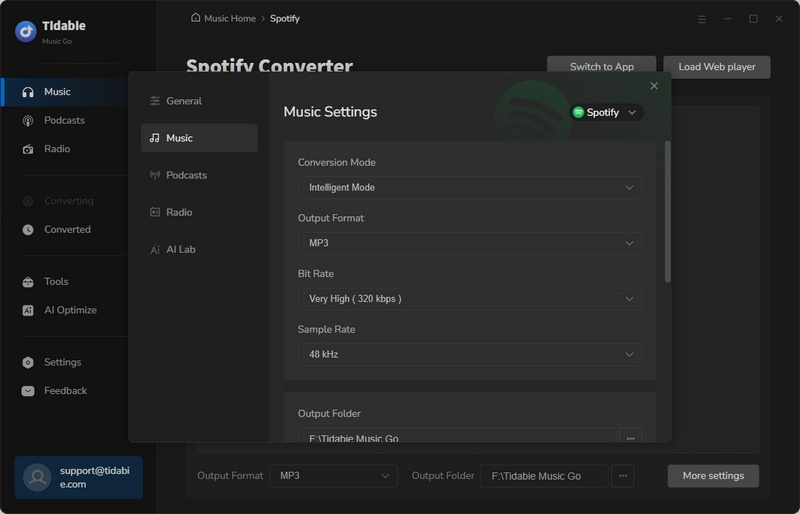
STEP 3 Choose Spotify Songs to Download
Back to the embedded Spotify web player and find the specific tracks, playlists, or albums you want to download within it. Then you may hit the "Click to add" button to read the tracks within the playlist or album. All the tracks will be listed on a pop-up and all of them are picked by default. If you would to download all the songs in the playlist, just tap on "Add" directly. If not, just deselect the "select all" box. Then pick the tracks you need and hit "Add".
What's more, you can also select tracks from other playlists by clicking the "Add More" button and repeating the adding steps. This feature provides more flexibility for you to decide which songs to download in one batch, making it stand out compared with SpotifyDown.
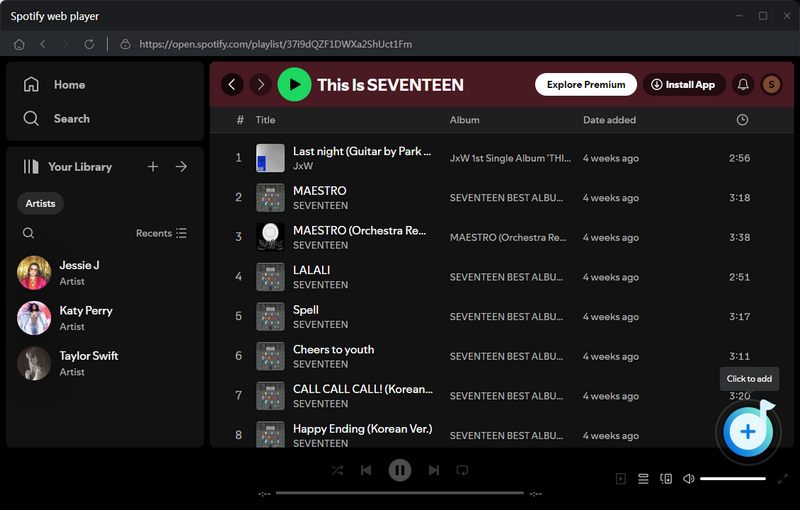
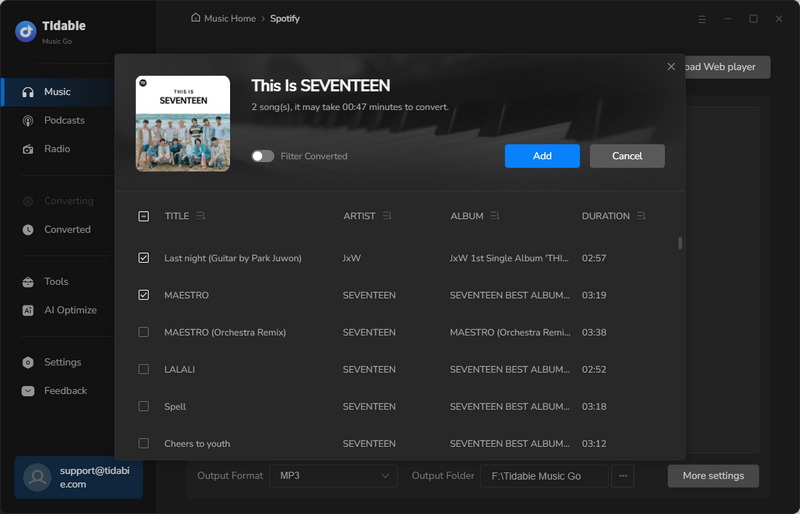
STEP 4 Start Downloading Spotify Songs
Once you finish selecting songs to download, just tap on the "Convert" button to start downloading your favorite Spotify songs. Tidabie will run at 10x conversion speed to download music.

STEP 5 Review the Download History
When the downloading process is completed, you can navigate to the "Converted" section to review the download history. If you want to locate the downloaded Spotify tracks, you can tap on the folder icon directly. Then the output folder will pop up and show you the specific Spotify music file.
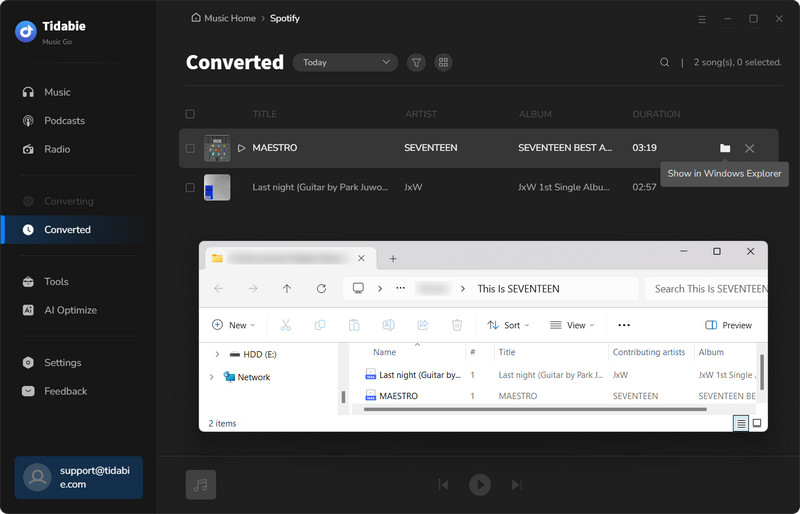
Part 5. Comparison: SpotifyDown v.s. SpotifyDown Alternative
| Name | Tidabie Music Go | SpotifyDown |
|---|---|---|
| Supported Systems | Windows & Mac | Mobiles or Computers |
| Supported Platforms | Spotify, YouTube Music, Amazon Music, Apple Music, Tidal, Pandora, Deezer, etc. | Spotify |
| Supported Audio Types | music, albums, playlists, podcasts, audiobooks, radio | music, albums, playlists |
| Output Format | MP3, AAC, WAV, FLAC, AIFF, ALAC | MP3 |
| Output Audio Quality | Lossless HD | up to 320 kbps |
| Conversion Speed | 10X | 1X |
| Other Advanced Tools | Audio Splitter, Tag Editor, Format Converter, etc | |
| Safe to Use | | |
| Keep Original Playlist Order | | |
| Modify Output File Name | | |
| Ad-Free | | |
| Preserve Full ID3 Tags | | |
| Batch Download Multiple Playlists | | |
| Success Rate | 100% Work | Relatively low |
Conclusion:
In this article, we provide a comprehensive review of SpotifyDown, including its advantages and disadvantages, instructions on how to use SpotifyDown, and potential solutions for when SpotifyDown malfunctions. However, we suggest using Tidabie Music Go as a superior alternative for downloading Spotify songs. Tidabie Music Go is a more secure and powerful tool with better performance. If you haven't tried this wonderful tool, you may tap on the button below to give it a free trial!
Jacqueline Swift | Senior Writer
Jacqueline is an experienced writer and a passionate music aficionado with over 5 years of experience in the industry. She provides in-depth reviews and valuable insights on leading music platforms, as well as practical guidance for playing music across various devices in her articles.

