Menu
Easy Way to Get Spotify from Jojoy
If you are a mobile game lover, you may be familiar with Jojoy, a popular app to download a variety of mobile games. However, Jojoy offers more than just games - you can also download other apps like Spotify. By getting Spotify from Jojoy, you can enjoy music easily and even access Spotify Premium features for free. Check out this guide to learn how to do it!

Part 1. What Is Jojoy?
Let's start by taking a quick look at Jojoy. Jojoy is an app store that offers a wide variety of applications and games across different categories, such as Action, Tools, Productivity, Music, Entertainment, Arcade, Beauty, Educational, Puzzles, Sports, Food, and more. It provides free apps and games for those seeking an alternative to Google Play Store or other unreliable sources. Many users, especially Android users, prefer this app store due to its extensive collection of apps and the fact that the apps are available for free. Notably, you can freely download the Spotify app from the Jojoy App Store to listen to music.
Part 2. How to Get Spotify from Jojoy?
As stated on Jojoy's official website, Jojoy is workable on both Android and iOS devices. So you can get Spotify from Jojoy using an Android device or an iPhone. Read on and let's see how to achieve this.
2.1 How to Get Spotify from Jojoy on Android Devices?
To get Spotify from Jojoy on an Android, you need to first download the Jojoy App on it. Then search for Spotify and download it within this app.
Here are the detailed steps:
STEP 1 Visit the official website of Jojoy with the browser on your Android device. Download the APK files by clicking the download links.
(Note: You can also download the Jojoy APK files with a PC and then transfer the APK to your phone with a USB cable. )
STEP 2 Install and launch Jojoy on your Android device.
STEP 3 Enter the keywords into the search bar to find the Spotify app.
STEP 4 Click on the "Download" button to download and install the Spotify app to your Android.
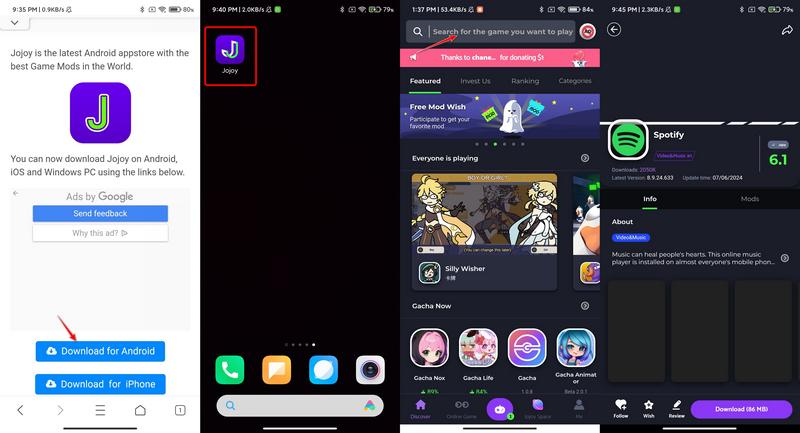
In this case, you have already installed Spotify on your Android using Jojoy. However, you may have noticed that the user interface of Jojoy mainly features mobile games. There is no easy way to find music apps like Spotify. You need to search for other non-game apps by entering keywords into the search bar. Additionally, you may find it more convenient to download Spotify directly from the original app store on most Android devices.
2.2 How to Get Spotify from Jojoy on iPhone?
If you have an iPhone and want to get Spotify from Jojoy, you'll have to first install the Jojoy app and then locate and download the Spotify app from the Jojoy app store. However, installing Jojoy on iOS devices may be a bit tricky. Just rest assured, we are providing you with the specific steps to download Jojoy to your iPhone.
Download Jojoy on iPhone:
STEP 1 Visit Jojoy's official website using Safari on your iPhone. Click on the download links to get Jojoy. When a pop-up appears to ask for permission to download the profile, just select "Allow". Then close the pop-up once the profile is downloaded successfully.
STEP 2 Next, you should go to the "Settings" interface, and tap on "Profile Downloaded". Then, you need to find and tap on the "Jojoy" option from the "DOWNLOADED PROFILE" tab.
STEP 3 Click on "Install" located in the upper right corner to install Jojoy on your iPhone.
STEP 4 Finally, close the interface by clicking the "Done" button. When you go to the home screen, you will find the Jojoy app has been downloaded successfully.
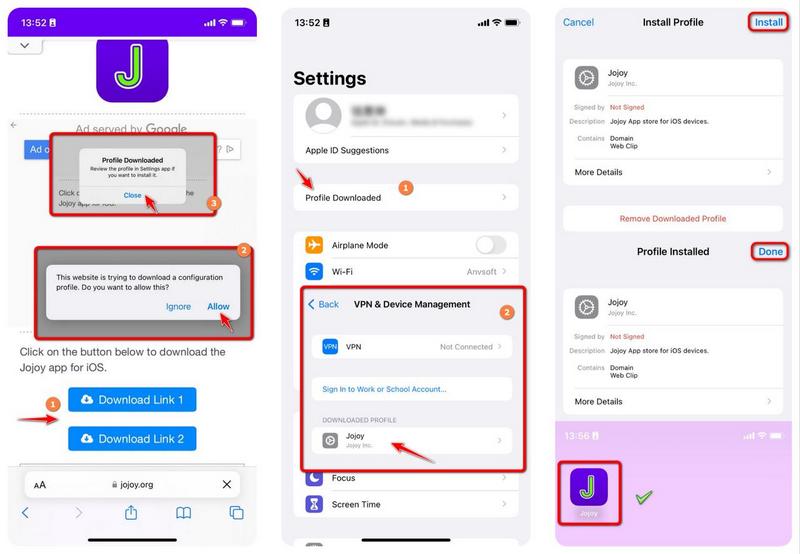
Get Spotify from Jojoy on iPhone:
STEP 1 When you finish downloading the Jojoy app, the next step should be searching for the Spotify app with this app to download. Key steps are as follows:
STEP 2 Open Jojoy on the iPhone and enter the keyword "Spotify" into the search bar.
STEP 3 Tap on the most matching search result and click on the download link.
STEP 4 The links may redirect to the Apple App Store to download the Spotify app. If so, just follow the on-screen instructions to download Spotify.
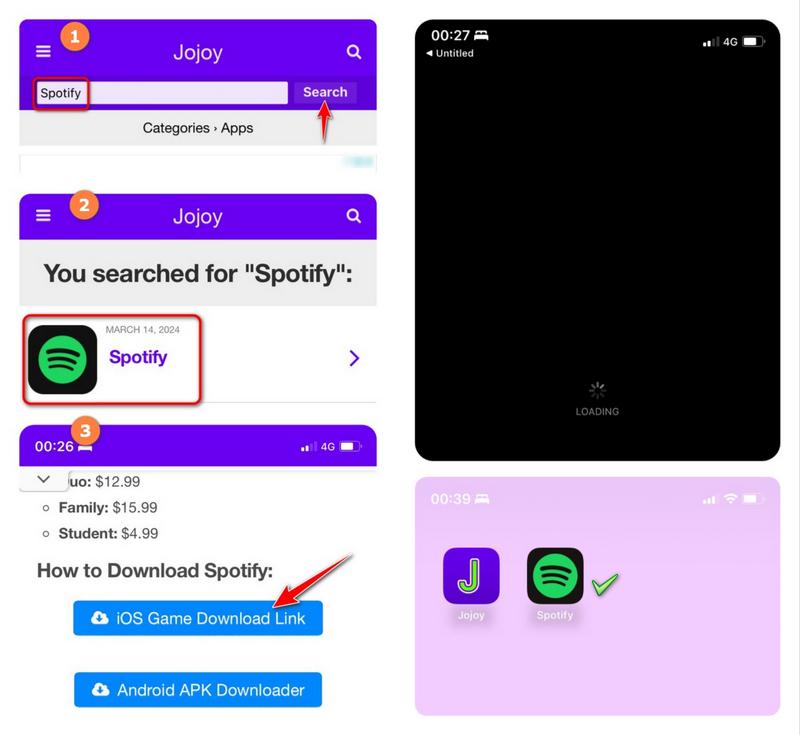
The process of obtaining Spotify from Jojoy on an iPhone may seem intricate. Downloading the Jojoy app involves several steps and the interface contains numerous ads. This can make it difficult to locate the link to download Spotify easily. Additionally, clicking the link redirects users to the Apple App Store to complete the download. Consequently, it is more efficient to directly search for and install the Spotify app from the Apple App Store.
2.3 How to Get Spotify Premium from Jojoy?
Even though Jojoy claims that the app works on both Android and iOS systems, it's been shown through practice that it functions better on Android devices for downloading apps. In addition to accessing the authentic Spotify app, users can also get the Mod Premium free app for Spotify, which provides free access to Spotify Premium features. Here's how to get the Spotify Premium app from Jojoy on your Android device:
STEP 1 Download and install the Jojoy app on an Android phone.
STEP 2 Launch Jojoy and type "Spotify Premium" into the search bar on the home page.
STEP 3 Click on the correct app option and tap on "Download".
STEP 4 When the download is finished, just hit "Install". (Agree to authorize installation if a pop-up asks for installation permission.)
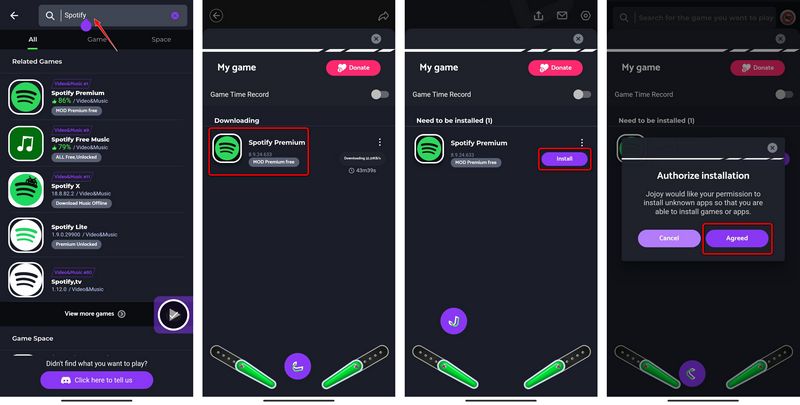
You will eventually gain access to premium Spotify features through Jojoy Spotify, a modified version of Spotify created by Jojoy Company. This will allow you to download music, create playlists, and listen to podcasts on the platform without any cost.
2.4 Pros and Cons of Getting Spotify(Premium) from Jojoy:
Although it is possible to access Spotify and even get Spotify Premium for free from Jojoy, there are still several limitations to this app. After testing the apps and reading user reviews, we have compiled a list of some pros and cons for reference.
✔️ Pros:
- Users can download the Spotify Premium app to access the premium features, including downloading music, without paying any penny.
- Spotify Premium runs fine on Android systems.
❌ Cons:
- The Jojoy Spotify Premium app only works on Android phones. It's not possible to access these premium features on other operating systems.
- Batch downloading Spotify music on mobile phones can be troublesome.
- There's no option to edit ID3 tags or customize the file name of downloaded music files, making it inconvenient to manage the downloaded music files on your phone.
- Transferring downloaded Spotify music from your Android devices to other devices can be very complicated.
- The app is unstable and the downloading feature does not work from time to time.
If you would like to get rid of these limitations and are seeking a safe and reliable alternative for Jojoy Spotify Premium, then you should try Tidabie Music Go. This wonderful tool enables you to download Spotify music without the Spotify Premium membership. Now, let's go to the next part to have a deep insight into the powerful music converter.
Part 3. Download Spotify Music Without Premium 👍👍👍
Tidabie Music Go is an all-in-one music downloader that allows users to download music from popular streaming services like Spotify, Amazon Music, YouTube Music, Tidal, Deezer Music, etc. It is a software that is compatible with both Windows and Mac systems, which enables you to batch download music with merely a few clicks with your mouse without any hassle.
This user-friendly software allows you to easily download and convert music to popular formats like MP3, AAC, WAV, FLAC, AIFF, and ALAC. These formats are compatible with most devices, making it easier to share the downloaded music across different platforms. Unlike Jojoy Spotify Premium, Tidabie Music Go can preserve full ID3 tags after downloading Spotify music to your PC. With the saved ID3 tags, you can effectively and systematically organize your music collections. Additionally, the downloaded Spotify music will be permanently saved on your computer for unlimited use. Let's take a look at how to download Spotify music without the need for a Spotify Premium membership using Tidabie Music Go!
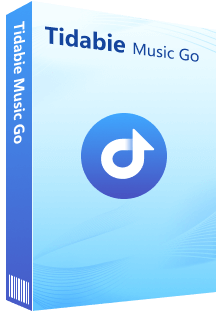
Tidabie Music Go
- Batch-download songs, albums, playlists, and podcasts from major streaming services like Spotify, Amazon Music, Apple Music, etc.
- Preserve original audio quality, such as Spotify 320kbps, Apple Music Lossless (Hi-Res), Amazon Music HD & Ultra HD and more.
- Convert music to MP3/AAC/WAV/FLAC/AIFF/ALAC.
- Run at up to 10X speed & keep full ID3 tags.
- Keep the downloaded songs forever even when your subscription expires.
- Enjoy music offline on any device.
STEP 1 Run Tidabie Music Go and Select "Spotify" as Recording Source
When you start Tidabie, just choose "Spotify" from the given source options. Then follow the pop-up instructions to log in to your Spotify account. Even though you don't have a Spotify Premium account, you can download your favorite tunes from Spotify with Tidabie. Tidabie supports downloading music from the Spotify web player or the Spotify app.
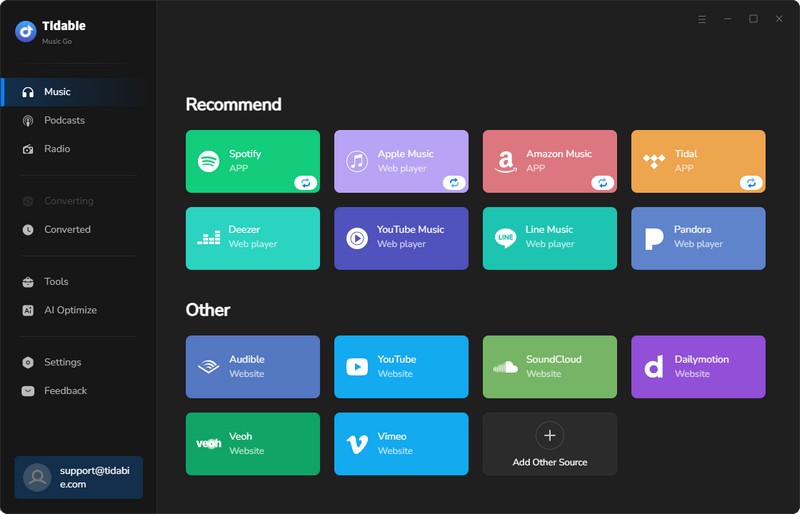
Note:
Here is an example of downloading music from the Spotify web player. If you prefer higher audio quality, we recommend you choose the Spotify app downloading source and this requires you to install the Spotify app on your computer in advance.
STEP 2 Customize Settings
In the left-hand menu, navigate to the "Settings" section. Here, you have the option to personalize settings such as conversion mode, output format, bit rate, sample rate, and other preferences. You can also adjust the output folder location, file names, language, and appearance to better match your needs.
Adjustable parameters:
- Output Format: Auto, MP3, AAC, WAV, FLAC, AIFF, ALAC
- Bit Rate: 320kbps, 256kbps, 192kbps, 128kbps (up to HiRes)
- Sample Rate: 44.1KHz, 48KHz, 96KHz, 192KHz
- Output File Name: Track Number, Title, Artist, Album, Playlist Index, Year
- Output Organized: None, Playlist, Artist, Album, Artist/Album, Album/Artist, Playlist/Artist, Playlist/Album
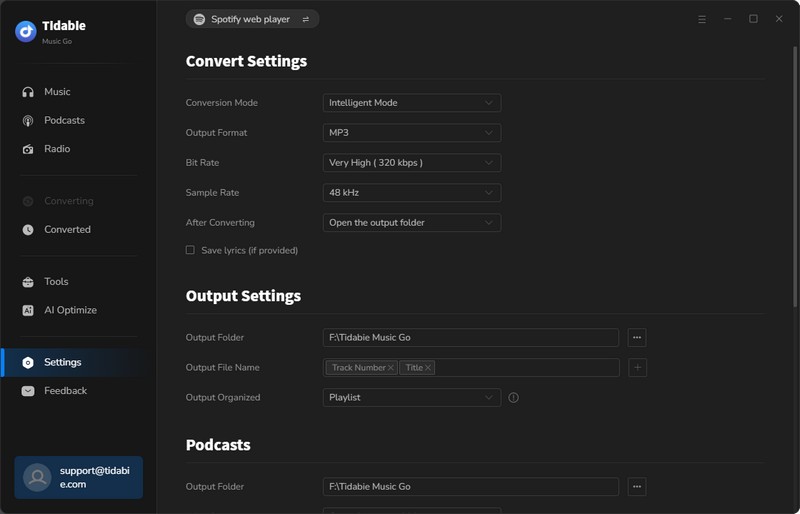
STEP 3 Choose Spotify Songs to Download
To download songs from Spotify, simply choose any song, playlist, or album in the Spotify app or web player. Then, click on the blue "Click to Add" button at the lower right corner to parse the playlist. A new window will appear listing the extracted tracks. From there, you can select the tracks you want to download and then click "Add". To batch-download songs from multiple playlists, click on "Add More" and repeat the process to add more songs to download.
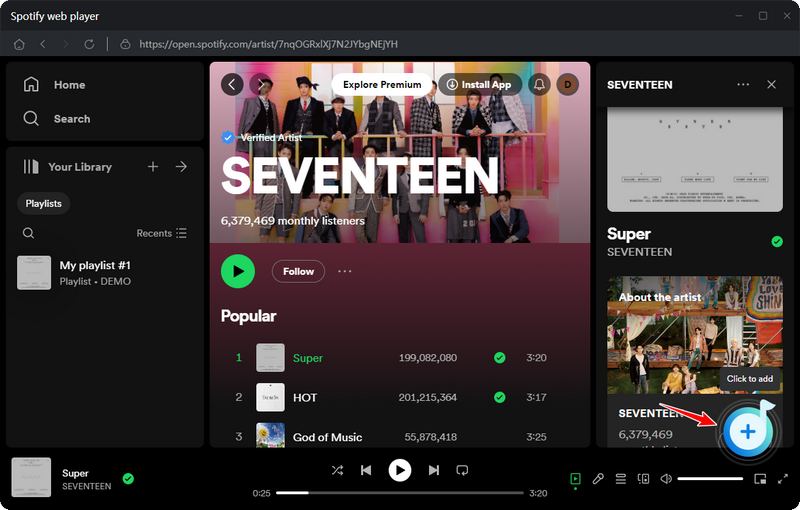
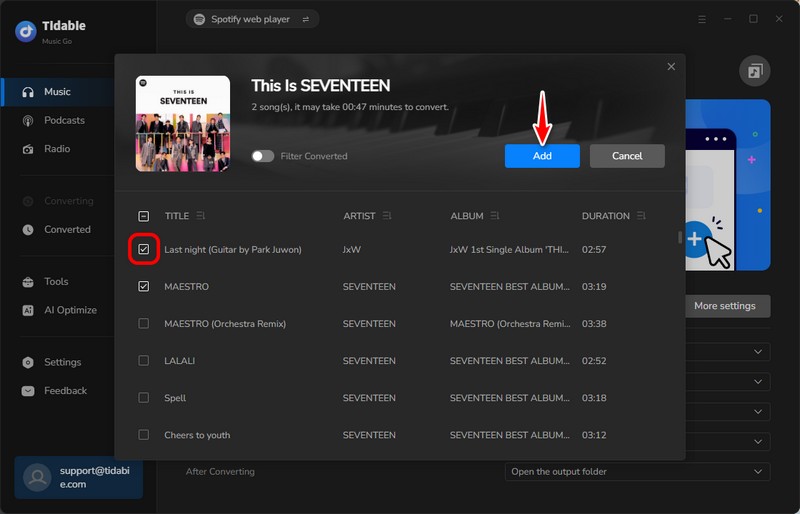
STEP 4 Start Downloading
When you finish adding songs to Tidabie, you can start downloading by clicking the "Convert" button. Your favorite Spotify tunes will be downloaded very soon.
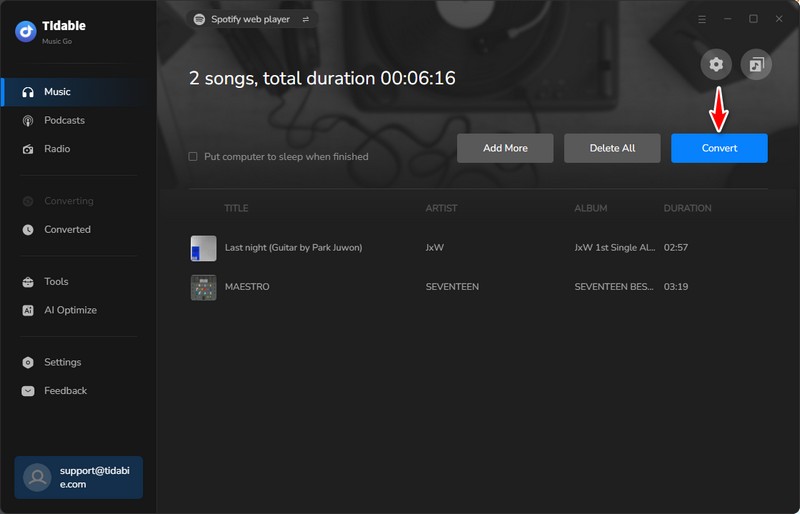
STEP 5 Review the Download History
You can find the "Converted" section where you can check your download history. All the music you've downloaded will be listed there, and by clicking on the folder icon, you can easily locate the downloaded music files on your computer.
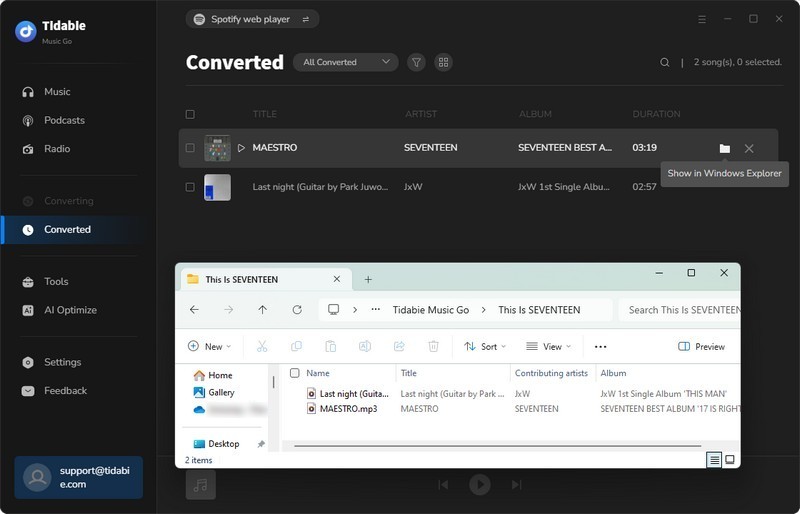
Conclusion:
In this article, we provide detailed tutorials to get Spotify and Spotify Premium apps for free from Jojoy. Plus, we introduce a useful tool to download Spotify music without a Spotify Premium membership. We strongly recommend this wonderful tool, Tidabie Music Go. Compared with Jojoy Spotify Premium, Tidabie is more reliable and easy to use. It is a multifunctional tool that is more than a music downloader. With it, you will get a much more seamless and immersive experience of enjoying Spotify music. Do not hesitate to click the button below to start a free trial!
Jacqueline Swift | Senior Writer
Jacqueline is an experienced writer and a passionate music aficionado with over 5 years of experience in the industry. She provides in-depth reviews and valuable insights on leading music platforms, as well as practical guidance for playing music across various devices in her articles.
Related posts

