Menu
Top 5 Free Apple Music to MP3 Converters
Like many streaming services, Apple Music is accessible on iOS, Android, macOS, and Windows devices with an Apple Music subscription. The large music collection and high audio quality are undoubtedly attractive for most users. However, with DRM protection for digital music, users are only allowed to stream music within the Apple Music app under the subscription period, which restrains the users' listening time and space. Now, more and more Apple Music users are seeking a solution to break through the limitations so as to listen to their favorite Apple Music collections on any device, at any time and anywhere.
Some of them find it a good choice to convert songs from Apple Music to MP3 format, as it is supported on most devices. If you are looking for a free Apple Music to MP3 converter, then you are at the right place. Here we have the top 5 free options for you to choose from. Just read on and find the most suitable tool for yourself.

Part 1. Best Apple Music to MP3 Converter: Tidabie Music Go
Speaking of converting Apple Music tracks to MP3 format, we can not miss out on this wonderful one-stop music converter, Tidabie Music Go. Tidabie Music Go is an expert in downloading and converting music from streaming music services like Apple Music, Spotify, YouTube Music, Tidal, SoundCloud, and Pandora, to multiple formats such as MP3, AAC, WAV, FLAC, AIFF, and ALAC. More advanced features are listed as follows:
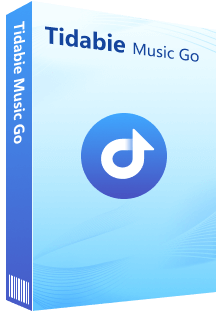
Tidabie Music Go
- Download tracks, playlists, podcasts, or audiobooks from music platforms like Apple Music, Spotify, Amazon Music, and more in one bulk.
- Free access to handy tools like AI Audio Splitter, Tag Editor, Burn CD, AA/AAX Converter, and Format Converter.
- Save downloaded music locally for perpetual offline playback.
- Enjoy podcasts online and download podcasts at no cost.
- Listen to radio shows and record radio freely.
- Keep full ID3 tags after conversion.
If you haven't downloaded this tool for a trial, just download and install it on your computer, and keep up with the steps below to convert songs from Apple Music to MP3 format with the help of Tidabie Music Go!
STEP 1 Launch Tidabie Music Go on your Windows PC or Mac. Tap on the Apple Music option from the "Music" module. If you have downloaded the iTunes app on your Windows PC or the Music app on your Mac, then the iTunes app or the Music app will pop up by default. In this case, you can select tracks to download from the iTunes app or the Music app. On the other hand, if you haven't downloaded these apps, the program will be set to download music from the built-in Apple Music web player. You will then be led to log in to your Apple Music account. Just follow the instructions and type in your Apple ID to log in.
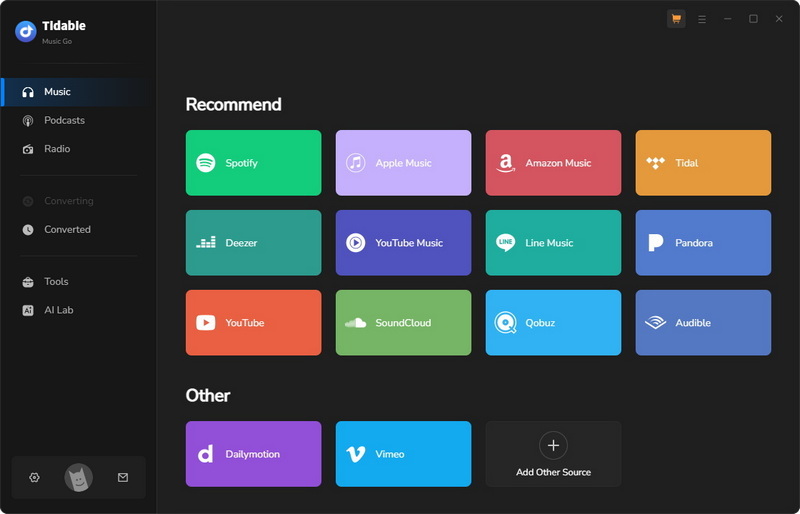
STEP 2 Before choosing songs to convert from your Apple Music library, you may first customize the output parameters. To find the Music Settings window, please tap on the "Settings" button on the left-side menu bar or just tap on the "Music Settings" button on the "Music" module. To get the Apple Music tracks downloaded as local music files in MP3 format, you should choose "MP3" from the Output Format column. Apart from the output format, you can also modify the bit rate, sample rate, output folder path, etc.
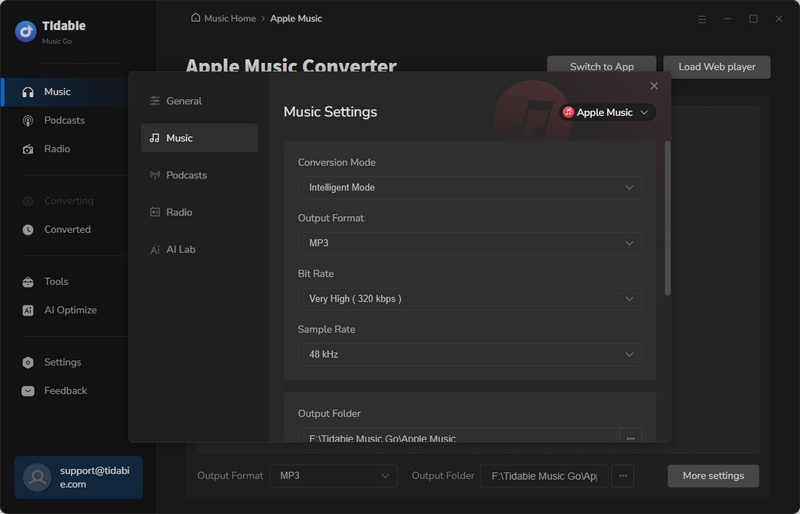
STEP 3 Back to the Apple Music web player and find the songs that you would like to convert the MP3 music files. You will see a blue "Click to add" button. Just hit it to parse the songs or the playlists you want.
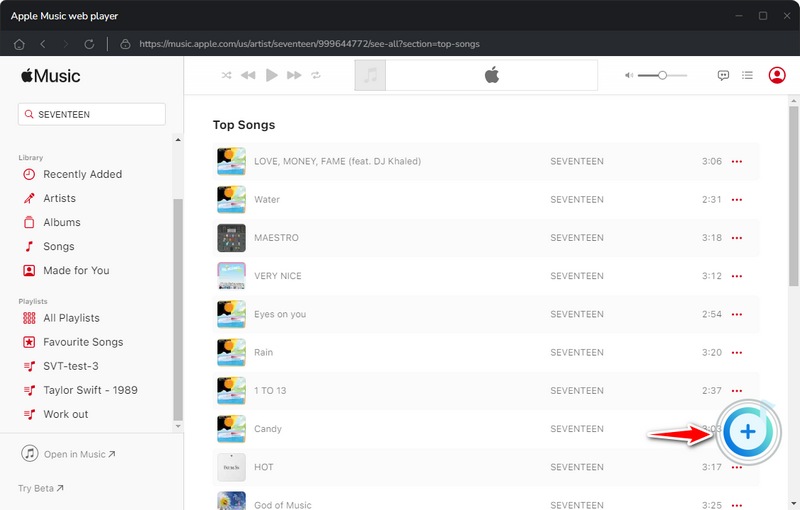
All the downloadable tracks will be listed in a new pop-up window. Tick the needed items and tap on "Add" to move them to the download task list easily. If you would like to choose more songs to download, hit "Add More" and repeat the adding steps.
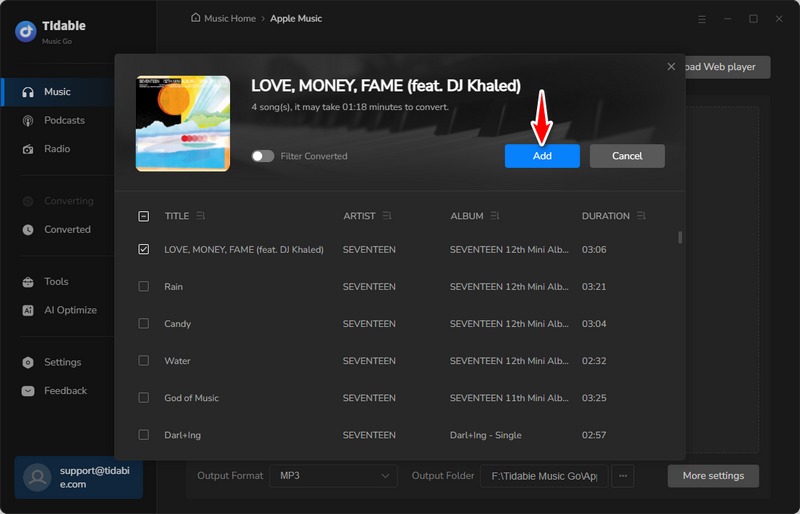
STEP 4 Once you finished choosing songs, hit "Convert" to start converting Apple Music tracks to the MP3 format. Then the program will run at up to 10x to download music from Apple Music. Now, all you need to do is to wait patiently until the downloading is completed.
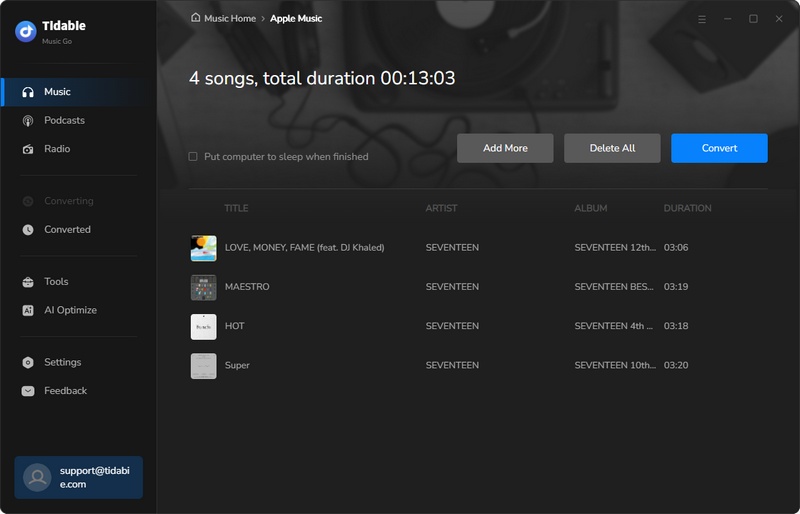
STEP 5 As the downloading process is finished, tap on "Converted" on the left-side menu to check the converted MP3 files. By clicking on the folder icon near each song, you will be redirected to the converted local MP3 music files. Typically, the converted music files contain full ID3 tags like Year, Album, Artist, Cover, etc.
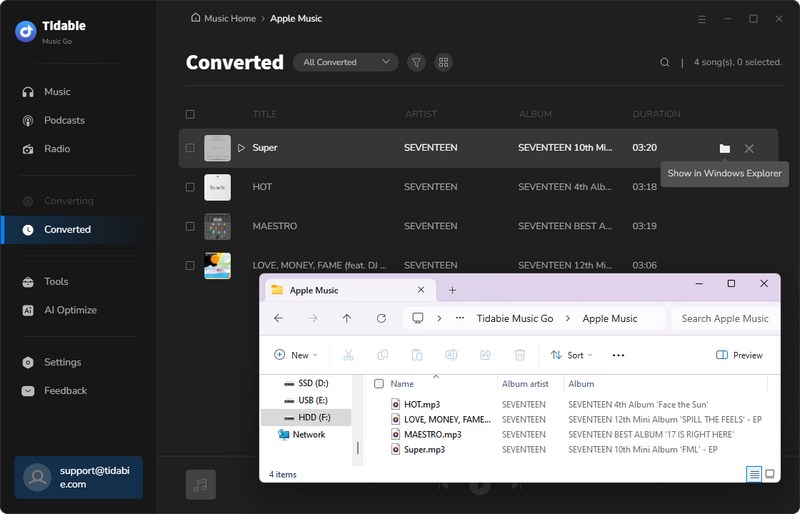
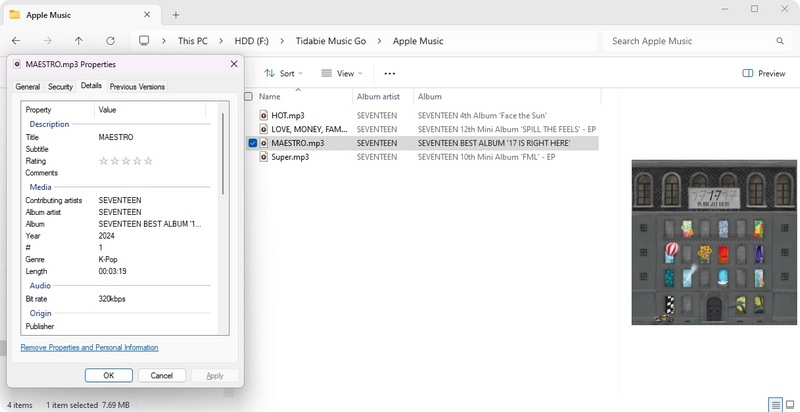
Part 2. Top 5 Free Apple Music to MP3 Converter
#1 APLMate
APLMate is an online Apple Music downloader, which enables users to get tracks from Apple Music with just a few clicks. This tool is easy to use and free to access. Simply by copying and pasting the URL links, you can get your favorite music downloaded to your device.
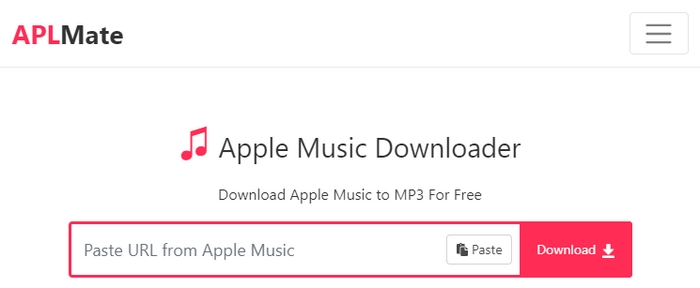
STEP 1 Copy the URL of the song or the playlist from the Apple Music web player or the Apple Music app. Go to the APLMate website, paste the link to the designated column, and click the red "Download" button.
STEP 2 The URL will be analyzed in a few seconds. Just select the tracks you want to download and click "Download" again.
STEP 3 You will be led to another page where you can decide which file to download, the music file in MP3 format or the HD cover. Simply tap on "Download MP3" to get the MP3 music file downloaded to your device.
🌞 Real User Review:
#2 applemusicmp3
applemusicmp3 is an online free Apple Music to MP3 converter that is available on Windows, macOS, Android, and Linux. It is said on its official website that this tool supports downloading original music files from Apple Music in M4A format.
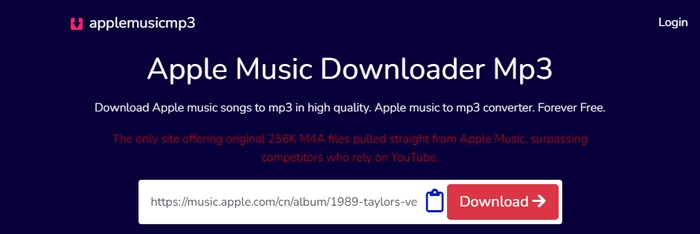
STEP 1 Copy the URL from the Apple Music app or web player.
STEP 2 Go to the applemusicmp3 website and paste the link to the designated column. The website will analyze the URL automatically. All the downloadable files will be listed on the page once the link is parsed. You can download the entire playlist by downloading the ZIP file, or download the specific track that you want to download within the playlist one by one.
STEP 3 Click on "Generate Download Links". Then you can choose the output quality from the "Select Audio Quality" column. After that, the browser will start downloading the designated music file to your device.
🌞 Real User Review:
#3 Apple Music Downloader
Apple Music Downloader is a popular online Apple Music to MP3 downloader, which offers a free service for downloading your favorite tracks from Apple Music. It is an economic choice for those who have a low budget or low requirements for sound quality.
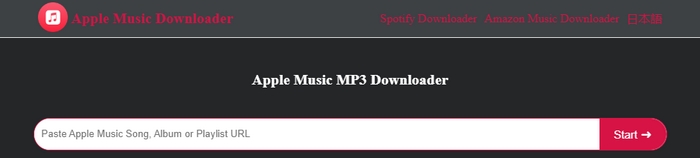
STEP 1 Copy and paste the Apple Music song, album, or playlist URL to the parsing bar and click "Start→".
STEP 2 After the URL is analyzed, tap on the "Get Download" button next to each item. Then the download link will be generated.
STEP 3 Click "Download MP3" to start downloading the MP3 music files to your device.
🌞 Real User Review:
#4 KeepVid Apple Music Download
KeepVid is an online tool that allows for downloading Apple Music tracks to MP3 format for free. This site also offers other audio sources like YouTube, TikTok, Twitter, Facebook, Amazon Music, and Spotify. Generally, it is convenient for most devices.
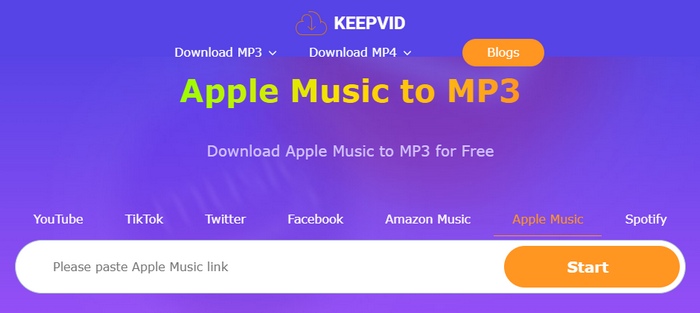
STEP 1 Get the URL of your favorite Apple Music song by clicking the share button within the Apple Music app or the web player.
STEP 2 Paste the link to the parsing column and hit "Start".
STEP 3 When the link is analyzed, click the "Audio(.mp3) button to start downloading. You will get the music files after waiting for a while.
🌞 Real User Review:
#5 Audacity
Audacity is a free and cross-platform audio recording and editing software. With this handy tool, you can record music easily and export it as WAV, MP3, FLAC, OGG, and more formats.
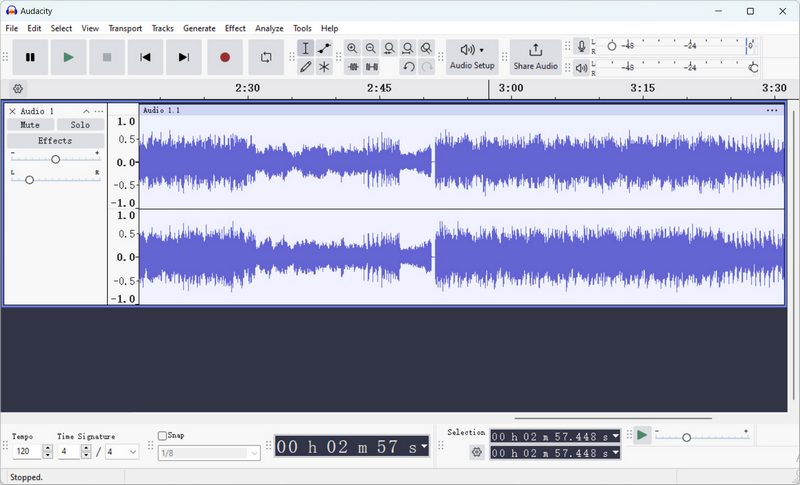
STEP 1 Download and install Audacity and launch it on your computer (with operating systems like Windows, macOS, or Linux).
STEP 2 Connect your playback/recording device to your computer. (Normally, headphones are enough)
STEP 3 Tap on "Audio Setup" on the main interface. Click "Host" > "Windows WASAPI". Click "Playback Device" and "Recording Device" > Choose the same option(eg. Both the playback device and recording device is headphones-WH-1000XM4). Click "Recording Channels" > "2 (Stereo) Recording Channels".
STEP 4 Tap on "R" or click on the red point icon to start recording. Then play the song you like on the Apple Music app or the Apple Music web player. The Audacity app will record the music immediately. When the song ends, just tap on the black point icon to stop recording music.
STEP 5 Choose "File" > "Export Audio" > "Export to computer". Then name your audio file and select MP3 as the exported format. Finally, hit "Export" to save the music file to your computer.
🌞 Real User Review:
Part 3. Comparison Among Top Apple Music to MP3 Converters
| Name | Output Format/Quality | ID3 Tags | Advanced Features | Batch Download | Ad-free UI |
|---|---|---|---|---|---|
| Tidabie Music Go👍👍👍 | MP3(320 kbps), FLAC, WAV, AAC, AIFF, ALAC | Title, Artist, Artwork, Album, Year, Track Number | Play and record radio, Stream and download podcasts, Burn CDs, Edit tags, Convert Audiobooks, Save lyrics, Download instrumental | ✔️ | ✔️ |
| APLMate | MP3(Basically 128 kbps) | Title, Artist, Artwork | ❌ | ❌ | ❌ |
| applemusicmp3 | MP3, M4A | Title, Artist, Artwork, Album, Year, Track Number | ❌ | ✔️(Need to sign in) | ✔️ |
| Apple Music Downloader | MP3(Lower than 320 kbps) | Title, Artist, Artwork | ❌ | ❌ | ✔️ |
| KeepVid Apple Music Download | MP3(Lower than 320 kbps) | Title, Artist, Artwork | ❌ | ❌ | ✔️ |
| Audacity(App) | OGG, MP3, FLAC, WAV, AAC, etc. (Output quality depends on the streaming source.) | ❌ | Record and edit audio | ❌ | ✔️ |
Conclusion:
In this article, we listed 6 Apple Music to MP3 converters, including 4 online tools and 2 apps. With the comparison table above, we can see that Tidabie Music Go is the overall best Apple Music Converter for its reliability, fast conversion speed, various output formats, high output audio quality, multiple downloading sources, and a wide range of advanced features. Don't miss out on this powerful converter. Just hit the download button below to give it a try!
Jacqueline Swift | Senior Writer
Jacqueline is an experienced writer and a passionate music aficionado with over 5 years of experience in the industry. She provides in-depth reviews and valuable insights on leading music platforms, as well as practical guidance for playing music across various devices in her articles.
Related posts

