Menu
How to Fix Spotify Keeps Crashing
Have you ever experienced that one day when you launch the Spotify app as usual, it suddenly starts to malfunction without any warning? Many Spotify users complain about this as it brings awful user experience. If you have encountered the issue that Spotify keeps crashing, do not miss out on this article. Here, let's discover the possible reasons that cause this issue and uncover the ultimate solution to fix Spotify crashing forever.
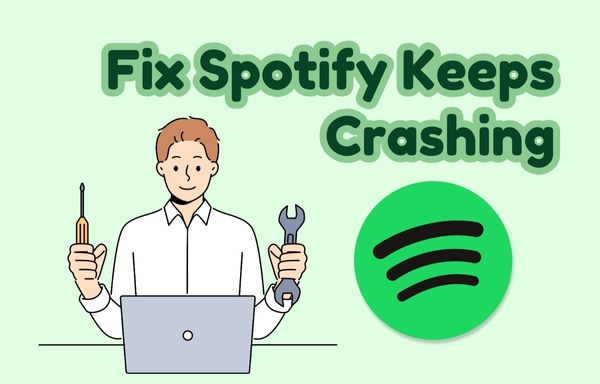
Part 1. Why Does Spotify Keep Crashing?
Some Spotify users reviewed that they failed to launch the Spotify app on their devices, or the Spotify app quit suddenly without any reason. These crashing behaviors are quite common. Here are the possible reasons for causing crashing issues.
⛔️ Outdated app version: Your Spotify app may be out of date. Typically, the latest version of the Spotify app will fix some bugs that were found before. If you did not update the app to the latest version, your current running version may have some bugs that hinder your device from starting the Spotify app smoothly, which means it will keep crashing.
⛔️ Incompatibility with your device system: When your operating system is out of date, or up to date, the Spotify app may be incompatible with the system and hence malfunctioning. You may find it does not work when pressing a button or your device may be stuck in the middle of the track.
⛔️ Insufficient storage: The Spotify app needs sufficient space to ensure it is functioning perfectly. When there is not enough local storage space on your device, the operating system may disrupt the Spotify app from running.
⛔️ Network issues: Poor network connection may interrupt the normal operation of the Spotify app.
Device overheating: If your phone is overheated, it may cause the Spotify app to freeze and crash.
⛔️ Too much background data: When you are running too many apps in the background at the same time, the Spotify app on your phone or computer may keep crashing all the time.
Part 2. How to Fix Spotify Crashing
It is depressing to encounter the issue of the Spotify app crashing on your device. But no worries! We've got you covered! Below are some feasible solutions to fix Spotify crashing temporarily or even permanently.
2.1 The Best Solution to Fix Spotify Crashing Forever⭐️
When the app is crashing, it is impossible to enjoy music through Spotify. Hence, it is recommended to listen to Spotify songs offline on other players or devices. To make this happen, you need to download songs from your Spotify library first, and then import the downloaded local music files to any music player you like. Tidabie Music Go is a one-stop powerful tool that designed to download music from major music platforms like Spotify, Apple Music, YouTube Music, Amazon Music, etc. The output format includes MP3, AAC, WAV, FLAC, AIFF, and ALAC, which are compatible with most music players. You can get Spotify songs downloaded to your PC with up to 320 kbps quality.
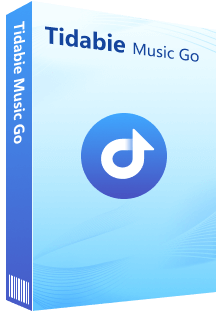
Tidabie Music Go
- Batch-download songs, albums, playlists, podcasts, audiobooks and radio shows with up to 10x speed.
- Preserve original audio quality, ID3 tags and lyric files.
- Freely stream and download podcasts from 100+ popular sites including BBC, TED, Podbean, NPR, ESPN, The Verge, Wondery, Podbay, and so forth.
- Support online playback radio and recording from 500+ radio programs.
- Handy tools: Burn CD, AI Vocal Remover, Audio Converter, AA/AAX Converter.
- Keep downloaded songs forever even if your subscription expires.
Here are detailed steps to download Spotify songs for offline playback using Tidabie Music Go.
STEP 1 Run Tidabie Music Go and Select "Spotify" as Download Source
After launching Tidabie Music Go on your computer, choose "Spotify" from the "Recommend" column. Then Spotify app or the embedded Spotify web player will show up. Make sure to follow the instructions to log into your Spotify account.
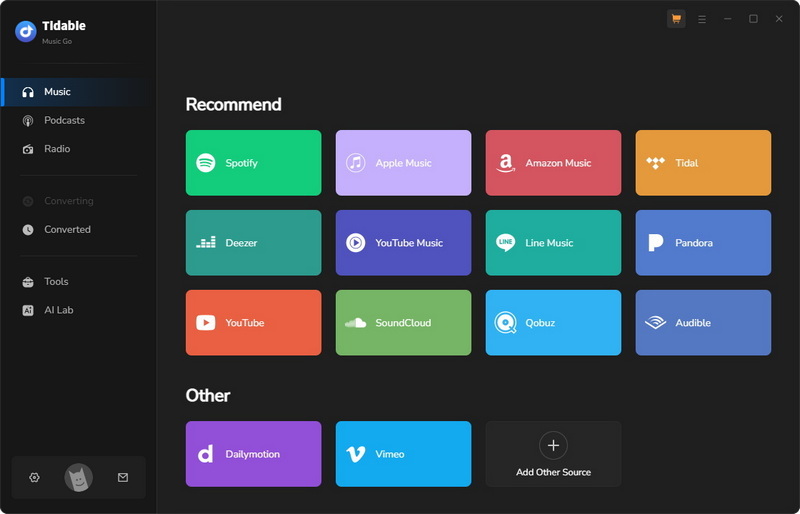
Note:
To get high audio output quality, it is recommended to choose to download music from the Spotify app. If you need high quality and have installed the Spotify app before, just switch to downloading from the Spotify app by clicking "Switch to App" in the upper right corner.
Also, if you prefer downloading music from the Spotify web player, without installing the app in advance, simply click "Switch to Web player".
STEP 2 Customize Settings
Tap on "Settings" on the left-side menu bar. In this module, you can select the output format, bit rate, sample rate, and more. We recommend choosing "Convert Mode" as the conversion mode to get the best output quality.
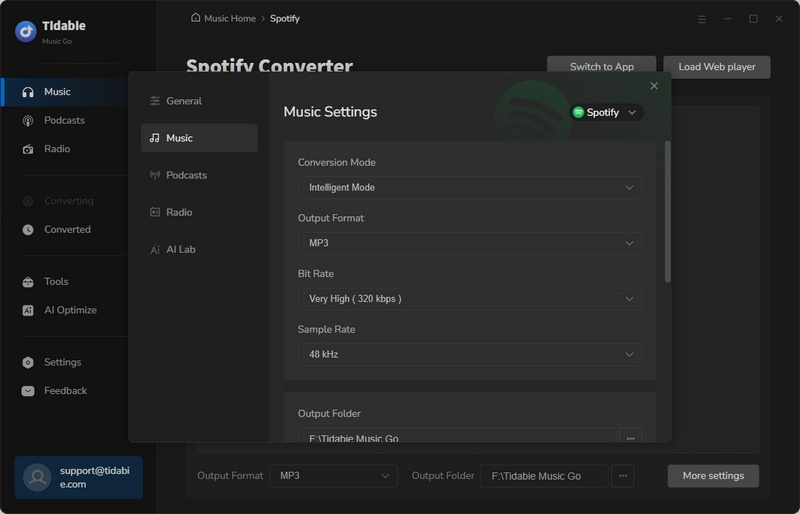
STEP 3 Choose Spotify Songs to Download
After modifying the settings options, the next step should be adding songs to the download task list. You should back to the Spotify app or the built-in Spotify web player and find the specific tracks you would like to download for offline playback. Typically, the "Click to add" button in the lower right corner will turn from grey to blue once the songs in the playlist are ready to be analyzed. Just tap on it.
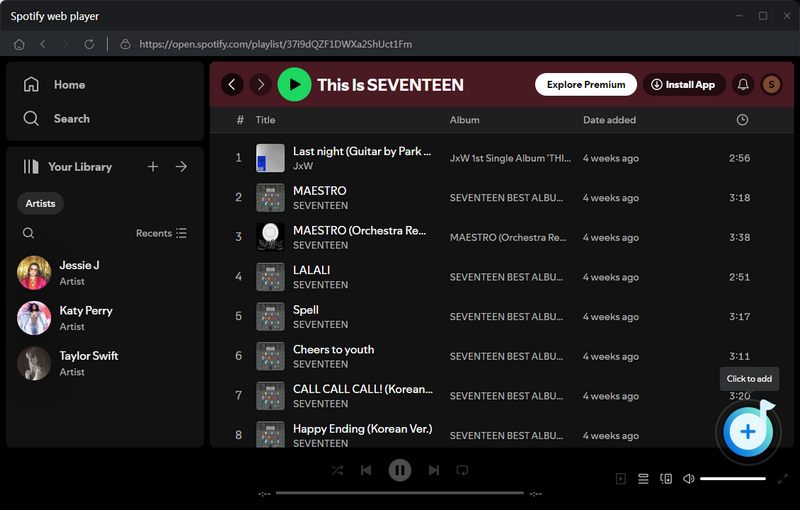
When the songs are listed in a small dialog, you need to tick the Spotify songs you want and click "Add" to finish. Tidabie Music Go supports choosing multiple songs from different playlists or albums to batch download them to your local PC. So, rest assured to select all your favorite songs to download in this step. By clicking "Add More" and repeating the previous adding song operation, you can add Spotify songs to the download task list.
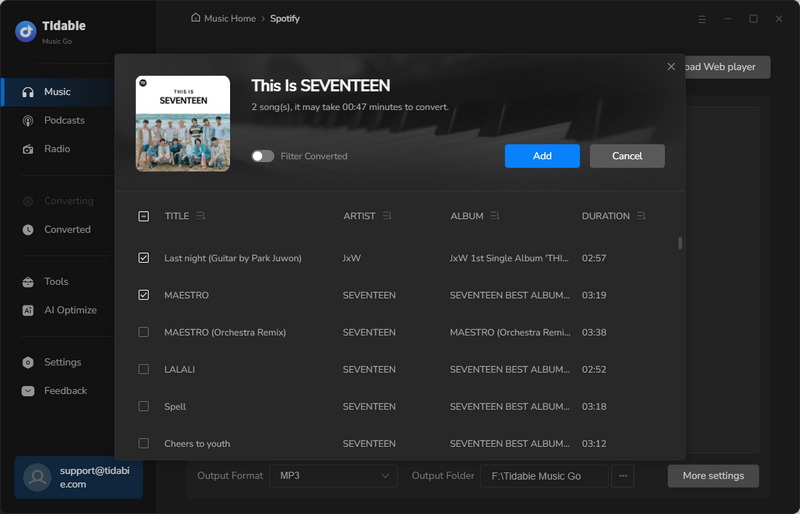
STEP 4 Start Downloading Spotify Tracks
Once you decide what songs to download, click on the "Convert" button to start downloading them to your computer. Tidabie will run at up to 10x conversion speed (depending on the actual internet conditions) to complete the download task.

STEP 5 Review the Download History
By default, the output folder will pop up when the downloading process is ended. You can check the downloaded music files in the folder. Or you can go to the "Converted" module to check the download history.
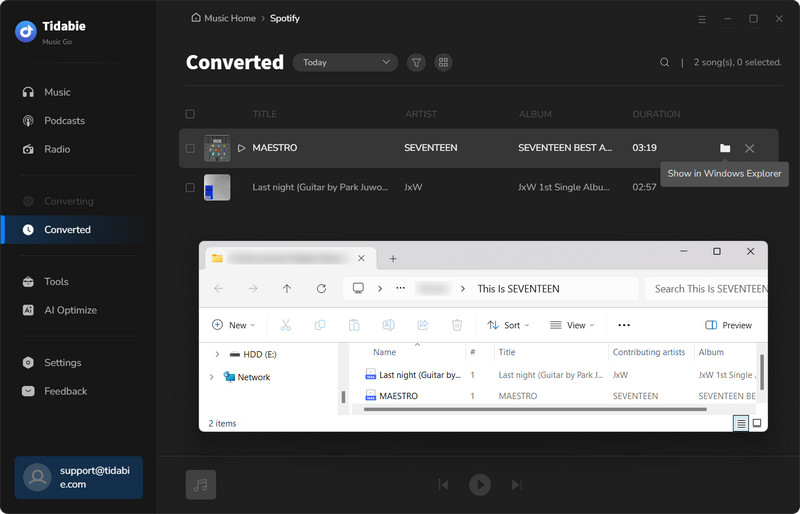
⚡️ Extra Tips:
If you would like to play these converted music files on iTunes, or the Apple Music app, you can export them using the built-in free tool, "Export to iTunes", on Tidabie Music Go.
STEP 1 Go to the "Converted" page. Tick the tracks you would like to export to iTunes or Music app, click on the four-square button, and hit "Export to iTunes/Music".
STEP 2 You can name the playlist that saves the exported songs and then click on the "Start exporting" button.
STEP 3 Once it is exported to iTunes, you can tap on the Launch iTunes" button to check and play the songs easily.
In this case, even though the Spotify app crashes, you are able to enjoy your favorite music on other players or devices.
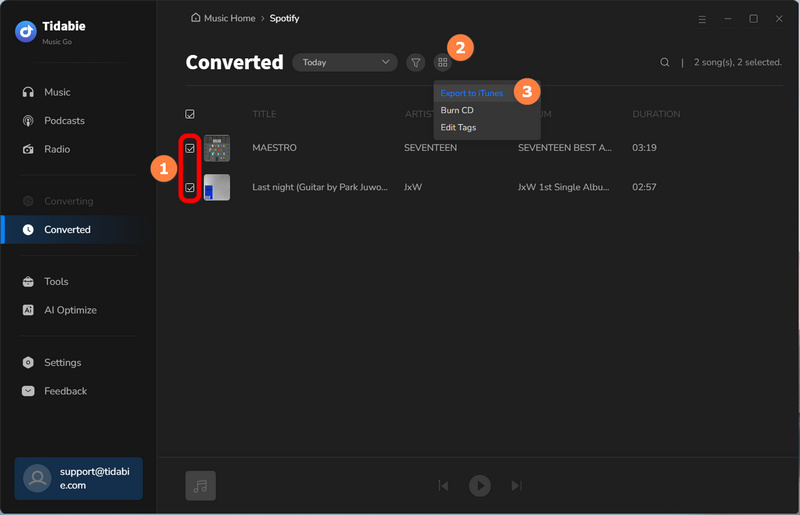
2.2 General Solutions to Fix Spotify Crashing
Apart from the ultimate solution above, we also have some temporary solutions to fix Spotify crashing.
⚙️ Solution 1: Restart the Spotify app. Sometimes restarting the app could fix most of the problems. If the Spotify app is stuck, you can force the app to quit. For iPhone or Android, to force it to quit, you can swipe up on the home screen, find the Spotify app, and then swipe up to quit the app manually. For Windows, you can go to the task manager, find the Spotify app on the task list, and then right-click to choose "End Task" to force close the Spotify app on your device. For Mac, you can press Option, Command, and Esc. Alternatively, you can force quit the Spotify app by going to the Apple menu and choosing to force quit Spotify.
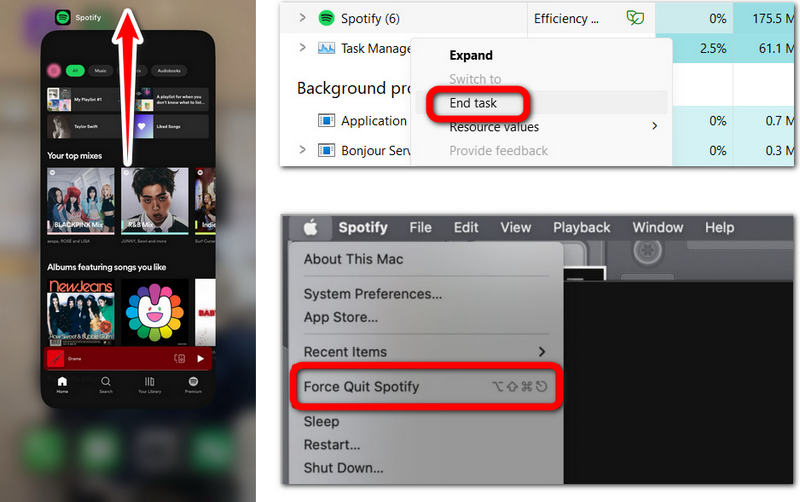
⚙️ Solution 2: Update your Spotify app and your operating system to the latest version. Check if your current Spotify app and operating system is the latest version. If not, just update it to the newest one. For instance, iPhone users can go to the app store, click on your avatar, find Spotify and click "Update". To update the OS, just click "Settings" > "General" > "Software Update" > "Update Now".
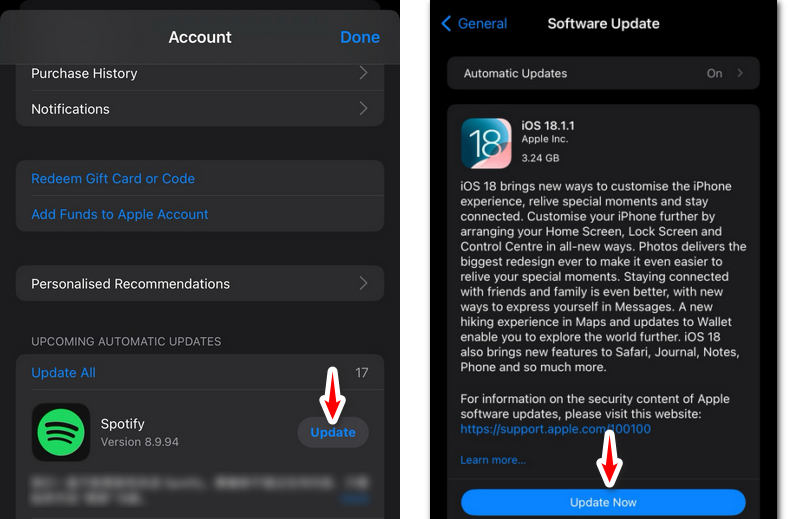
⚙️ Solution 3: Release some storage for the Spotify app. You can clear the data cache under "Storage" in the Spotify settings.
⚙️ Solution 4: Reset your network. For phone users, you can ignore the current WiFi, and connect to it again. For Windows users, you can go to "Settings" > "Network & internet" > "Advanced network settings" > "Network reset". For Mac users, you can go to the Apple menu > "System Settings" > "Wi-Fi" > "Details" > "Forget This Network", and then join this WiFi again.
⚙️ Solution 5: Release some background running apps. For phone users, you may go to the menu bar and click "Clear" to close the background running apps. For computer users, you can refer to solution 1 to force quit the background running apps on your device.
⚙️ Solution 6: Make sure your device is not in low battery mode. Just charge your device to ensure that the Spotify app is fully functioning.
⚙️ Solution 7: Check if your Spotify account is restricted by the official. Try re-logging your Spotify account if possible.
⚙️ Solution 8: Report the issue on Spotify's community forum for further technical assistance.
⚙️ Solution 9: Use the Spotify web player to stream music temporarily.
The above solutions to fix the Spotify app crashing on Android, iPhone, Windows PC, or Mac, might not work for all Spotify users who encounter this issue. If you are looking for a 100% workable solution, you may turn to Tidabie Music Go.
Conclusion:
App crashing happens from time to time and you wouldn't be able to foresee it in advance. If you are unfortunately experiencing this issue, you can try the feasible solutions we provided in this article. The temporary solutions above are tested by some users and they are efficient for some common cases.
However, in general, we recommend you troubleshoot this issue once and for all with the powerful helper, Tidabie Music Go. It is reliable and 100% efficient. This perfect solution works for all types of Spotify accounts. In addition, the operation of downloading Spotify tracks is easy for totally new users. Using Tidabie to download the Spotify tracks to a local PC, you can transfer the music files to any other player, or device for offline unlimited playback. With Tidabie Music Go, you will be able to keep your beloved tracks forever without worrying about the Spotify app crashing at some time and no need to be restricted by Spotify. If you haven't downloaded it to have a try, feel free to press the button below and give it a try!
Jacqueline Swift | Senior Writer
Jacqueline is an experienced writer and a passionate music aficionado with over 5 years of experience in the industry. She provides in-depth reviews and valuable insights on leading music platforms, as well as practical guidance for playing music across various devices in her articles.
Related posts

